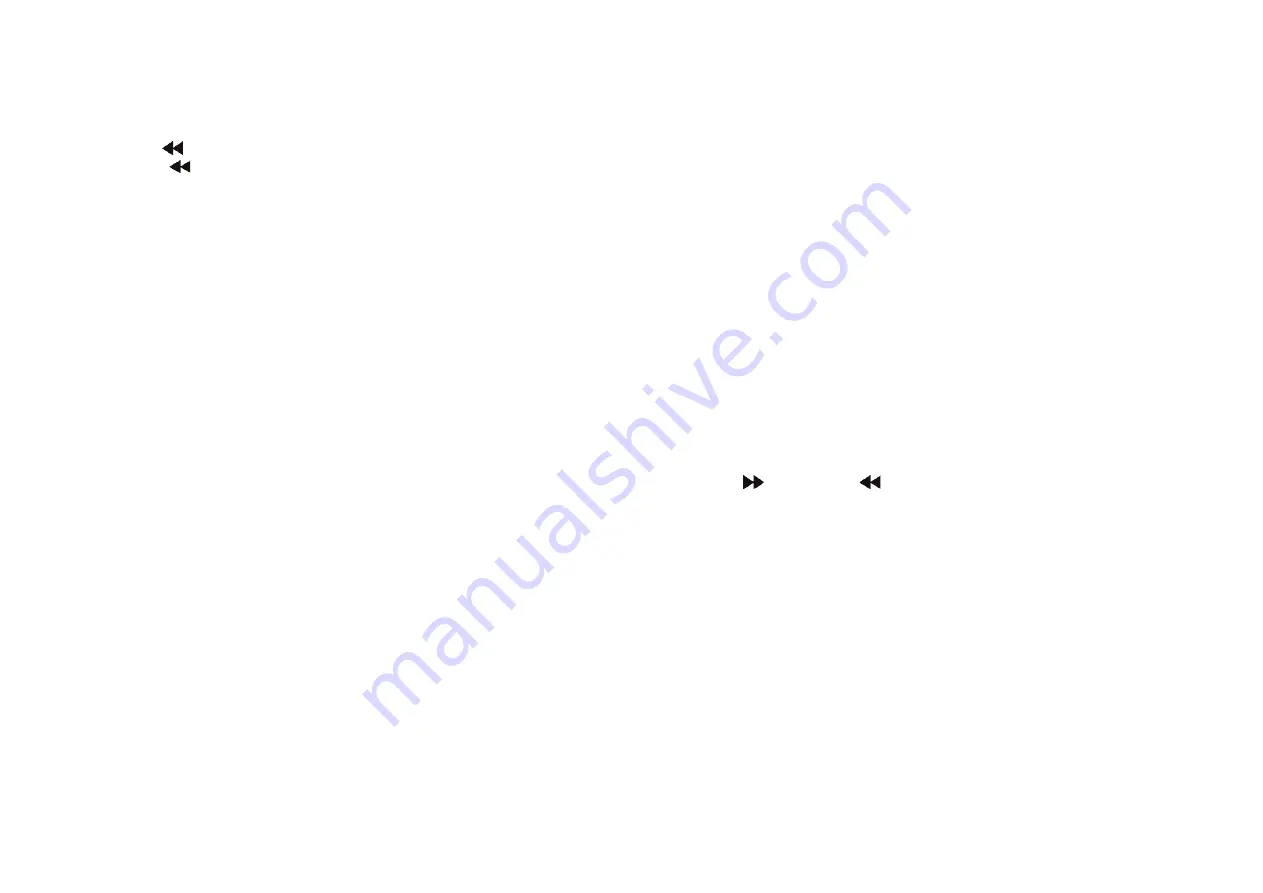
7
3. Identification of Controls
Remote control unit
15.
BUTTON
Press
BUTTON allow skipping
back at 5
-
level speed(X2
-
>X4
-
>X8
-
>X16
-
>X32
-
>PLAY), press PLAY button return to normal playback.
16.
STEP
Step the motion in DVD mode.
17.
SEARCH
Go to time point, title or chapter you want in DVD Mode.
18.
SUBTITLE
Press SUBTITLE repeatedly during playback to hear different subtitle languages.
19.
ANGLE
DVD:
Press ANGLE will change the view angle, on DVDs that support this feature.
20.
TITLE
Return to DVD title menu
21.
ENTER
Confirms menu selection.
22.
SETUP
Accesses or removes setup menu.
23.
VOL-
Adjust volume
24.
REPEAT
Press REPEAT during playback to select a desired repeat mode.
DVD: you can play select repeat chapter/title/off.
CD/VCD: you can select repeat single/all/off.
MP3: you can select repeat single/folder/off
25.
SLOW
Press Slow button repeatedly to enter slow playback, and cycle between
different speeds. The speeds are 1/2,
1/4,
1/8,
1/16,
and normal.
26.
PROGRAM
DVD/VCD:
The program function enables you to store your favourite tracks from
the disc. Press PROGRAM button,
then PROGRAM MENU will appear on screen,
now you can use the
number key to direct input the titles,
chapters or tracks
number and select PLAY option. To resume normal playback, press PROGRAM
and select clear program option on the program menu,
press PROGRAM again to
exit the program menu.
27.
ZOOM
DVD/VCD: Use ZOOM to enlarge or shrink the video image.
1.
Press ZOOM during playback or still playback to activate the
Zoom function.
The square frame appears briefly in the right bottom of the picture.
2.
E
ach press of the ZOOM button changes the TV screen in the following
sequence:
2X size
→
3X size
→
4X size
→
1/2 siz3
→
1/3 size
→
1/4 size
→
normal size
JPEG: Use ZOOM to enlarge or shrink the picture.
1.
Press 'ZOOM'
.
2.
Use "
" to enlarge, or "
"
to shorten the picture.
Use the
▲▼◄►
buttons to move through the zoomed picture.






















