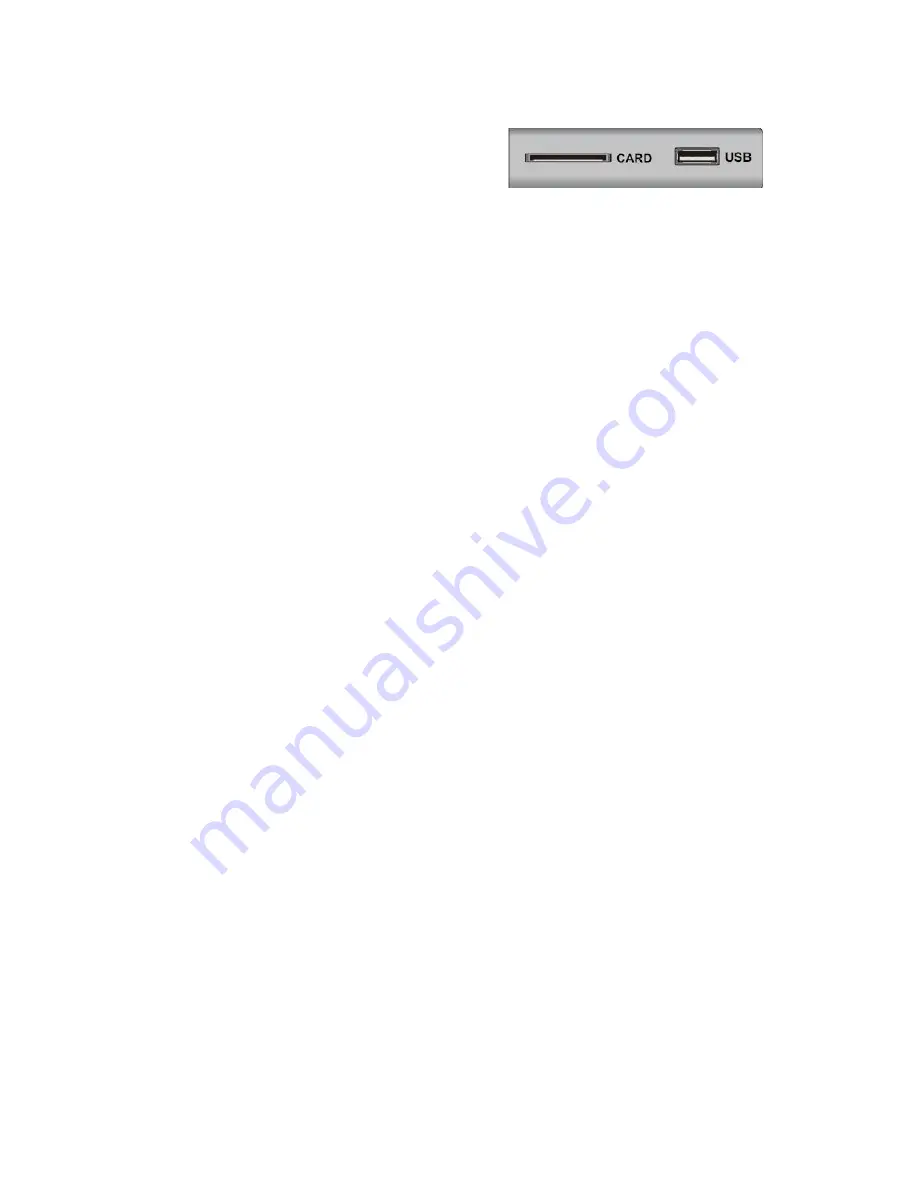
7
Optional Configuration as below:
Connect the USB/CARD storage to the USB/CARD
jack on the set.
NOTE
●
It is only 500 mA MAX of DC current output when you connect with USB jack or CARD
socket.
●
To ensure the Mobile HD works well, you should use other power supply for the Mobile HD.
And do not use the USB jack and CARD socket in the same time.
●
It supports Mobile HD by connecting with USB jack. The partitions of the Mobile HD can’t be
more than 4 partitions. The max partition is 2TB. It supports FAT/FAT32 document. The max FAT
document is 4GB and the max FAT32 document is 2TB.









































