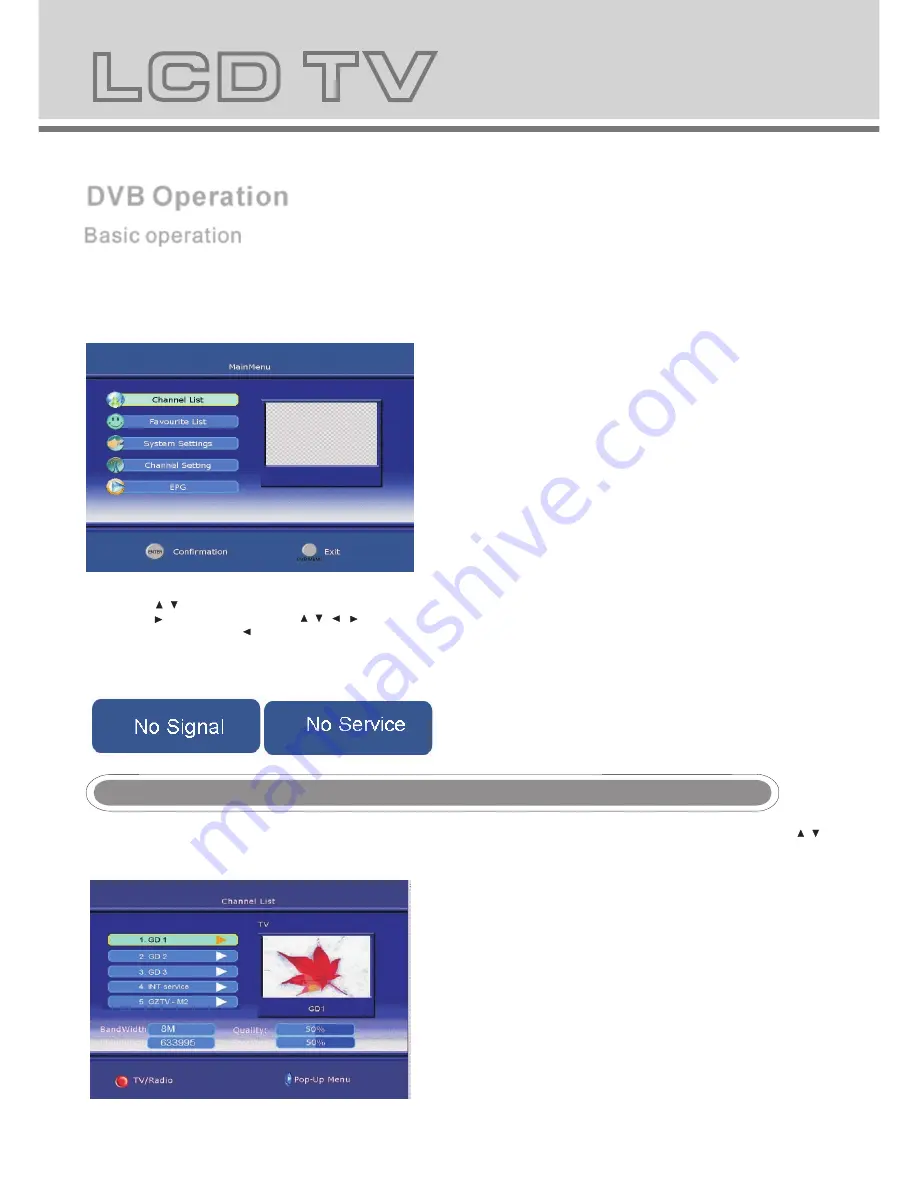
DVB Operation
Basic operation
Basic operation
NOTE:
-In this manual, the OSD (On Screen Display) may be different from your TV because it is just an example to help the TV operation.
-Be sure to select the DVB source before operation.
ENTER the MAIN MENU
Press the DVB SETUP on the remote control to bring up the main menu on the screen and press it again to return to the previous
menu or return to TV viewing.
ADJUST THE OSD ON SCREEN
1.Press the / buttons select each menu.
2.Press the button and then use the / / / buttons to select and adjust the available menus.
3.Press DVB SETUP or the button to return to previous menu and press EXIT to return to TV viewing.
4.Press ENTER to confirm your settings
NO SIGNAL OR NO SERVICE
There is no signal or service input
Channel List
Channel List
1. Press the DVB SETUP button on the remote control or on the front panel to bring up the main menu on the screen and use / to
select the Channel List menu.
2. Press the ENTER button to confirm your selection and there will be a Channel List menu on the screen as shown below:
15
16
3. There is a channel list of DVB in this menu, also you can refer to the Band Width/ Quality/ Frequency and Strength of channel.
4. Use / to select the channel which you like, and press that will allow you to delete/ move/ Lock & Unlock it.
Delete
- Press / to select the item you want to delete and press ENTER to confirm it. There is a delete menu as seen on the
screen below:
-Press ENTER to delete the channel and press DVB SETUP to return to the previous menu.
-If you want to restore the channel that has been deleted, you should search it again.
Lock & Unlock
-Press / to select the item you want to Lock & Unlock and press ENTER to confirm it. There is a pin code menu as seen
on the screen below:
-Press the number buttons directly to enter the pin code that is made up by six numbers, the default password is: 888888.
You can change it in System Setting .
-If Lock is already set, enter the pin code as requested.
Move
This function allows you to change the order of the channels in the list.
Summary of Contents for DVT-194
Page 2: ...USER MANUAL ...
Page 25: ...DVD Operation DVD Operation ...
















































