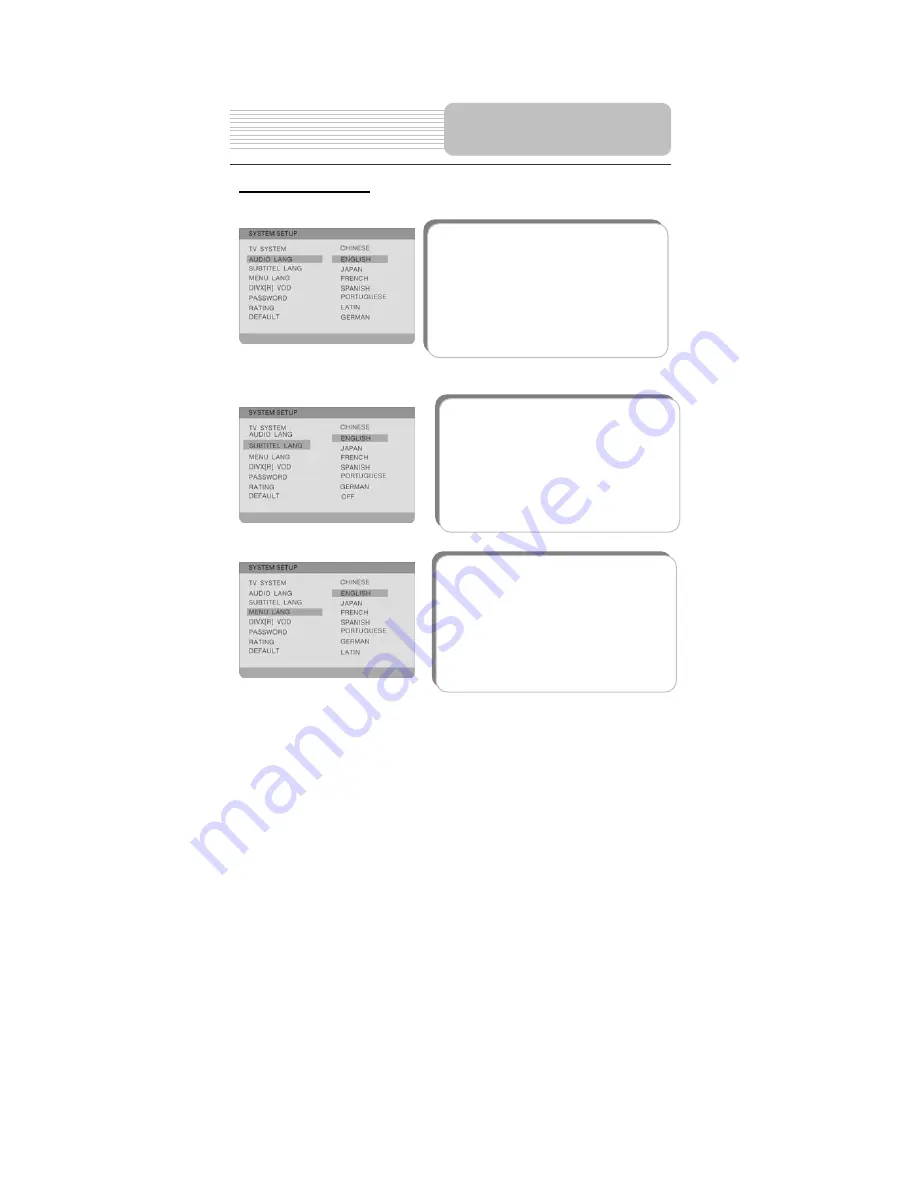
48
System Setup Page
4. Menu Lang
This item is used to set the language of disc menu.
Press the
or
button to highlight this item.
Press the ENTER or
button to enter the item.
The available languages are English, French,
Spanish etc.
Press the
or
button to choose the preferred
Language.
Press the ENTER button to confirm your selection.
Press the
direction button to exit this item.
3. Subtitle Lang
This item is used to set the subtitle language.
Press the
or
button to highlight this item.
Press the ENTER or
button to enter the item.
The available languages are English, French,
The available languages are English, French,
Spanish etc.
Press the
or
button to choose the preferred
Language.
Press the ENTER button to confirm your selection.
Press the
direction button to exit this item.
2. Audio Lang
This item is used to set the audio output language.
Press
or
button to highlight this item.
Press the ENTER or
button to enter the item.
The available languages are English, French,
Spanish etc.
Press the
or
button to choose the preferred
Language.
Press the ENTER button to confirm your selection.
Press the
button to exit this item.
System Setup
Summary of Contents for DVP-854
Page 54: ...54 ...





















