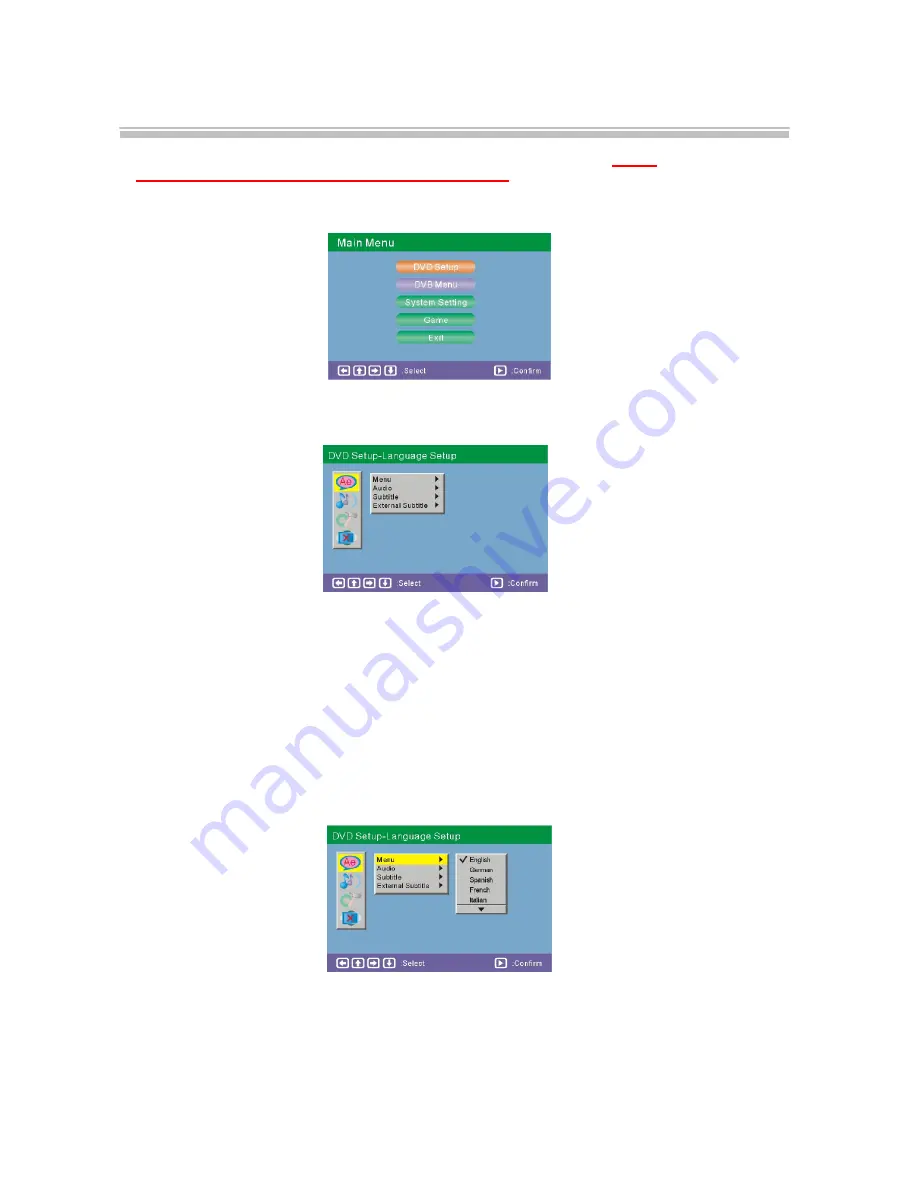
The setup menu system---DVD PART
Advanced Features
NOTE:
In the DVD setup and System setting options. If you press <SETUP>
into the
DVD setup and System setting option when playing disc, the
some options
have
no effect.
1. General Steps of setup menu
In the DVD mode, Press the <STOP> button or open mode, Then press
the
<setup>
button, the DVD main setup menu appears.
A. DVD Setup-language Setup
Press the Up and Down buttons
to highlight “DVD setup”, press “confirm”,
the DVD Setup-language
Setup option
will
appear
on
the screen.
In the DVD Setup-language Setup, you can setup the Menu, Audio, Subtitle and External
subtitle. Press the <UP>, <DOWN> and <LEFT>, <RIGHT> arrow buttons to highlight the
icon of the desired page, then press the <DOWN >or <RIGHT> arrow button to activate that
page. For example, if you want to setup the audio setup, press
the
<DOWN> button to
highlight the Audio Option, the Audio setup page will be displayed on the screen.
1). MENU
Highlight the MENU option, and press the Arrow buttons to choose the menu language you
prefer. Press <ENTER> to confirm. If the disc you are playing has that Language
available,
It
will display the menu in
that
language.
Notes:
If your preferred language is not
available
, the
discs
default
language
will be
played.
-18-






























