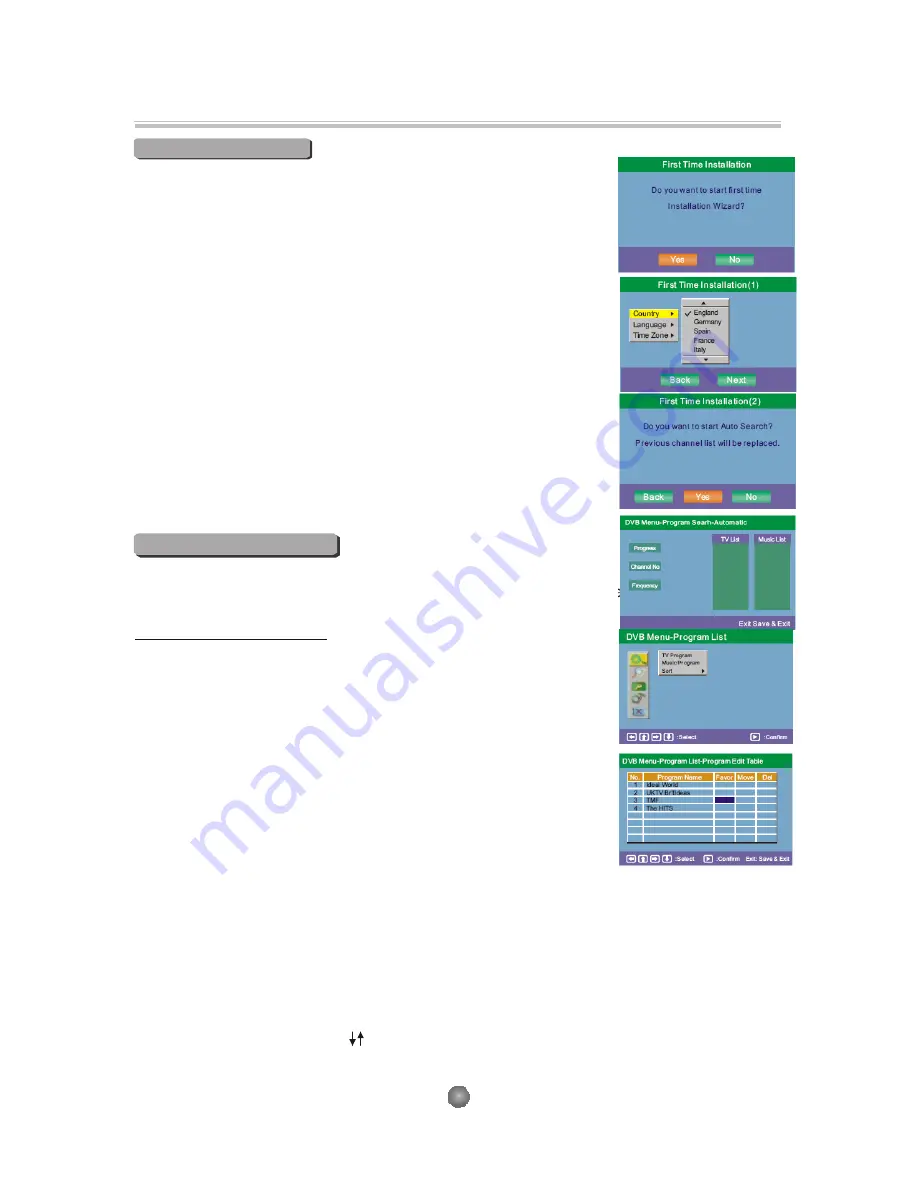
The setup menu system---DVB PART
Advanced Features
1. First Time Installation
After all the connections have been madeproperly, switch on your TV.
Make sure the receiver is connected to the home antenna and press
<POWER> to switch the receiver on. If you are using the receiver for
the first time, a
First Time Installation
menu will be displayed to guide
you through the initial setup. Use the remote controller to finish the
setup.
A.
At the
First time installation
menu, select
YES
and press<ENTER>
button on the remote controller to proceed.
B.
Enter your regional settings, include your Country, Language, Time
Zone . Then select
<NEXT>
to proceed.
C.
Select
Yes
to start the automatic channel search.
D.
Wait to complete the scanning.In case you want to stop the scanning,
press the <RETURN> button. The channels already found will still be
stored.
E.
When finished, all active channels found will be stored automatically.
The last found channel will be played.
2. DVB Mode of Main Menu
Press the <SETUP> button, the DVB main setup menu appears
the screen, then press the <DOW N> button to highlight the DVB
Menu option.
A. DVB MENU-Program list
Press the <UP> and <DOWN> button
move on the DVB Menu and to enter
button to enter the DVB Menu-Program
list option, appear the screen.
1) TV Program
Press the <RIGHT> button to highlight the TV Program, Then press the
<ENTER>button to enter the TV program options, appear the screen.
All active channels are listed in the
Program List,
allowing you to make
your own Favorite channel group, move, delete channels.
Creating Favorite Channel Groups
This feature allows you to group your favorite channels. To create your
favorite groups:
a. Select the channel which you would like to add to the group and go to the
Favor
column.
b. When the
Favor
column of the desired channel ishighlighted, one red heart symbol will appear
after press the <ENTER> button.Pressing the <ENTER> button again will un-select the channel
of the favorite group.
c. Once your favorite group is created, you can press the <
FAVORITE>
keys to quickly access
your favorite channels.
Moving a Channel
a. Select the channel which you like to move and go to the
Move
column.
b. Press <ENTER> button and a symbol will be displayed.
c. Use the
<
UP / DOWN
>
key to move the channel to a desired position.
d. Press <ENTER> button again will be exit the moving channel mode.
9
Summary of Contents for DVP-741
Page 5: ...Connecting to a TV Set Connections 3 ...
Page 16: ......
















