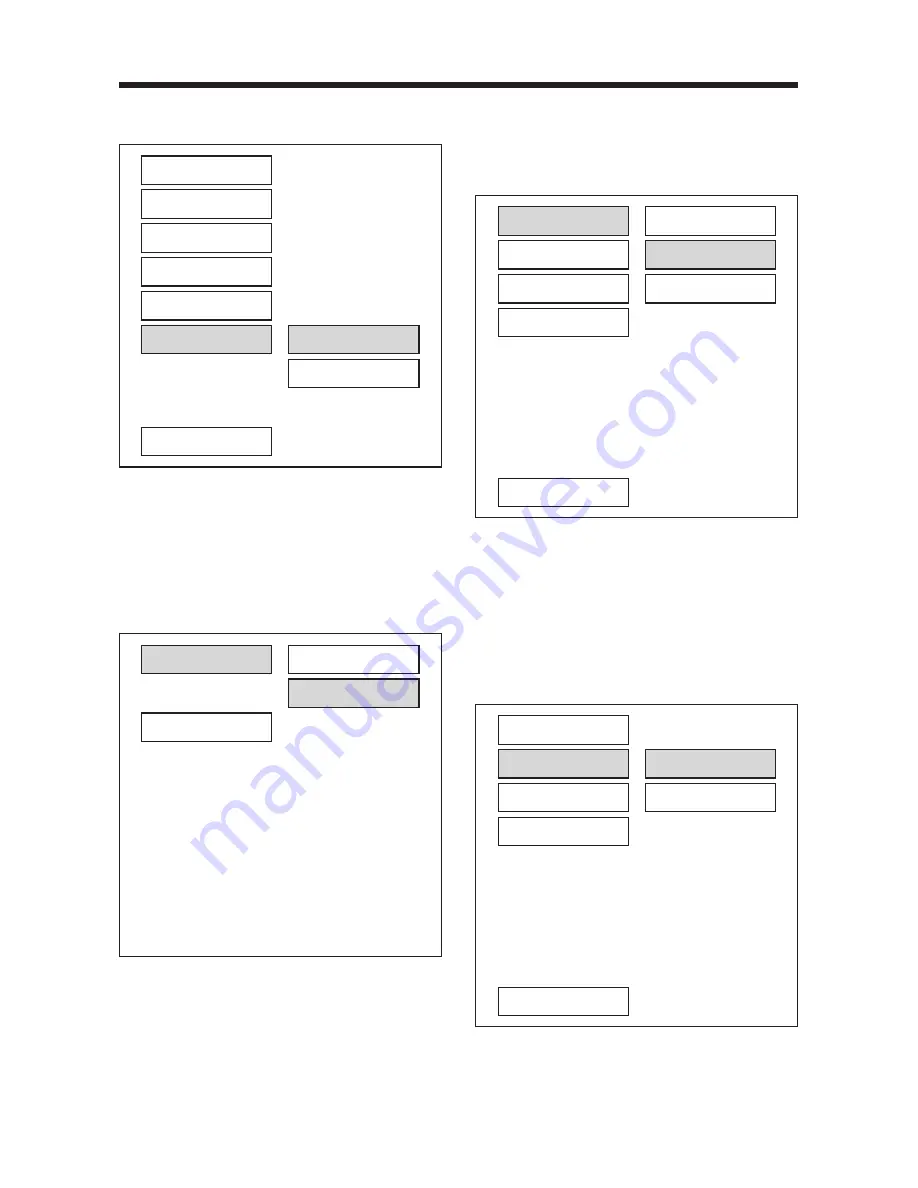
SETUP
--- GENERAL PAGE ---
SCR SAVER setup
Select the SCR SAVER output ON/OFF.
SPEAKER SETUP
--- SPEAKER SETUP PAGE ---
This is to activate the audio output from
DOLBY AC3 5.1 DOWNMIX to 2 channel
mode. Select the preferred SPEAKER
connection by using the cursor buttons.
- Select the LT/RT to activate the Dolby
surround compatible output.
- Select the STEREO to activate simple
stereo mode.
AUDIO SETUP
--- AUDIO SETUP ---
AUDIO OUT
This is to activate the audio output from
ANALOG mode to SPDIF/RAW mode to
SPDIF/PCM mode.
--- AUDIO SETUP ---
OP MODE
There are two operating modes for the
Dolby Digital decoder: LINE OUT and
RF REMOD.
TV DISPLAY
PIC MODE
ANGLE MARK
OSD LANG
CAPTIONS
SCR SAVER
MAIN PAGE
ON
OFF
AUDIO OUT
OP MODE
DYNAMIC
LPCM OUTPUT
MAIN PAGE
ANALOG
SPDIF/RAW
SPDIF/PCM
AUDIO OUT
OP MODE
DYNAMIC
LPCM OUTPUT
MAIN PAGE
LINE OUT
RF REMOD
DOWNMIX
MAIN PAGE
LT/RT
STEREO
GB-20





































