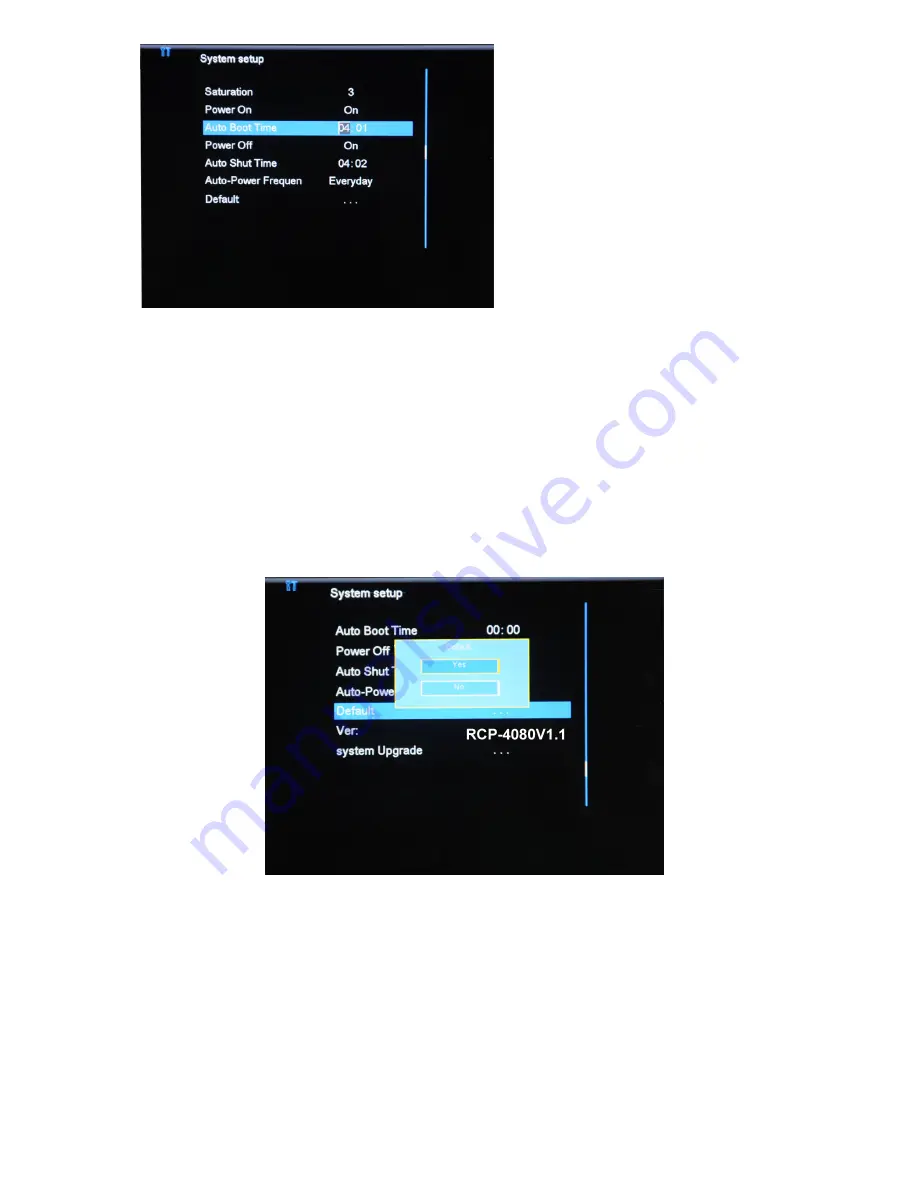
Figure 10
Figure 11
(1). Language
As show in Figure 10, select language menu, you can change the language with
left/right buttons.
(2). Auto power On/Off
To enable power on/off, firstly, please select “On” to enable power On/ Power Off, as
shown respectively in Figure 10 & Figure 11; then set time for auto power on/power off.
Use left/right or Up/Down buttons to change the numbers and menus.
(3). Reset to factory default
Figure 12
The factory default settings include the optimized configurations for consumers, in case
that there is any malfunction or some features can not function as expected, it is highly
recommended to restor to factory default (Figure 12), select “Default” then select Yes,
all the changed settings will be restored to factory default.








