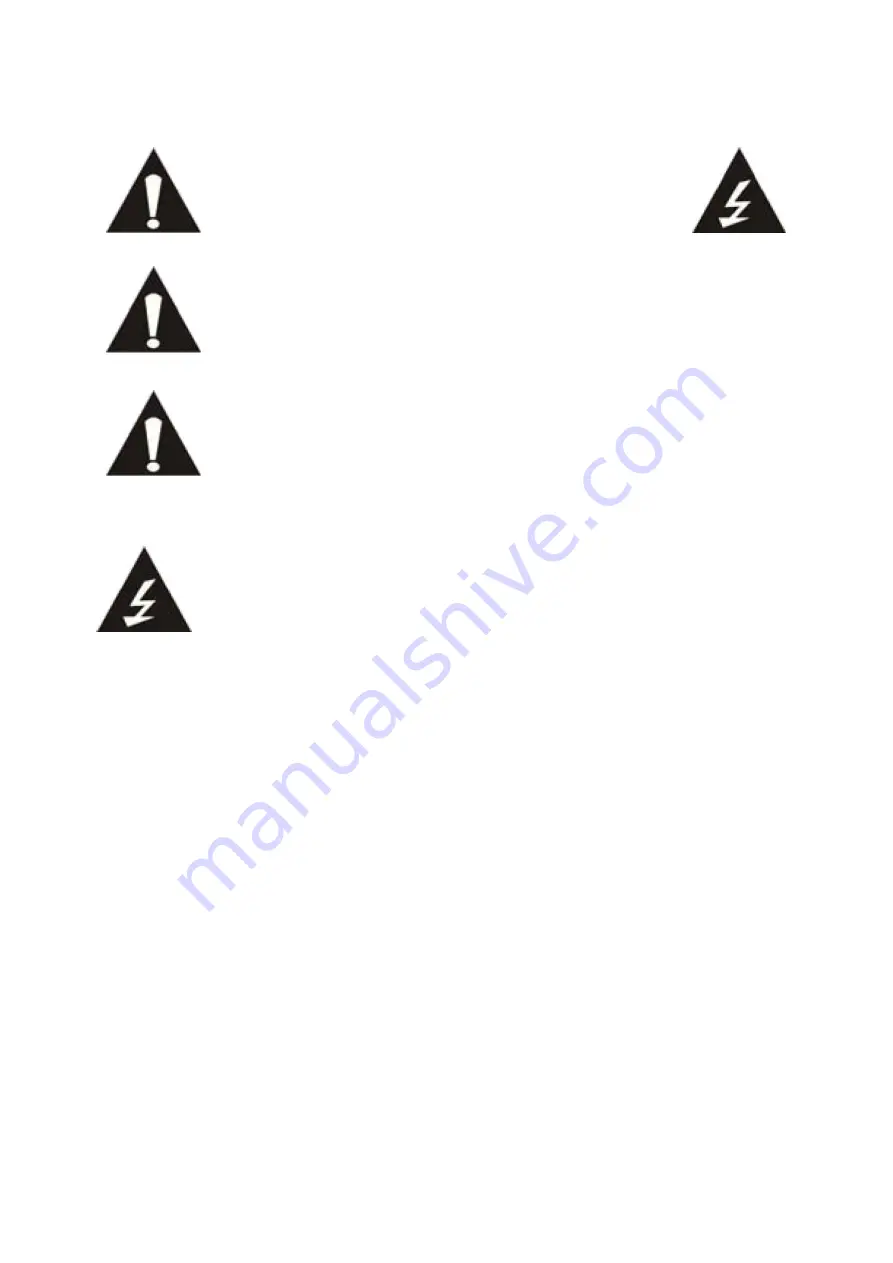
27
CAUTION
RISK OF ELECTRICAL SHOCK
DO NOT OPEN
CAUTION: TO PREVENT AN ELECTRICAL SHOCK, DO NOT
REMOVE ANY COVER SCREWS. THERE ARE NO USER
SERVICEABLE PARTS INSIDE. REQUEST A QUALIFIED SERVICE
PERSON TO PERFORM SERVICING.
This symbol indicates that there are important operating maintenance
instructions in the user manual accompanying this tablet.
This symbol indicates that dangerous voltage is present within this tablet,
constituting a risk of electric shock or personal injury.
Keep these instructions in mind:
Do not use this tablet near water.
Clean only with a slightly damp cloth.
Do not cover or block any ventilation opening. When placing the tablet on a shelf,
leave 5 cm (2”) free space around the whole tablet.
Install in accordance with the supplied user manual.
Don’t step on or pinch the power cord. Be very careful, particularly near the plugs
and the cable’s exit point. Do not place heavy items on the power cord, which
may damage it. Keep the entire tablet out of children’s reach! When playing with
the power cable, they can seriously injure themselves.
Unplug this tablet during lightning storms or when unused for a long period.
Keep the tablet away from heat sources such as radiators, heaters, stoves,
candles and other heat-generating products.
Avoid using the device near strong magnetic fields.
ESD can disturb normal usage of this tablet. If so, simply reset and restart the
device following the instruction manual. During file transmission, please handle
with care and operate in a static-free environment.
Safety instructions - continued



















