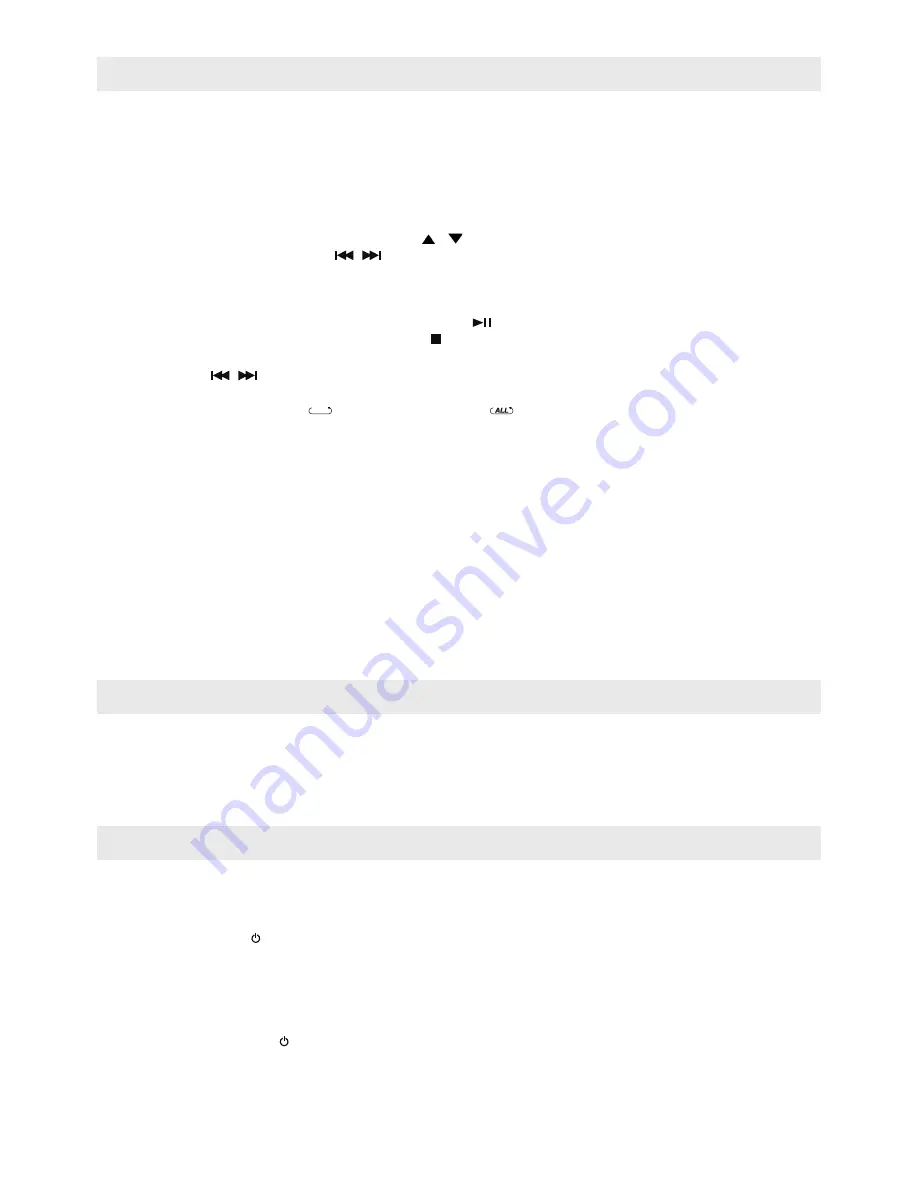
GB 10
Treble and Bass Settings
When the unit is powered on (in Bluetooth, Aux-IN, Line1, Line2, CD, DAB Radio or FM Radio mode), you can press
the BASS + / - and / - buttons to adjust to the desired bass and Treble level.
Listening to CD Music
CD Program Playback
This feature allows you to program up to 20 tracks for Audio CD or 30 songs for MP3 CD in a desired order.
1. With CD playback stopped, press the PROG button once from the remote control.
The LCD shows following indication:
“PGM” indicator
The program number (e.g. P01) blinks.
The Track number (e.g. T001)
The Directory (Folder) number (e.g. A01) ---- apply for MP3 disc only.
2. To select a directory number, press the FOLDER / button from the remote control (for MP3 disc only).
To select a track number, press the / button.
3. When desired track number displayed, press the PROG button to confirm entry.
4. To program up to 20 Audio CD tracks or 30 MP3 CD songs, repeat steps 2 and 3 until all desired tracks are
entered.
Or, to begin programmed playback, press the Play/Pause button, the “PGM” indicator stays on the display.
5. To cancel programmed playback, press the STOP button twice.
Note:
● If you press the / button during programmed playback, the unit will skip backward / forward to previous / next
track in the program, which is not necessarily the previous / next track on the disc.
● The CD play modes function, “ ”repeat one track and “ ” repeat all programmed track, work in the same
manner as during normal CD playback (see CD Play Modes above).
ID3 Function
This function allows users to view the song information (if any) on the track (file) that they are playing.
To enable this function:
1. During CD-MP3 playback, press the ID3 button. The information (e.g. artist name, song title) saved on the track
(file) will be shown on the LCD display.
2. To turn off the ID3 function, press the ID3 button again.
Note:
● Only applicable for recorded MP3 tracks (files) with ID3 tags.
● The unit supports ID3 tags in English characters only. It does not support any other languages.
Listening to External Audio Source
The unit provides three sets audio input connector (AUX-IN / LINE-IN 1 / LINE-IN 2).
You can connect to three different external audio sources.
1. Connect an audio cable with 3.5mm stereo plug from an auxiliary audio device to the AUX IN jack of the unit. Also
RCA type audio connector can be connected to the LINE-IN 1 and LINE-IN 2 audio input jacks.
2. Press the STANDBY button to turn on the unit.
3. To select auxiliary audio input, press the FUNCTION button from the main unit or the button LINE-IN / AUX IN
from the remote control. The “AUX-IN” / “LINE-IN 1” / “LINE-IN 2” indicator shows on display.
4. Turn on the external auxiliary audio device.
5. The volume can now be controlled through the unit.
Operate all other functions on the external device as usual.
Notes:
Press the STANDBY button to turn off the unit when you finish listening.
Don’t forget to switch off the power of the external audio device as well.
Summary of Contents for BT-9000
Page 71: ......











































