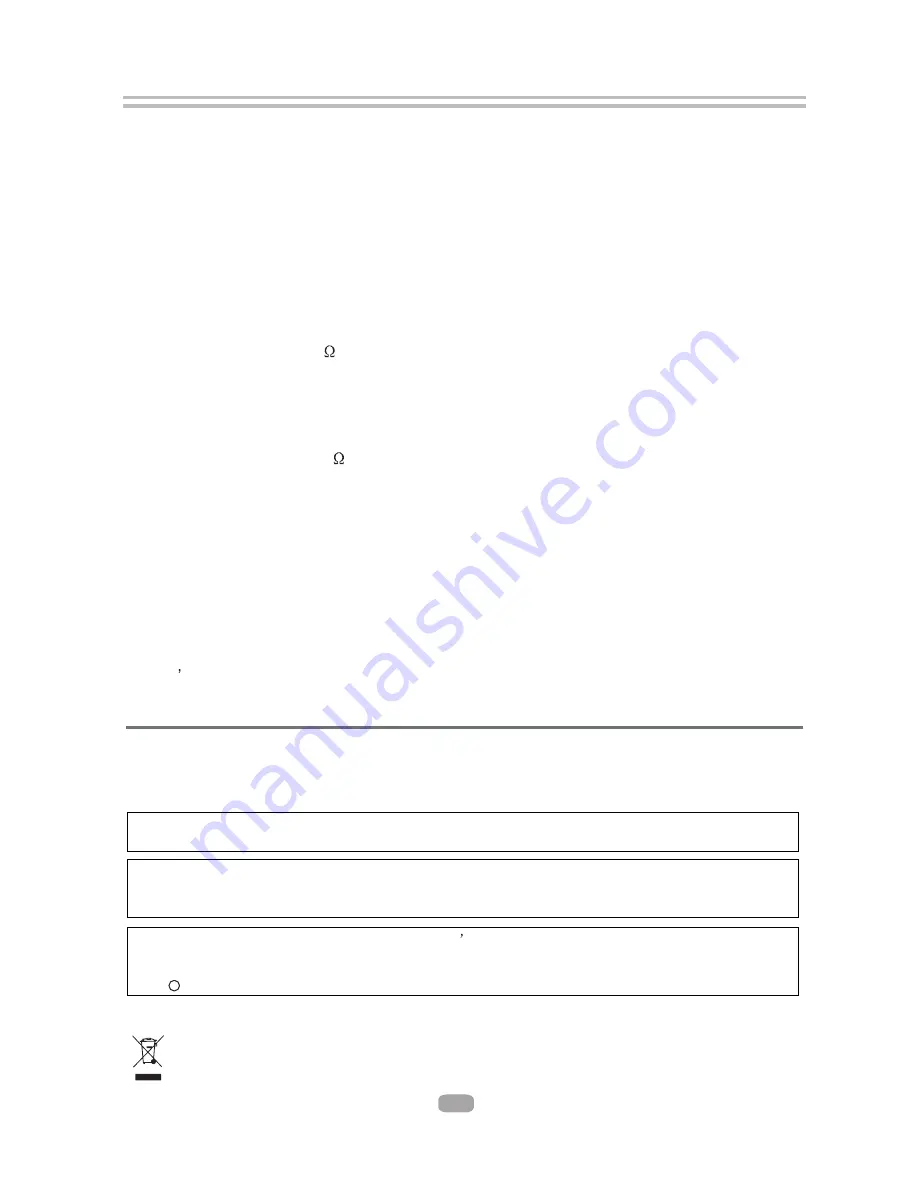
9. Specifications
General
Power requirements: AC 100-240 Volt, 50/60Hz
Power consumption: 35W
Discs Compatibility:
BD,DVD,DVD+/-R/RW,VCD,CD-DA,CD-R/RW .
Video out
Video out: 1.0V(p-p)/75 , sync, negative polarity, RCA pin jack x 1 ,
HDMI and YUV Component
Audio out
2 channel out: RCA pin jackx2
Coaxial out: 0.5V(p-p)75 , RCA pin Jack x l
Frequency response: 20Hz to 20kHz
S/N ratio:>90dB
Total harmonic distortion: <-65dB
[Accessories]
Remote Control x 1
User s Manual x 1
Specifications are subject to change without notice.
Weight and dimensions are approximate.
23
If at any time in the future you should need to dispose of this product please note that:
Waste electrical products should not be disposed of with household waste. Please recycle
where facilities exist. Check with your Local Authority or retailer for recycling advice.
(Waste Electrical and Electronic Equipment Directive)
This product incorporates copyright protection technology that is protected by U.S. patents and
other intellectual property rights. Use of this copyright protection technology must be authorized
by Macrovision, and is intended for home and other limited viewing uses only unless otherwise by
Macrovision. Reverse engineering or disassembly is prohibited.
This device complies with Part 15 of the FCC Rules. Operation is subject to the following two conditions:(1)
this device may not cause harmful interference, and(2) this device must accept any interference received,
including interference that may cause undesired operation.
c
Manufactured under license under U.S. Patent # s: 6,836,549; 6,381,747; 7,050,698; 6,516,132;
and 5,583,936 & other U.S. and worldwide patents issued & pending. DTS is a registered trademark
and the DTS logos, Symbol, DTS-HD and DTS-HD Advanced Digital Out are trademarks of DTS,
Inc. 1996-2008 DTS, Inc. All Rights Reserved.
Manufactured under license from Dolby Laboratories. Dolby and the double-D symbol are trade
marks of Dolby Laboratories. Copyright 1992 -1997 Dolby Laboratories. All rights reserved.















