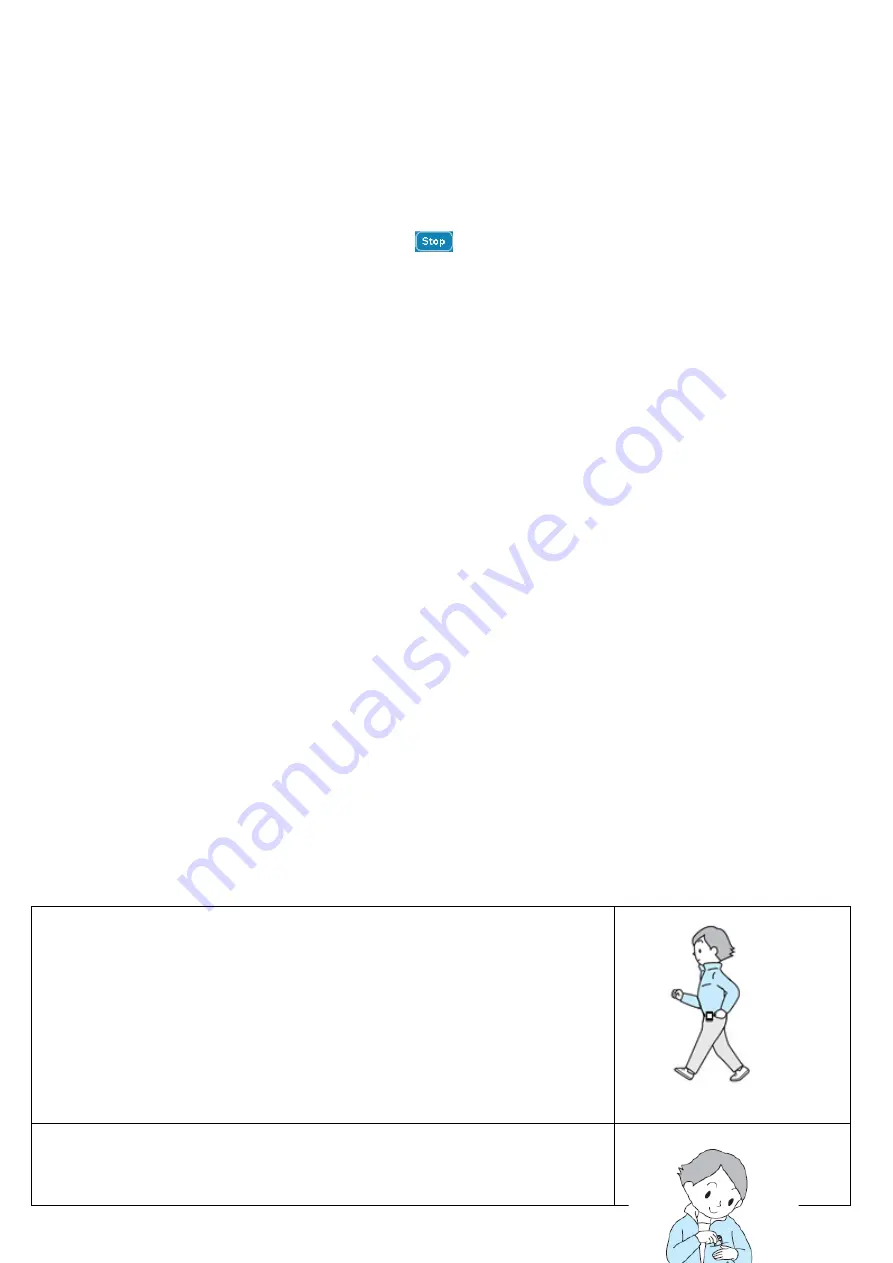
R10_20140702
16
display is appearing and time is start running, from “00:00:00”.
At same time pedometer sensor is starting to counts your move. Now you
can start the walk or running as you chosen.
Those wanted information; such as: Steps, distance, calorie burned and
Speed (average speed per Hour), are showing on pedometer counts
display screen for view.
4.
Stop Pedometer Counts Function & Save Record
In
Pedometer
interface, tap the
icon to stop and reset the pedometer
counts function. All the values on items are reset to “0” and the
“Stop”
icon is switched back to
“Start”
for next count if you want.
At the same time, the pedometer counts record is saved with file name
“YY.MM.DD_HH.MM”
(the date & time to stop pedometer counts) in
history menu for you look up later. And, maximum 20 records are allowed
to storing in memory. Moreover, the new records will overwrite the old
Records automatically if it over 20.
5.
View History Records and Delete Record
a.
To View History Record:
In
Pedometer
interface, slide to left on screen to call up submenu > then
tap
“History”
to look up your pedometer counts record(s), a history list
appear to choose;
The file record number from
“01 ~ 20”
with name
“YY.MM.DD_HH.MM”
will show in list. To move record’s item up or down, slide to
“Up / Down”
on screen.
Tap the wanted record name to enter the history display to view the
pedometer counts record. (01 is newly record)
Slide to right on screen to back previous menu, and tap the item on screen
to enter the items or menus as desired.
b.
To delete the unwanted History record:
In history list interface, tap and hold on item which you want to delete,
then a warning dialog box with
“Del”
appear to confirm;
Tap
“Yes”
to confirm. Or, tap
“No”
to abort.
c.
Attaching the player for pedometer
Place the player on Waistband
Put the unit on your waistband and adjust it to
comfortable position.
Place the player in your pocket
Do not place the unit in the back pocket of your
pants, to prevent sitting on it.
Summary of Contents for BH-100
Page 25: ...R10_20140702 25 ...
Page 31: ...R10_20140702 31 ...






























