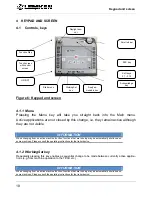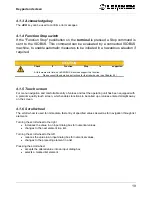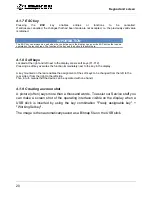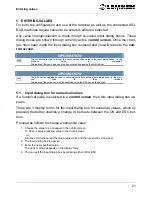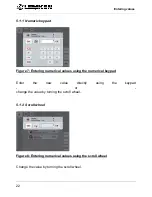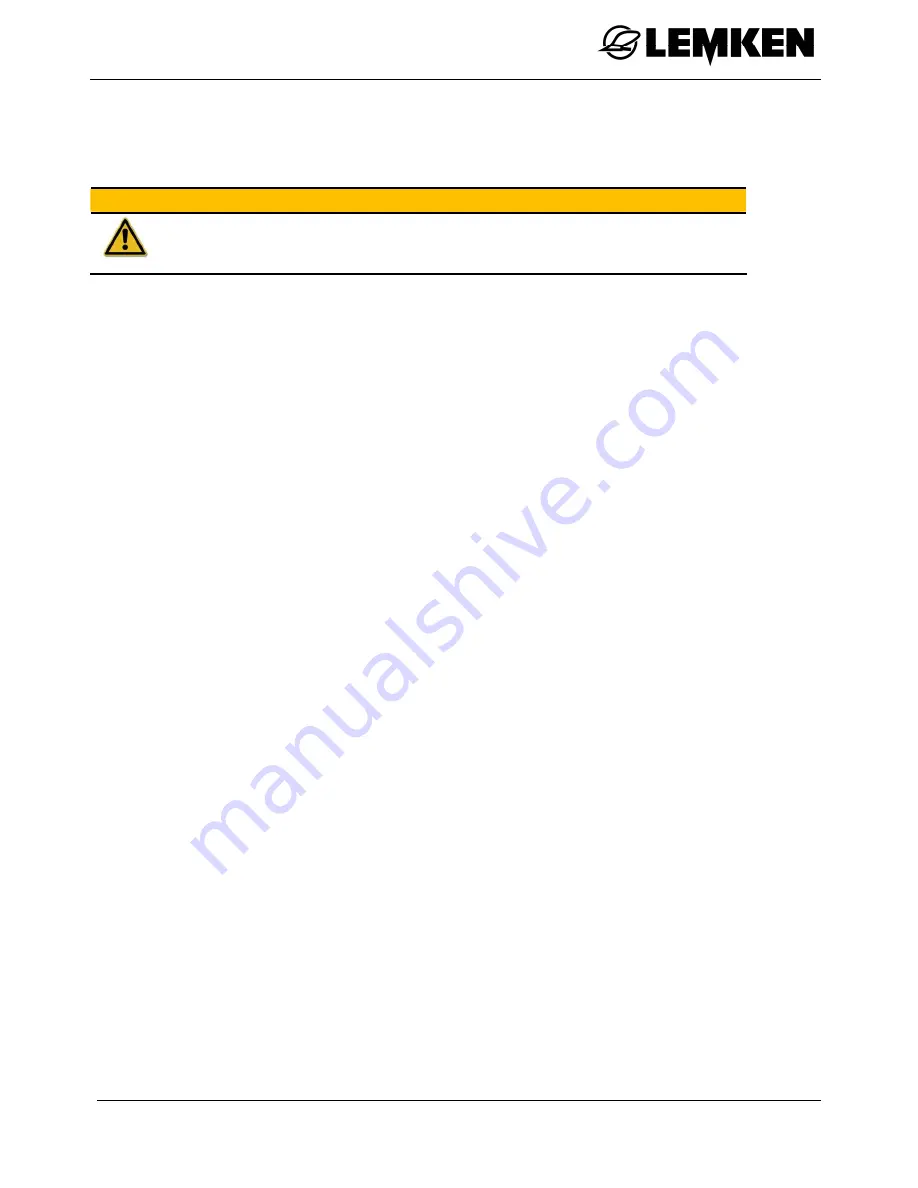
Safety information
7
2 SAFETY
INFORMATION
CAUTION
It's your safety
Please read these operating instructions before starting up the CCI terminal for the
first time.
2.1 Exclusion
clauses
The
terminal
is solely intended for use in agriculture. The manufacturer shall not
be held liable for any installation or use of the system over and above its intended
use.
The manufacturer shall not be held liable for any resulting damage to persons or
material. The user shall bear all risks associated with improper usage.
Use in accordance with designated purpose also includes adherence to the manu-
facturer's specified operating and repair conditions!
The pertinent accident-prevention regulations as well as any generally approved
safety-related, industrial, medical and road-traffic related regulations must be ad-
hered to! The manufacturer shall not be held liable for any arbitrary modifications
to the device.