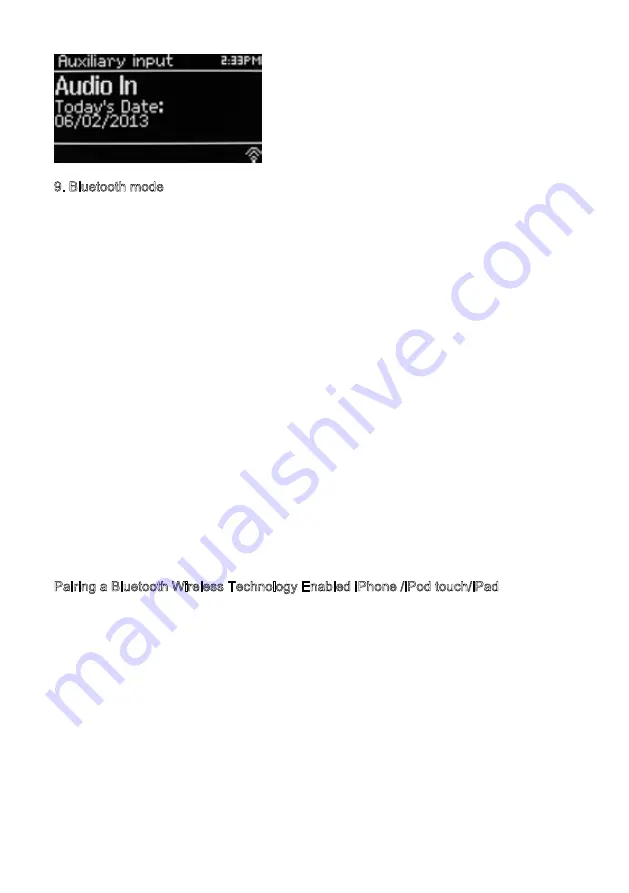
9. Bluetooth mode
Prior to pairing, verify your device supports Bluetooth 4.0+EDR A2DP and your device
is not connected to any other Bluetooth product. Devices may pair differently. Below is a
general guide.
1. Press to source to Bluetooth mode. This will power on the Bluetooth. Turn the volume
up about ¼ to start. Also turn up the volume on the source device (the device you are
streaming from).
2. Turn on the Bluetooth on your enabled device.
3. Select Bluetooth device name “LEMEGA MSY3” when it appears on your device’s
screen to initiate searching.
4. You can start to play your music files wirelessly. Adjust the volume level on your
device.
You should not have to pair your device again.
Depending on your device, you may need to make multiple attempts at Pairing and/or
Connecting to the “LEMEGA MSY3”, but please give your device adequate time to Pair
or Connect before repeating the process.
Pairing a Bluetooth Wireless Technology Enabled iPhone /iPod touch/iPad
1.
Press source to select Bluetooth mode. This will power on the Bluetooth.
Turn the volume up about ¼ to start. Also turn up the volume on the source device (the
device you are streaming from).
2. Select “Settings”. (Depending on software version)
3. Select “General”.
4. Select “Bluetooth”.
5. Switch Bluetooth “On” to initiate searching.
6. Select “LEMEGA MSY3” when it appears on the display.
7. You can begin playing your music files wirelessly once the BT logo is stop flashing at
the bottom right of the display.(means connected successfully).
24
Summary of Contents for MSY3
Page 1: ...Owner s manual LIFE ALOUD MSY3 ALL IN ONE MUSIC SYSTEM ...
Page 31: ......























