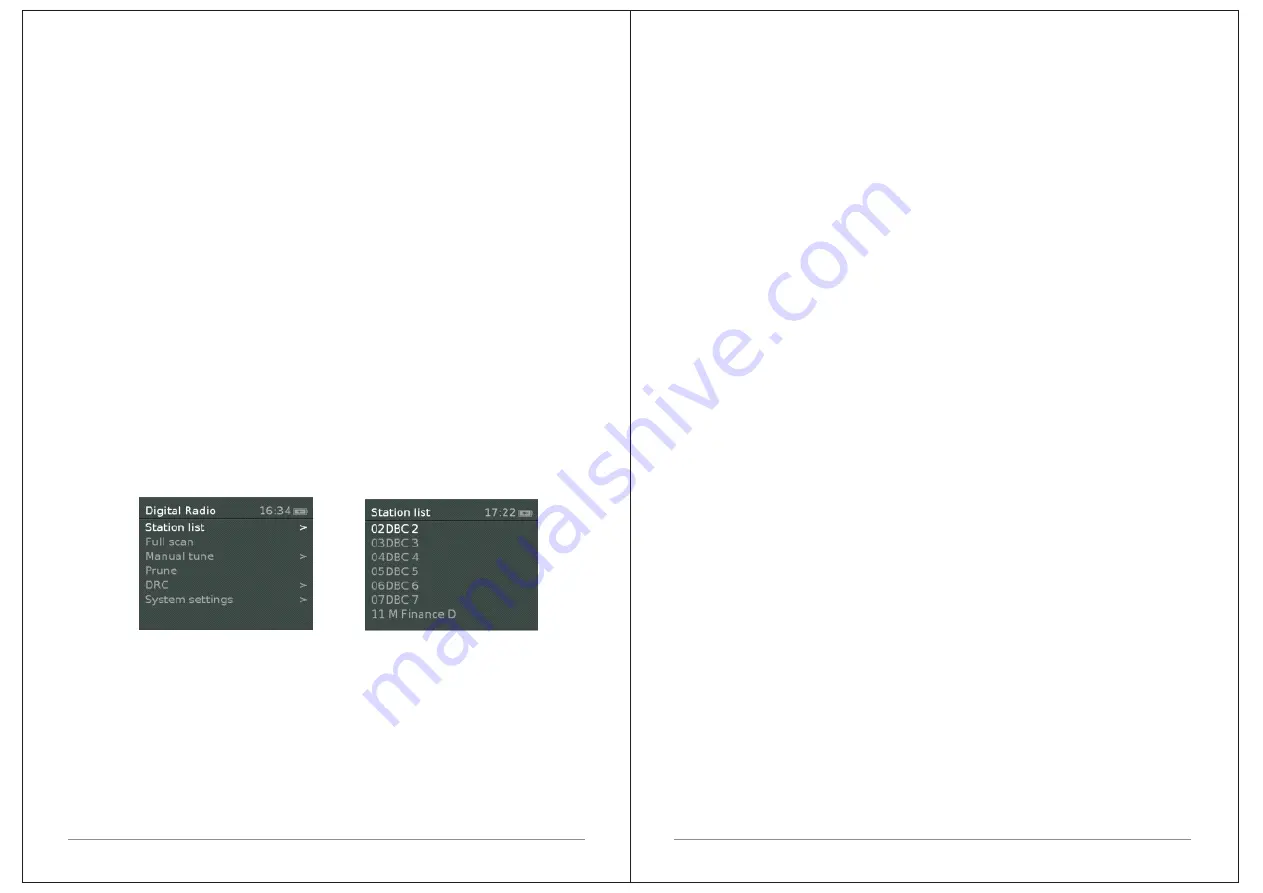
8 of 27
Now
playing
screens
show
information
about
the
audio
source
and
track
now
playing
,
where
available
.
Dialogue
screens
are
shown
to
allow
the
user
to
change
settings
.
Error
/
Information
screens
give
specific
messages
for
a
few
seconds
,
then
change automatically
to
another
screen
.
Menus
M1+
has
basically
three
types
of
menu
.
Use
the
Select
control
to
step
through
and select
options
.
A
scroll
bar
on
the
right
of
the
screen
shows
if
there
are
further options
above
or
below
those
visible
.
Each
mode
has
a
Mode
menu
,
with
options
specific
to
that
mode
.
Below for
DAB
mode menu as an
example
.
System
settings
>.
The
'>'
indicates
options leading
to
further
menus
.
The
System
settings
menu
allows
access
to
system
settings
and
information
such
as
time
,
language
and
software
update
.
Menus
with
more
options
than
will
fit
on
one
screen
have
a
">"
in
the
right
.
9 of 27
Some
menus
,
for
example
the
System
settings
menu
,
have
several
submenus
.
3.
Started
and
setup
M1+
is
easy
to
use
.
To
play
DAB
or
FM
radio
,
all
you
need
is
a
power
source
(
a
100-240
V
mains
supply
);
1.
Place
M1+
on
a
suitable
shelf
or
table
.
2.
Extend
the
telescopic
antenna
.
3.
Connect
the
power
adaptor
between
M1+
and
the
mains
supply
.
3.1 12/24
hour
display
To
change
between
12
and
24
hour
display
,
select
Set
12/24
hour
and
then
select
your preference
.
3.2
Time
/
date
The
time
and
date
can
be
updated
manually
or
automatically
.
3.3
Auto
-
update
Auto
-
update
works
with
data
sent
over
DAB
,
FM
.
The
clock
I
s
only
updated
when
in
a
corresponding
mode
,
so
it
is
best
to
select
a
mode
you
use
regularly
.
3.4
Manual
set
If
you
set
No
update
,
the
wizard
now
prompts
you
to
set
the
time















