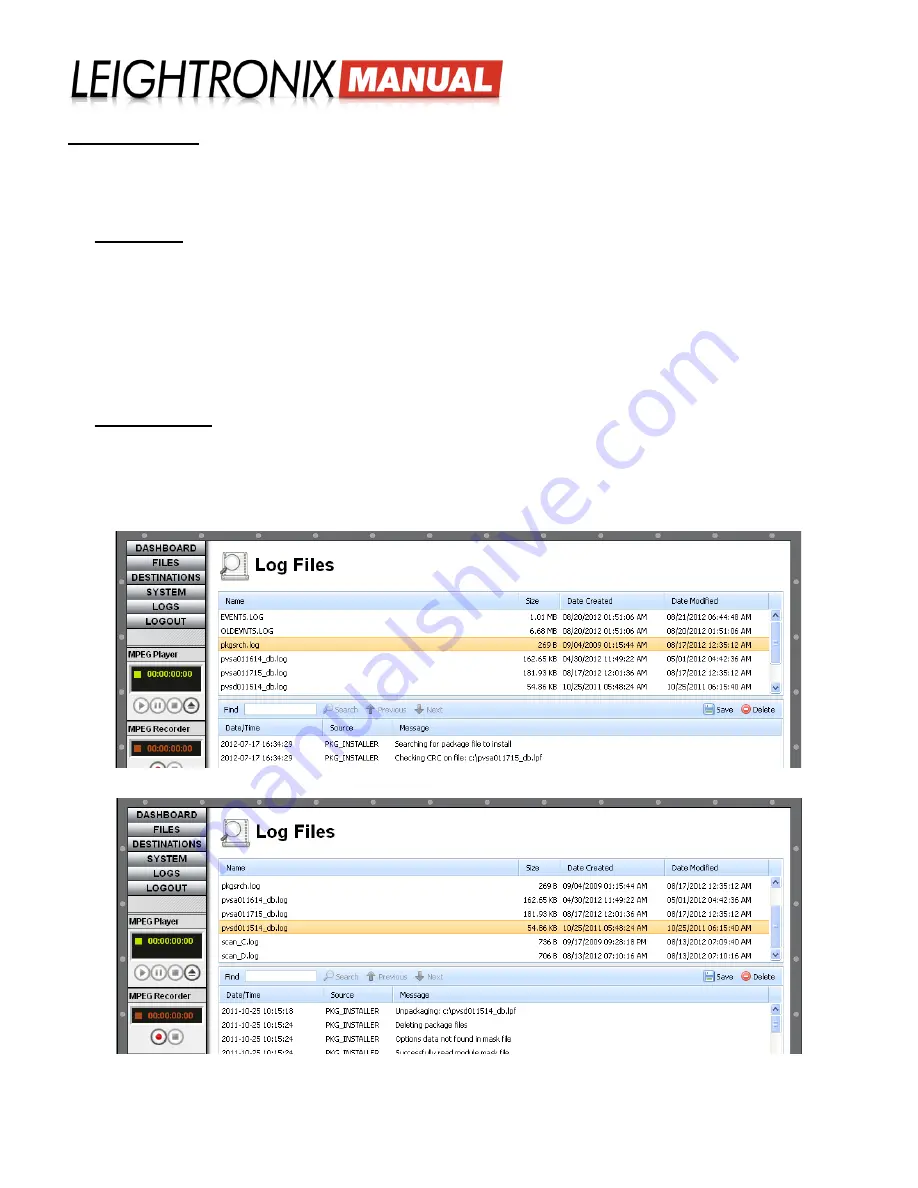
LABvault-SD
Web Interface
Page 23
2018-06-08
Delete a Log File
From the top panel on the “Log Files” screen, single click the desired log file to select it and then click the “Delete”
button. A popup box will appear, asking whether or not you wish to delete the file. Click “Yes” to delete or “No” to abort.
The types of LABvault-SD log files are as follows:
• Event Logs:
the event logs
track LABvault-SD operations, including recording sessions, file transfers, and
LABvault-SD status. Single click either
“EVENTS.LOG”
to select the most current file of LABvault-SD actions or
“OLDEVNTS.LOG”
to view archived LABvault actions.
When selected, both event logs display the screen shown
in the “EVENTS.LOG” illustration on the previous page. The event logs provide a description of each action under
“Message,” along with the action’s date and time, severity, and type (“Source”).
The LABvault will continually write to the “EVENTS.LOG” file until it reaches 7 MB. Once “EVENTS.LOG” reaches
7 MB, the LABvault-SD will rename it to “OLDEVNTS.LOG” (deleting the previous “OLDEVNTS.LOG”) and then
display a new “EVENTS.LOG” on the “Log Files” screen. This ongoing cycle ensures that recent events are always
logged.
• Firmware Logs:
the LABvault-SD creates log files that specifically track firmware installations. The “
pkgsrch.
log
” file verifies whether the LABvault-SD firmware file has been uploaded onto your LABvault, while the
“
pvsd
xxxxxx
_full.log
” records information about the actual installation of firmware on the LABvault. Separate
“pkgsrch.log” and “pvsd
xxxxxx
_full.log” firmware log files are created each time you perform a LABvault-SD
firmware update. Previous firmware log files are not overwritten when new firmware updates are performed.
“pkgsrch.log” Selected on “Log Files” Web Interface Screen
“pvsdxxxxxx_full.log” Selected on “Log Files” Web Interface Screen



























