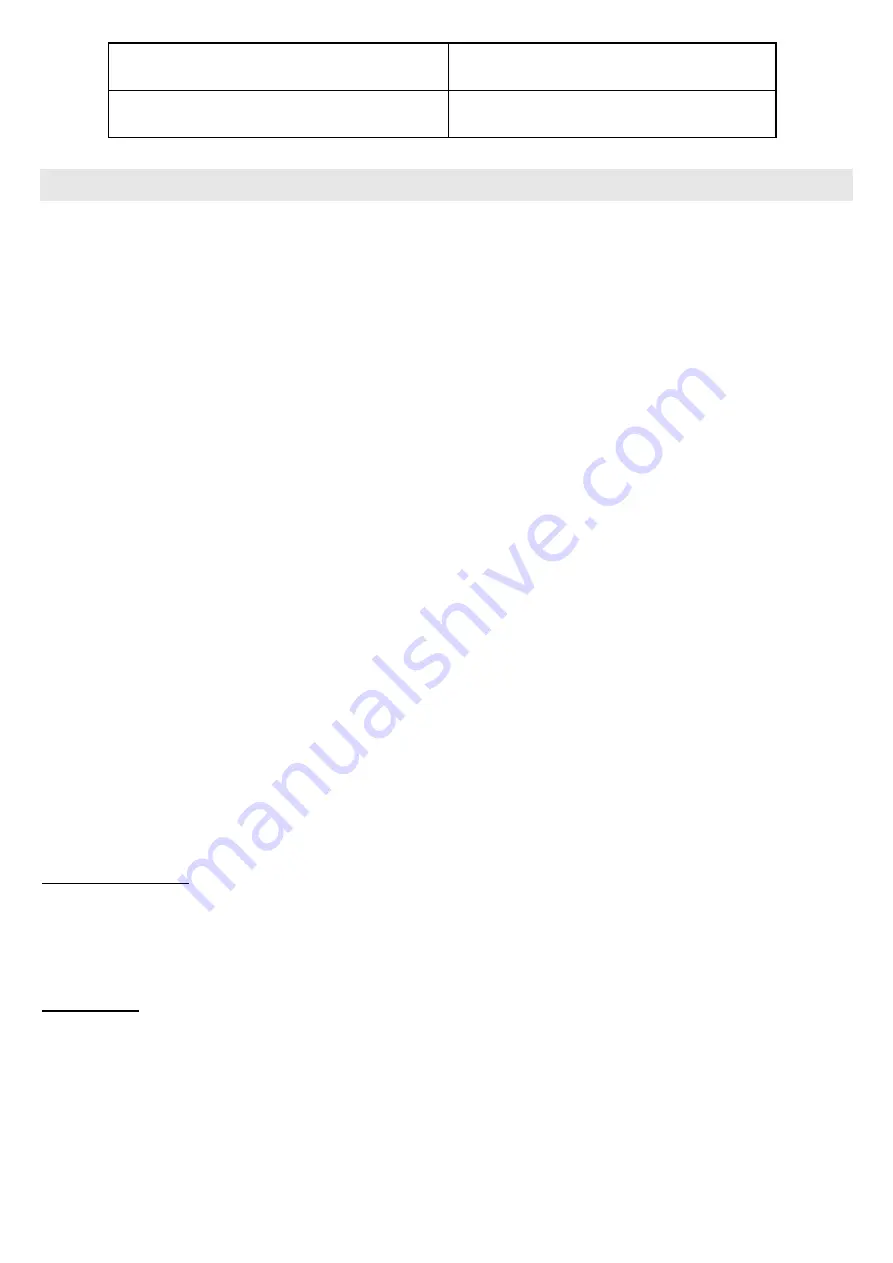
Operating Temperature
-20°C to 40°C
Allowed Relative Humidity
10% - 90%
CONNECTING THE BLUETOOTH KEYBOARD
Note:
Please charge the keyboard with the included USB cable before connecting it.
Step 1:
Switch the keyboard on. The power switch is to the side, left of the connect
button. The Bluetooth LED will flash once.
Step 2:
Press the connect button (left of status LED). The Bluetooth LED will flash
and the device is ready for connection. The keyboard is now ready for connection with
the tablet or smartphone.
Step 3:
Switch on you tablet, PC or smart TV and go to the system / settings menu.
Step 4:
Choose "Bluetooth". If switched off, activate it. If Bluetooth is active the menu
will display "Bluetooth keyboard". Choose this device.
Step 5:
The tablet will now display a code to connect. Insert the code via the
keyboard and confirm with the Return key. The connection will now be securely encoded.
Step 6:
The LEICKE keyboard is now connected successfully to the device. Once
successfully connected, the keyboard saves all connection data until connected to
another device.
Step 7:
Select an appropriate keyboard layout for your device. For example, press
the FN + W key to enable maximum compatibility with Android. The possibilities are
printed very small on the Q, W, E and R keys.
Now you can use touchpad and keyboard with your tablet or smartphone.
Further devices: Of course, the keyboard can be connected to other smartphones, tablets
or PCs using Bluetooth. You are not limited to just one single type of device when using
the keyboards functions.
Language: To set the keyboard layout you choose in "Settings / Language and Input"
gear icon behind "Samsung keyboard" and then "Input Languages". Remove the check
mark behind "language system" in order to use different keyboard layouts with the
Bluetooth keyboard. Some devices may have different menus! In this case, the settings
can be found under the menu item "Language and Input" and "Physical keyboard".
Therefore, the producer's manual may hold some important information.








