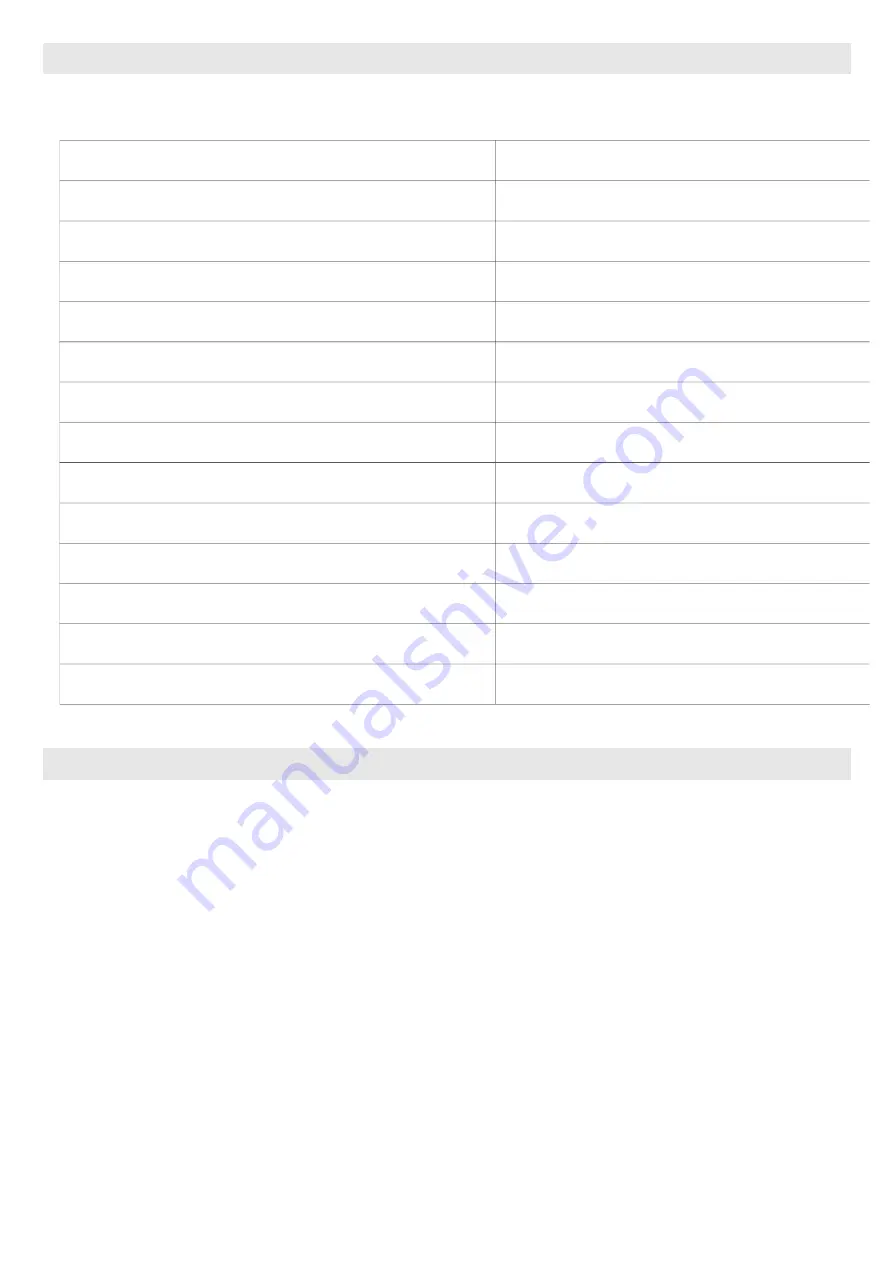
KEYBOARD DETAILS
CONNECTING THE BLUETOOTH KEYBOARD
Step 1:
Switch the keyboard on. The power switch is to the side, left of the connect
button. The Bluetooth LED will flash once.
Step 2:
Press the connect button (left of status LED). The Bluetooth LED will flash and
the device is ready for connection. The keyboard is now ready for connection with the
tablet or smartphone.
Step 3:
Turn on and unlock tablet. Open the settings menu via the app menu.
Step 4:
Choose "Bluetooth". If switched off, activate it. If Bluetooth is active the menu
will display "Bluetooth keyboard". Choose this device.
Step 5:
The tablet will now display a code to connect. Insert the code via the
keyboard and confirm with the Return key. The connection will now be securely encoded.
Step 6:
Wireless LEICKE keyboard is now connected successfully to the tablet. Once
successfully connected, the keyboard saves all connection data until connected to
Interface
Bluetooth 3.0
Operating distance
up to 10 m
Frequency modulation
GFSK
Operating voltage
3.0-5.0 V
Working current
4 ~ 6mA
Sleeping current
< 20 ~ 50nA
Charging current
~ 300 mA
Charging time
2-3 h
Lithium battery capacity
370 mAh
Uninterrupted working time
~ 50 h (to keyboard)
Key strength
80 g ± 10 g
Weight
270 g
Operating Temperature
-20°C to 40°C
Allowed Relative Humidity
10% - 90%



























