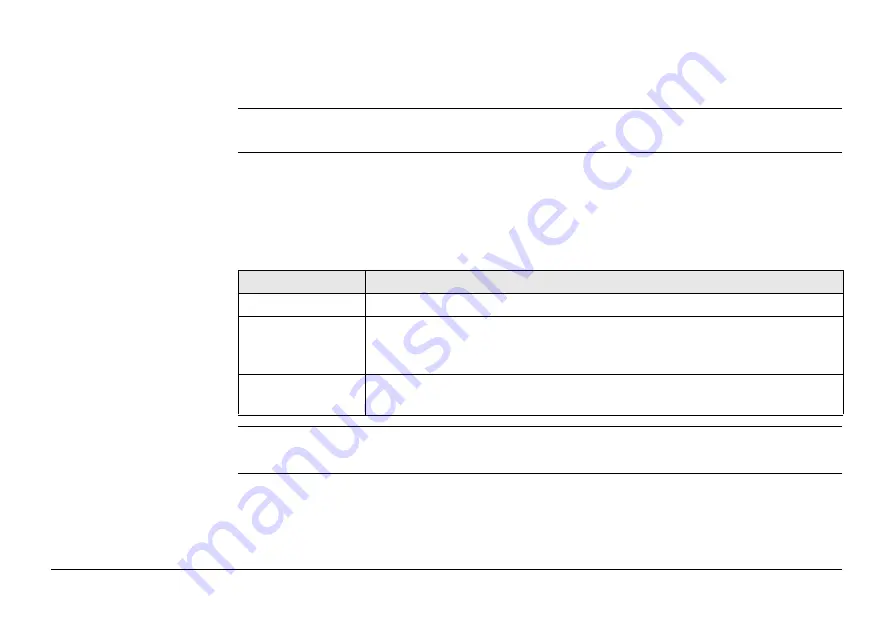
Ultra, Fault Finder on Ultra Advanced
86
11
Fault Finder on Ultra Advanced
11.1
General Information
The locator and transmitter require setup when using the fault finder accessory.
Key functions and information displayed will be specific to the fault finder.
How earth return faults
are created
When a direct-buried cable’s insulation is damaged, the conductor is exposed to contact
with the earth which creates a fault. If large enough, the fault can degrade the service
provided by the cable. This type of fault is called an earth return fault. These damaged areas
interact with the earth which causes corrosion that can further degrade the service.
Faults can be caused by a number of actions.
Although there are other types of faults, only earth return faults can be detected with this
type of equipment.
Action
Description
Splicing
Corroded or damaged splices may fault to ground.
Excavation
Cables can be nicked or broken by excavation equipment such as shovel,
backhoe, trencher, drill head, auger, fence post, etc. These nicked areas
can fault to ground and provide a place for corrosion to start.
Abrasion
Rocks and other abrasive elements can damage cable when the earth
shifts due to soil conditions, climate and above-ground traffic.
Summary of Contents for Ultra
Page 1: ...Leica Ultra User Manual Version 1 0 1 English ...
Page 19: ...Ultra Safety Directions 19 Labelling locator ...
Page 98: ...Ultra GPS Capability on Ultra Advanced 98 12 3 Locator Display Display panel overview ...
Page 110: ...Ultra Technical Data 110 Dimensions 325 00 mm 12 8 121 9 mm 4 8 690 9 mm 27 2 ...
















































