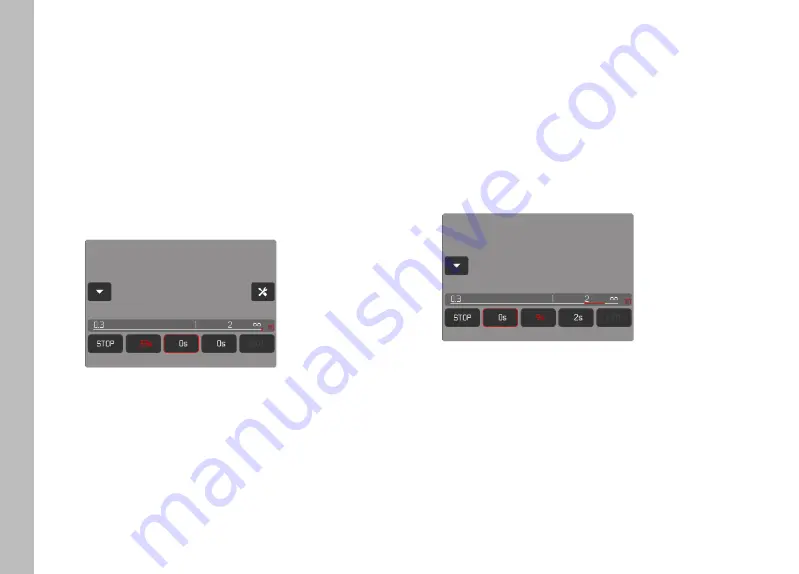
EN
24
ACCESS AS NEEDED
The configured focus positions can be accessed any number of
times.
With delay time:
– The active delay time is displayed in red and counts down.
– After that, the transition to the next desired focus position
begins.
Without delay time:
– The transition to the next desired focus position is immediate.
▸
Tap the desired focus position
• The camera focuses with the set speed on the configured
distance (once the delay time has elapsed — if set).
Note
• The transition to a focus position can be canceled via the
“STOP” button, as long as it is not yet completed.
AUTOMATIC SEQUENCE
An automatic sequence of focus positions can be initiated if at
least two positions have been configured.
START
▸
Configure at least two focus positions
▸
Tap the “START” button
• The “START” button becomes “STOP” for the duration of the
sequence.
• All configured focus positions will be accessed in sequence
(once the set delay time has elapsed — if any).
All other buttons are deactivated while the focus sequence runs.
Note
• The automatic focus sequence can be run any number of times.
The focus sequence will automatically revert to the first position
when it is restarted.






























