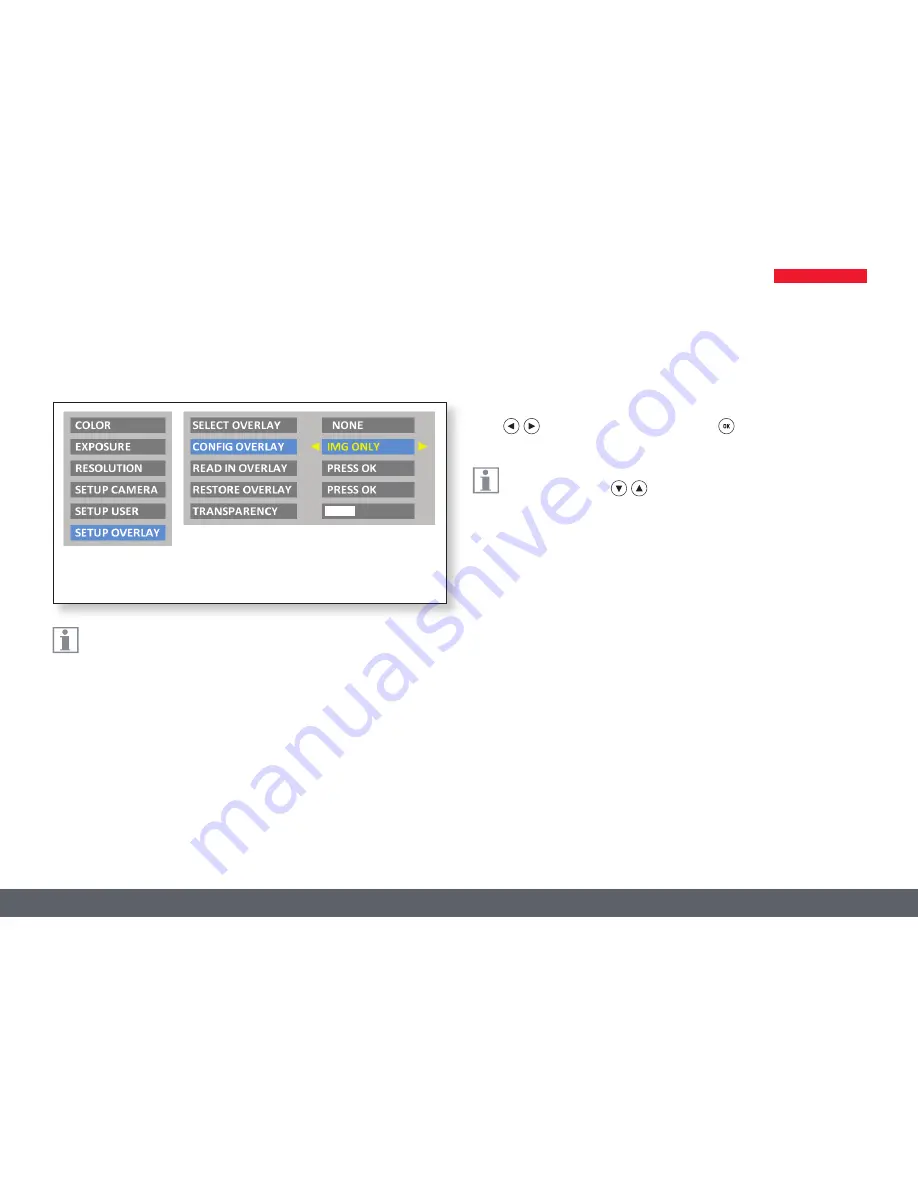
Leica MC120 HD / MC170 HD User Manual
User Menu 46
Setting Image Overlays (SETUP OVERLAY)
The Leica MC120 HD / MC170 HD lets you superimpose predefi ned
or user-specifi c images in the live image and in captured images.
These superimposed images (called overlays) can contain anything, but
usually just contain a few elements such as a crosshair or company logo.
Up to 10 overlays can be defi ned, of which the fi rst overlay (01) is reserved
for displaying a small histogram in the bottom left corner. Overlays 02
through 10 can contain either predefi ned or user-specifi c content and let
you confi gure your microscope for special tasks.
Selecting image overlays (SELECT OVERLAY)
Press
to select another overlay. Press to activate the selected
overlay and leave the menu.
If you want to quickly display other overlays, press when the live
image is displayed
to show the next or previous respective
overlay.
Confi guring image overlays (CONFIG OVERLAY)
Depending on the setting, this does not show an overlay, only shows the
overlay in the live image or shows it in both the live image and the image
capture.
Importing image overlays (READ IN OVERLAY)
Imports up to 10 user-specifi c overlays from the SD card from the "Overlay"
directory. The overlays need to be saved as a JPG with 4:2:2 compres-
sion and must have both the appropriate resolution and a specifi cally
defi ned fi lename. Various overlays are available for download on the Leica
Microsystems website, as well as a manual for how to create your own
overlays, in the download area for this camera. Follow those instructions
to create new overlays.
Main menu
Submenu
Summary of Contents for MC120 HD
Page 1: ...Leica MC120 HD MC170 HD User Manual...
Page 4: ...Leica MC120 HD MC170 HD User Manual General Notes 4 General Notes...
Page 10: ...Leica MC120 HD MC170 HD User Manual Introduction 10 Introduction...
Page 15: ...Leica MC120 HD MC170 HD User Manual Assembly 15 Assembly...
Page 17: ...Leica MC120 HD MC170 HD User Manual Installation 17 Installation...
Page 21: ...Leica MC120 HD MC170 HD User Manual Instrument Setup 21 Instrument Setup...
Page 27: ...Leica MC120 HD MC170 HD User Manual Application 27 Application...
Page 35: ...Leica MC120 HD MC170 HD User Manual User Menu 35 User Menu...
Page 49: ...Leica MC120 HD MC170 HD User Manual Service 49 Service...
Page 54: ...Leica MC120 HD MC170 HD User Manual Specifications 54 Specifications...



























