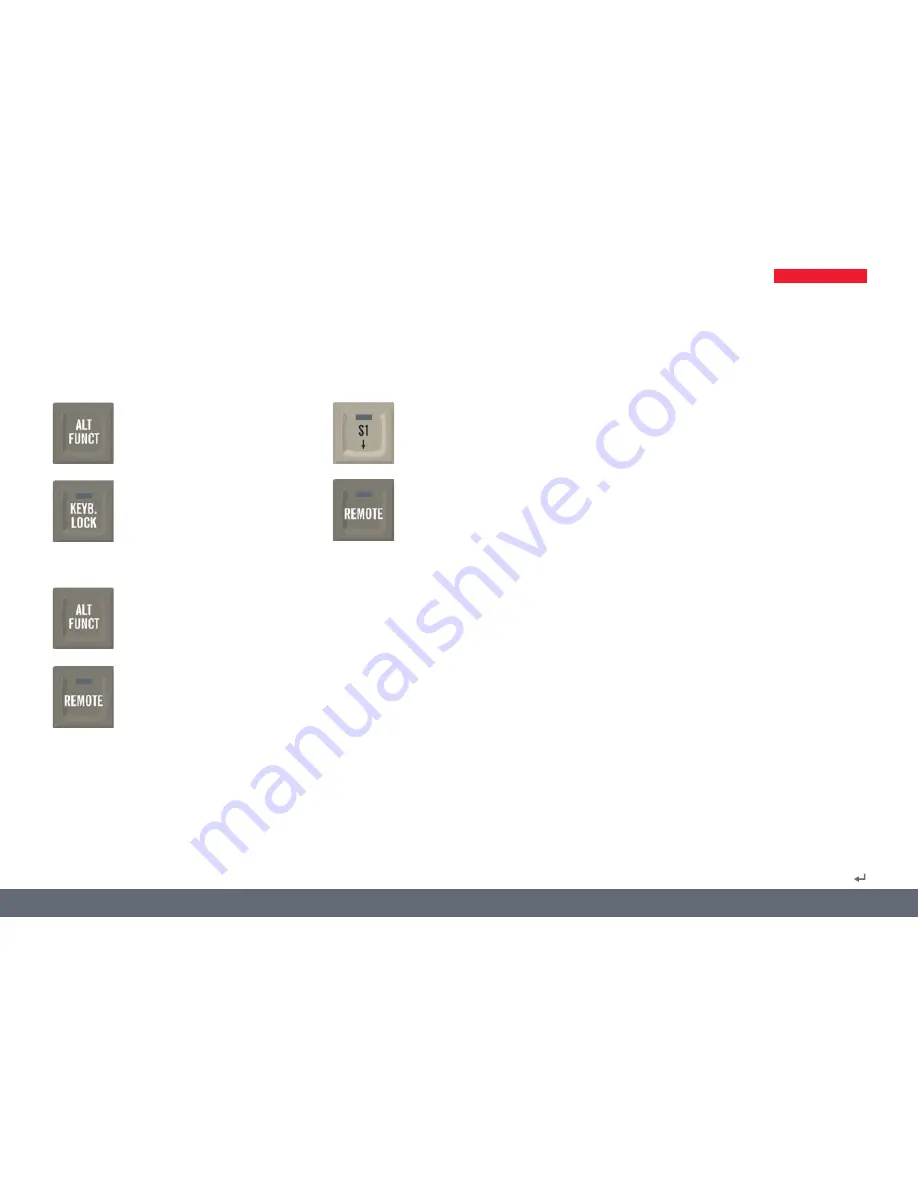
Leica IMS 500
Manual
18
Additional Keypad functions for IMS500 Advanced Systems with computers and remote control
Lock all keyboards and mice
Hold down the ALT FUNCT key while
pressing the KEYB LOCK key to lock
all student´s keyboards and mice.
No video transmission is required.
In the case of the Wireless Tablet
Control, do not hold down the Alt
icon. Simply press the Alt icon first,
then the Keyboard Lock key.
Remote control of all student
computers
To control all student´s keyboards
and mouses hold down the ALT
FUNCT key while pressing the
REMOTE key.
In the case of the Wireless Tablet
Control, do not hold down the Alt
icon. Simply press the Alt icon first,
then the Remote key.
Remote control of student 1
computer
To control students´ 1 keyboard
and mouse. A students´screen
must first be transmitted to the
instructor.
+
+
+















































