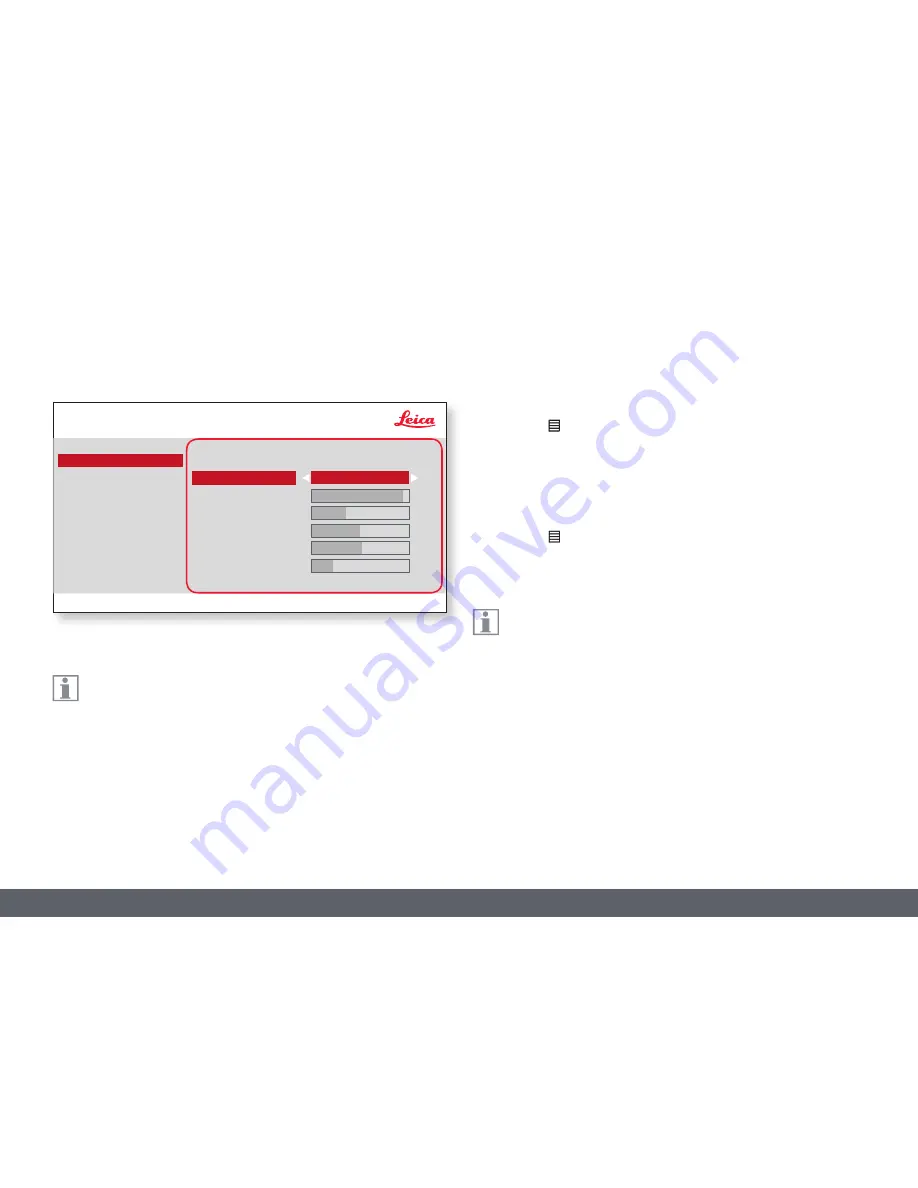
Leica ICC50 E or Leica ICC50 W User Manual
The Camera Remote Control (Optional) 36
Enabling automatic white balance
1. Press the button on the remote control.
2. Call up the "COLOR" entry.
3. Set the value for "WB MODE" to "AUTO".
4. Press the button to exit the menu.
The values for "RED" and "BLUE" cannot be adjusted if the "WB
MODE" setting is set to "AUTO".
COLOR (Automatic White Balance)
The "COLOR" function makes it possible to adapt the camera chip
to the ambient light so that color-neutral images can be acquired.
* SETUP WIFI only for ICC50 W
COLOR
EXPOSURE
RESOLUTION
SETUP CAMERA
SETUP USER
SETUP ETHERNET
SET WB
WB MODE
RED LEVEL
BLUE LEVEL
BLACK LEVEL
HUE
PRESS OK
AUTO
SATURATION
47
17
0
1
13
SETUP WIFI*
Summary of Contents for ICC50 E
Page 1: ...Leica ICC50 E Leica ICC50 W User Manual...
Page 3: ...Leica ICC50 E or Leica ICC50 W User Manual General Notes 3 General Notes...
Page 11: ...Leica ICC50 E or Leica ICC50 W User Manual Service 11 Service...
Page 20: ...Leica ICC50 E or Leica ICC50 W User Manual Get Ready 20 Get Ready...
Page 23: ...Leica ICC50 E or Leica ICC50 W User Manual Get Set 23 Get Set...
Page 45: ...Leica ICC50 E or Leica ICC50 W User Manual Go 45 Go...






























