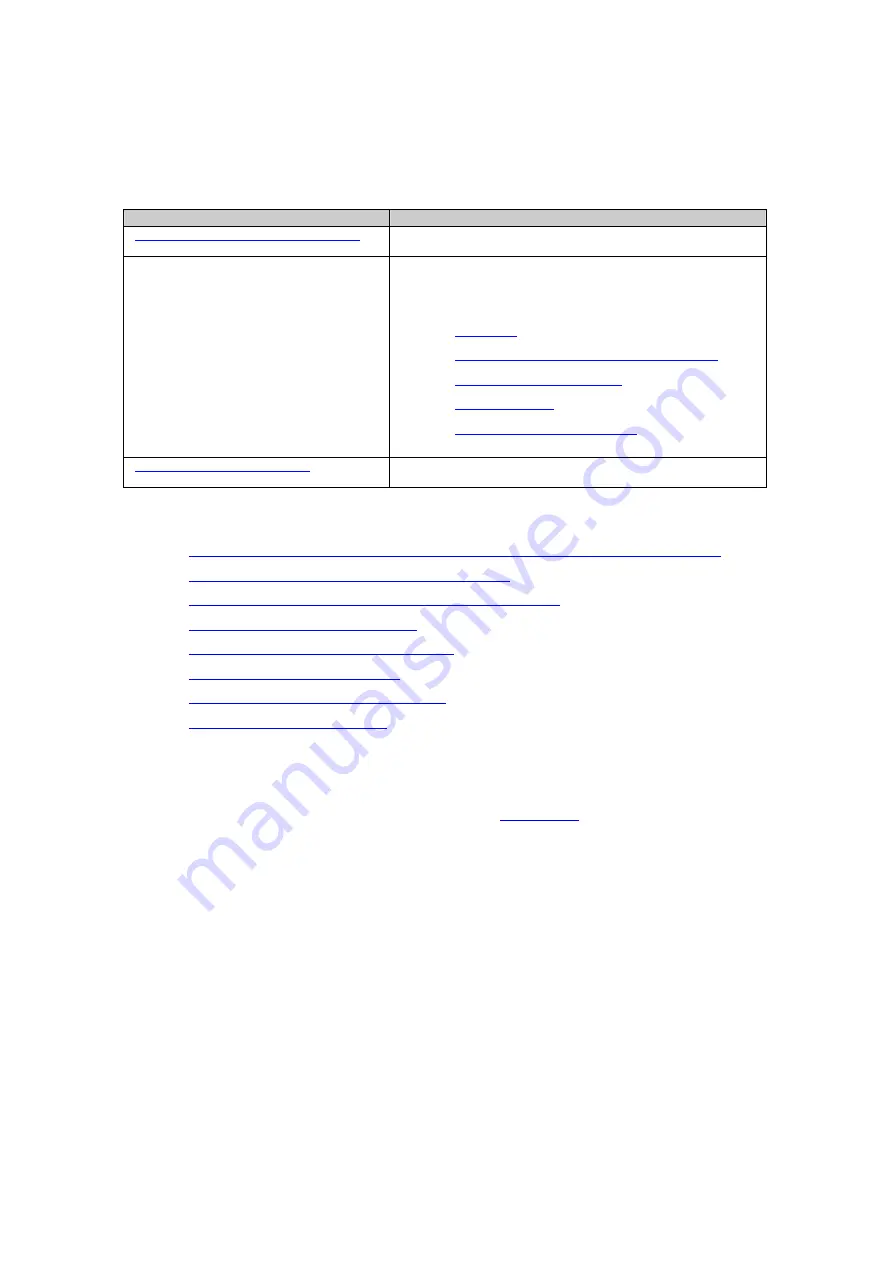
5: Getting started
Operation: Overview
Menu option
Description
Network technology and protocol overview
An explanation of some of the networking technologies and
protocols which are used by the GR10.
Equipment Setup
A step-by-step overview of the required equipment and cables to
set up the receiver.
•
•
Setup via Web interface over Ethernet and DHCP
•
•
•
Setup via Web interface over USB
Working with the Memory Device
Important safety directions for using the SD card and a step-by-
step guide on how to insert and remove an SD card.
Step-by-step guides
•
Use DynDNS and DHCP to automatically assign a host name and all network parameters to a GR10
•
Use DynDNS to assign a host name to a GR10 with static IP
•
Access the web interface for the first time and change the default user
•
Activate Leica support access step-by-step
•
Configure coordinates and site name step-by-step
•
Configure tracking settings step-by-step
•
Configure a RINEX logging session step-by-step
•
Configure a data stream step-by-step
A detailed description of every Web Interface page is included in the
45
Summary of Contents for GR10
Page 1: ...Leica GR10 Operational Manual Online Help ...
Page 23: ......
Page 67: ......
Page 215: ......
Page 243: ......
Page 261: ......
Page 289: ......
Page 293: ......
Page 309: ......
Page 311: ...Printed Documentation N Ntrip O P Q R RINEX S T U V W WGS84 X Y Z 310 ...






























