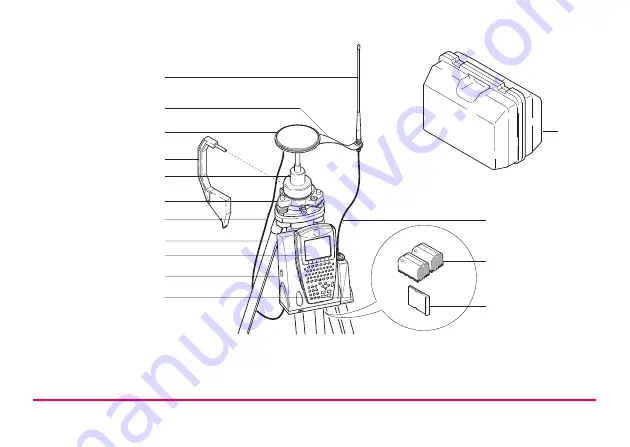
Equipment Setup
3-8
Equipment setup
a) Radio antenna
i)
RX1210, if required
b) Radio antenna arm 15 cm long
j)
Receiver GX1210/GX1220/GX1230
a
b
h
i
j
k
c
l
m
n
o
e
d
f
g
GPS12_016
Summary of Contents for GPS1200 Series
Page 1: ...GPS1200 System Field Manual 1 Version 1 1 English...
Page 11: ...How to Use this Manual GPS1200 1 6...
Page 73: ...Manage Jobs GPS1200 6 10...
Page 115: ...Manage Codelists GPS1200 8 10...
Page 124: ...9 9 GPS1200 Coding OCUPY F1 To start the point occupation...
Page 155: ...Manage Configuration Sets GPS1200 11 6...
Page 167: ...Convert Export Data from Job GPS1200 13 6...
Page 173: ...Convert Import ASCII GSI Data to Job GPS1200 14 6...















































