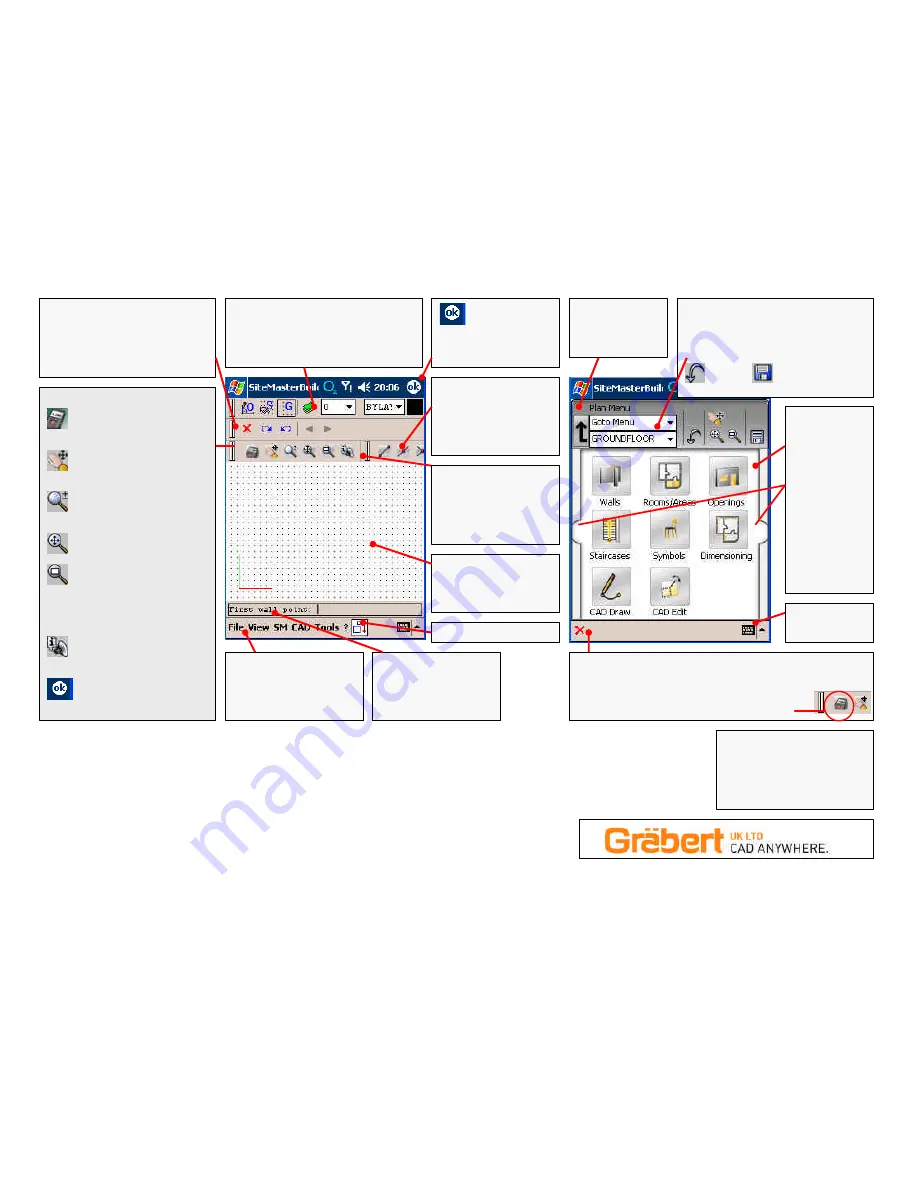
SiteMaster toolbar…
SiteMaster Menu ON/OFF
You can also use the main
menu…SiteMaster > Start Icon Menu
Pan tool…
‘Push’ the drawing
around on screen press again (or ESC)
to switch OFF
Zoom IN/OUT…
Slide the stylus up
and down the screen to zoom in/out
press again (or ESC) to switch OFF
Zoom Extents…
Shows the whole
drawing in the drawing window
Zoom Window…
when picked,
needs 2 further points to be picked on
screen….these points will be the 2
diametrically opposite corners of a
box….the contents of which will fill the
screen.
Add Voice Note...
Lets you record
your voice and place an icon in the
drawing
Enter...
OK
acts as the Enter key
SNAPS toolbar….
Use these to force
SiteMaster to ‘snap’ to a
specific point on an
object…the red dot shows
where the snap will occur
Options toolbar…
This will and give you different options for
the particular command you are in.
The BLUE Arrows are REDO and UNDO
Use the grey/black arrows to scroll
through the options available
Main Menu….
all the
commands are available in a
‘drop down’ format
Load this extended menu by
selecting ‘File > Load extended
menu’
Property toolbar….
Ortho lock, Snap to Grid, Grid ON/OFF
CAD Layer Manager, Current Layer, Current
Line Style, Current Colour
NOTE: SiteMaster will automatically use its
own layers, linestyles and colours.
SiteMaster
Menu
system….
Pictorial access to
the SiteMaster
Building
commands…split
into modules for
easier working.
TIP For modules
with more than
one page of
commands, use
the arrows at the
side to turn the
pages.
Command Prompt….
This is where you can type
commands and you are
prompted for the next thing
to do in any command.
Drawing window….
This is where you drawing
will appear…use the ZOOM
tools to navigate around it
Site
Master
Building
CE/Pocket PC
Quickstart Guide
Screen Layout
Toolbar Control….
Use this vertical bar to move
toolbars around.
TIP: Click it once to ‘flood’
the toolbar onto the screen.
Click it again to re-dock the
toolbar
Use the
Goto Menu
to navigate between
SiteMaster modules
Use the
Floor Manager
drop down to control
which floor you are working on and access
SiteMasters floor manager tools.
.UNDO.and.
SAVE
…very useful
SiteMaster Menu system ON/OFF….
To turn the SiteMaster menus OFF select this cross.
To turn the menus back on select
Main Manu > SM > Start Icon Menu
Or
Click the SiteMaster icon on the end of the SiteMaster toolbar
HIDE/SHOW toolbars
HIDE/SHOW
Keyboard
UP Arrow…
Use this to step back
up the menu
modules
As is typical on
PDA’s. use the OK icon to
act as the ENTER key.






















