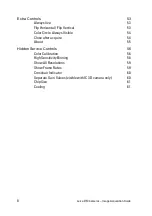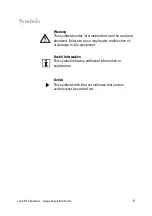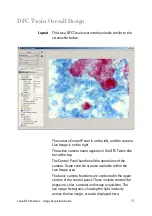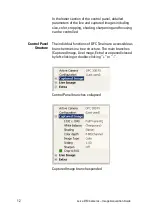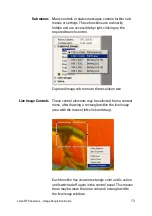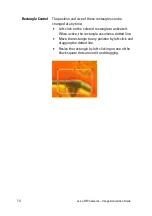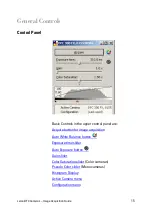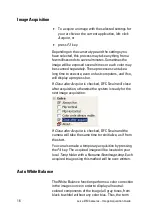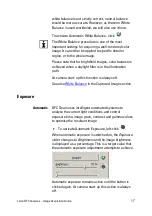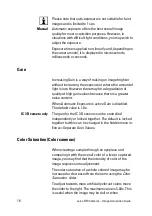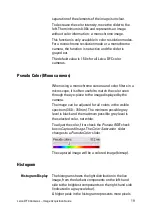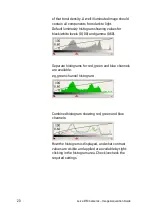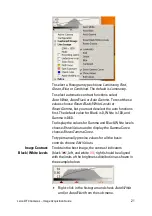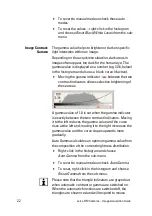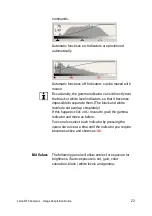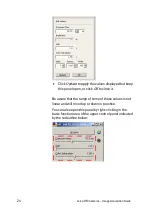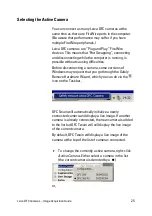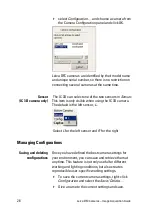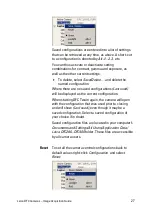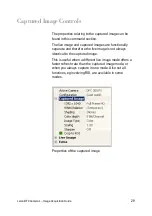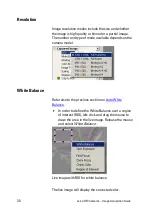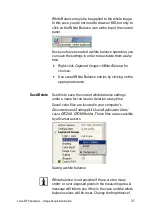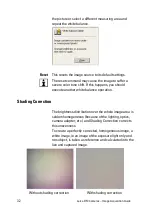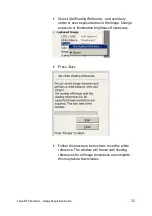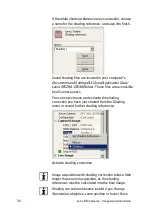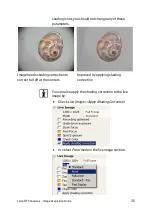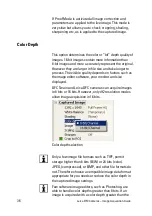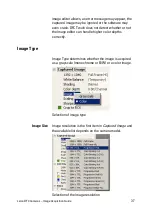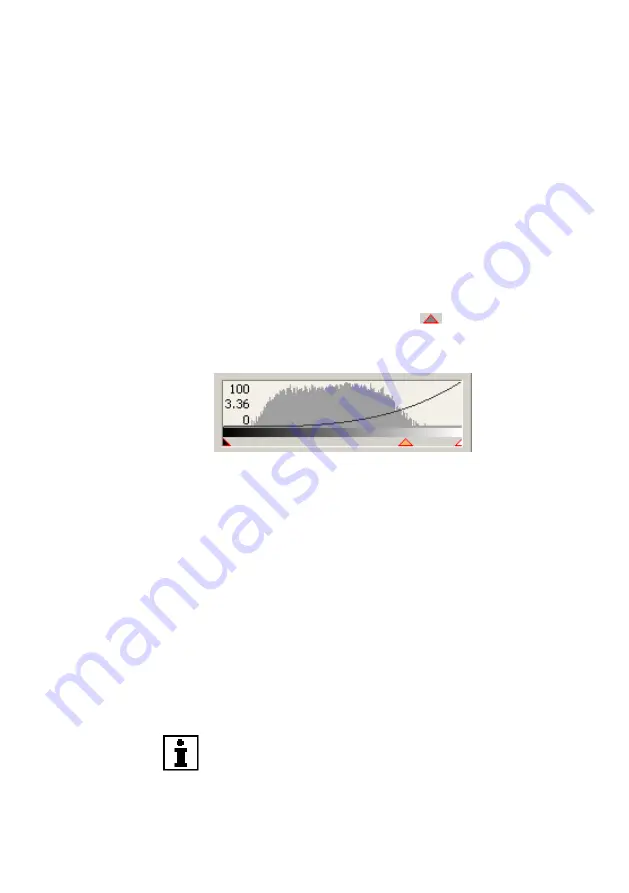
22
Leica DFC Cameras – Image Acquisition Guide
To revert to manual mode uncheck these auto
modes.
To reset the values – right-click in the histogram
and choose
Reset Black/White Levels
from the sub-
menu.
Image Contrast:
Gamma
The gamma value helps to brighten or darken specific
light intensities within an image.
Depending on the acquisition situation, dark areas in
images often appear too dark for the human eye. The
gamma value is displayed as a number (eg. 3.36, below)
in the histogram and also as a black curve (if active).
Moving the gamma indicator
between the two
contrast indicators allows selective brightening of
these areas.
A gamma value of 1.0 is set when the gamma indicator
is exactly between the two contrast indicators. Moving
it to the left reduces the gamma value and the curve
rises at the left end; moving it to the right increases the
gamma value and the curve slopes upwards more
gradually.
Auto Gamma calculates an optimum gamma value from
the composition of the current brightness distribution.
Right-click in the histogram and choose
Auto Gamma
from the sub-menu.
To revert to manual mode uncheck
Auto Gamma
.
To reset, right-click in the histogram and choose
Reset Gamma
from the sub-menu.
Please note that the triangle indicators are grayed out
when automatic contrast or gamma are switched on.
When the automatic functions are switched off, the
triangles are shown red and will respond to mouse
Summary of Contents for DFC Series
Page 1: ...Leica DFC Cameras Image Acquisition ...
Page 2: ......
Page 60: ...62 Leica DFC Cameras Image Acquisition Guide ...