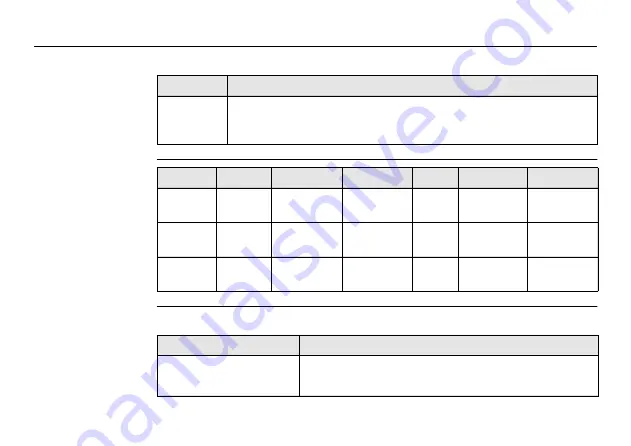
84
CS25/CS25 GNSS/CS25 LRBT, Technical Data
Humidity
Interfaces
L1/L2 GNSS
Valid for CS25 GNSS only.
Type
Protection
CS25
(all types)
Up to 90
%
The effects of condensation are to be effectively counteracted by
periodically drying out CS25.
Type
RS232
USB Host
Bluetooth
LAN
WLAN
Audio
CS25
DSUB9
2* USB A
Class 2
RJ-45
802.11b/g
Micro-In,
Audio-Out
CS25
GNSS
DSUB9
1* USB A
Class 2
RJ-45
802.11b/g
Micro-In,
Audio-Out
CS25
LRBT
DSUB9
2* USB A
Class 1
RJ-45
802.11b/g
Micro-In,
Audio-Out
Type
Values
Channels:
120 channels L1 only
Optional:
L1/L2 GPS, GLONASS

























