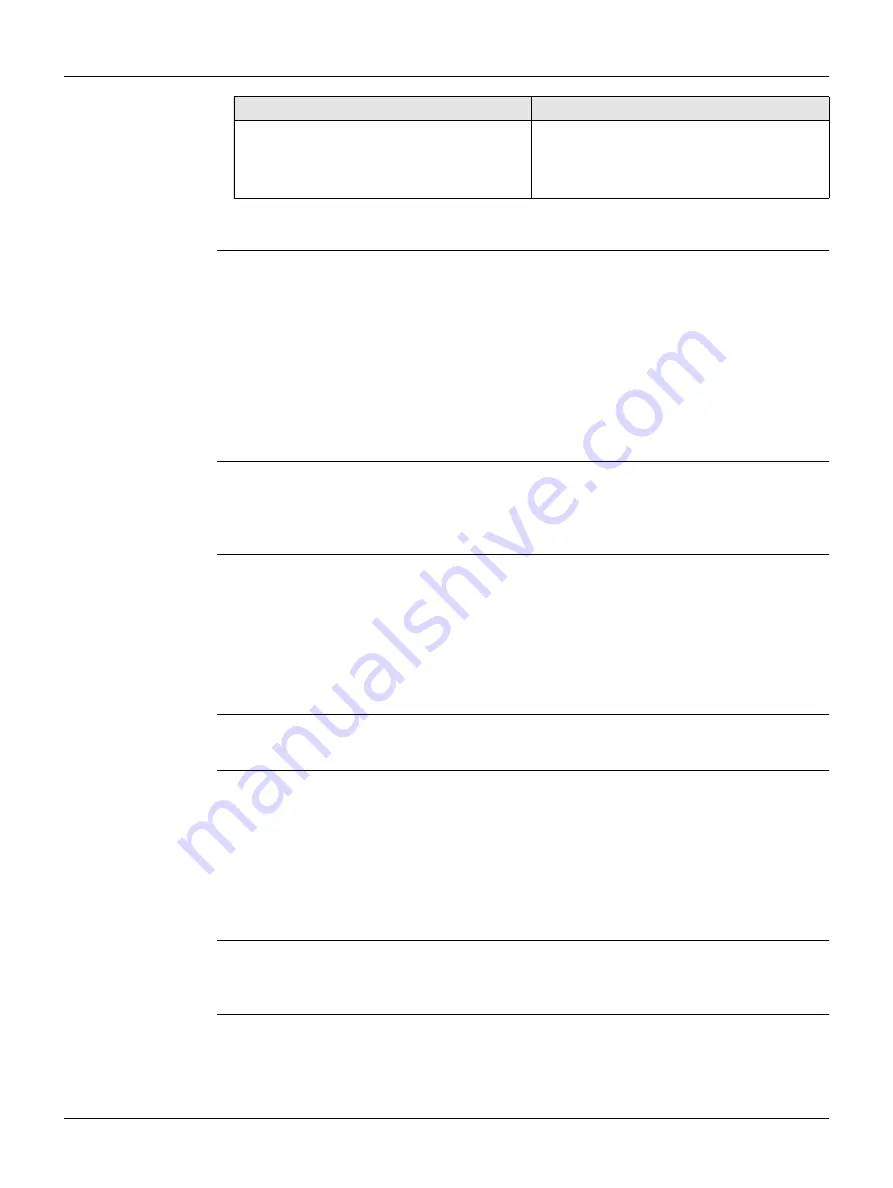
Leica ComGate10, Ope
r
ation
25
3.4
Connections
Connection to the
Inte
r
net
Instruments connected to the ComGate10 can be inserted in GeoMoS Monitor
- Sensor Manager.
Defa
u
lt po
r
ts fo
r
comm
u
nication
The default ports for connecting an instrument by the serial or USB port are:
If an Internet connection is established by WAN and mobile Internet then the WAN
connection is preferred. If the WAN connection gets lost then the mobile Internet
switches on immediately. If the WAN connection is working again then the Internet
connection is established again over the WAN.
LAN inte
r
face
By default, the ComGate10 is used as a Dynamic Host Configuration Protocol (DHCP)
server:
When connecting another device to the LAN interface, the device gets an IP address
automatically.
The ComGate10 can be used as a Domain Name System (DNS) server.
WAN inte
r
face
The WAN interface is used as a DHCP client by default and obtains an IP address. This
port is used for the connection to an existing network with Internet access.
WLAN inte
r
face
The WLAN interface can act as an access point and therefore provide IP addresses to
clients or act as client and connect to an existing WLAN. By default the WLAN interface
is disabled.
The number of attached antennas can be configured over the web interface of the
ComGate10. If only one antenna is used, it must be attached to WLAN1. However, for
better diversity and thus better throughput and coverage, it is highly recommend using
two antennas.
The settings for LAN, WLAN and WAN can be changed over the web user interface of
the ComGate10. Ask your IT administrator for support if you want to change some
settings.
Inte
r
net netwo
r
k available
Inte
r
net netwo
r
k
u
navailable
Connect WAN on the ComGate10 with an
Ethernet cable to the Internet.
Use a mobile connection to the Internet.
Receive the public IP address from the
mobile provider in order to connect
GeoMoS monitor to a sensor.
• Serial port:
50001
• USB port:
50006
• Serial port (serial2USB):
50005
• Configuration port:
50050
• Port LAN:
50031
Forwarded to 192.168.1.31:80
Example WebCam
• Port LAN:
50032
Forwarded to 192.168.1.32:80
IP address:
192.168.1.1
Subnet mask:
255.255.255.0






























