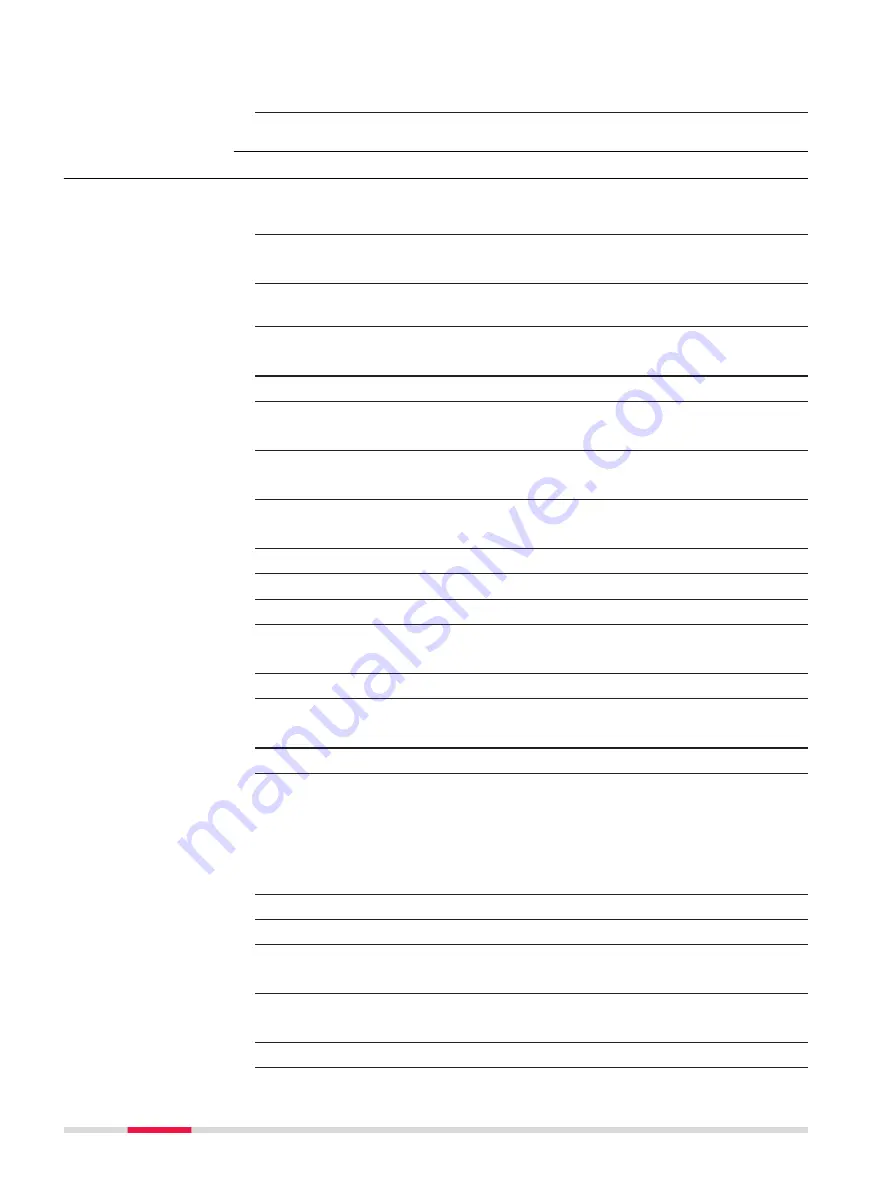
11.
A confirmation window is displayed.
Move
to move to the next setup.
12.
Repeat steps 1. to 11. until traverse is ready to be closed.
58.7.3
Closing Traverse
1.
Refer to paragraph "58.7.2 Continuing an Existing Traverse" to meas-
ure a traverse. Measure a backsight on a new setup.
2.
The confirmation window in
Forsght, Set:
is displayed.
Close
to begin the process for closing the traverse.
3.
The confirmation window to select a known point is displayed.
OK
4.
The job panel for the design job is displayed.
Highlight the closing point.
5.
OK
to select the highlighted point.
6.
Forsght, Set:
Measure
to measure and record the closing point.
7.
Point Results
OK
to view traverse results.
8.
Traverse Results
OK
to display the confirmation window.
9.
C ang
to close the traverse with angular closure.
☞
Optionally the traverse can be adjusted.
10.
Move to the closure point and start Traverse app.
11.
Traverse
Select
Choose an existing traverse
.
12.
OK
to access
Existing Traverse
.
13.
Existing Traverse
Traverse ID
The name of the traverse to be closed is displayed.
14.
OK
to access
Close Angle
.
15.
Close Angle
Closing method
To measure onto a known point or a known azi-
muth.
Foresight ID
The point ID of the foresight point.
Known azimuth
Available for
Closing method
:
By known azi-
muth
. Known azimuth for foresight point.
16.
OK
to access
Backsight, Set:
.
17.
Measure
to measure all sets.
18.
Point Results
OK
to view traverse results.
19.
Traverse Results
OK
to exit viewing traverse results.
20.
Exit
to quit the Traverse app.
Close traverse step-
by-step
956
Traverse






























