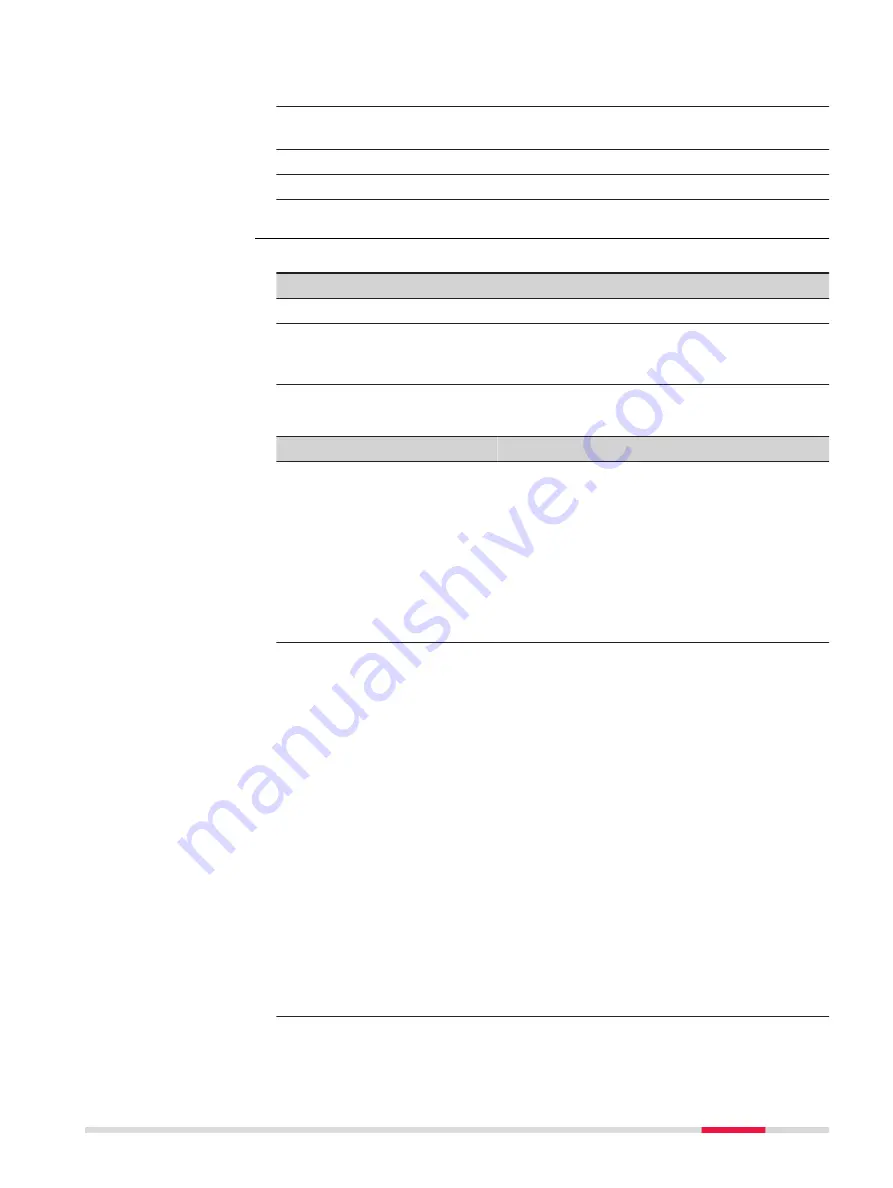
2.
Select the method to use for the first segment. Refer to "Methods
for creating lines, arcs and polylines" for a description of methods.
3.
Type in the values for the first segment. Refer to "Create new line/
arc" for a description of the fields.
4.
Next
to store the segment.
5.
Repeat step 2. to 4. until all segments are entered.
6.
Finish
to store the polyline.
In
Create a Polyline
select
Several entered points
.
Key
Description
Store
To store the line to the design job.
Fn
Indiv ID
and
Fn
Run
To change between entering an individual line ID different to
the defined ID template and the running line ID according to
the ID template.
Description of fields
Field
Option
Description
Line ID
Editable field
The name of the new line. The configured ID
template for lines is used. The ID can be
changed in the following ways:
•
To start a new sequence of line IDs, type
over the line ID.
•
For an individual name independent of
the ID template
Fn
Indiv ID
.
Fn
Run
changes back to the next ID from the
configured ID template.
Create line
from these
points
Editable field
Enter a list of points from the design job and
characters to define the line.
.
Entering a dot between the points adds
point-by-point to the polyline.
Example: Entering 1.3.5 creates a polyline
with the points 1, 3 and 5 in that order.
-
Entering a minus between the points adds all
points between the two points to the poly-
line, according to the point ID ordering.
Example: Entering 1-5 creates a polyline with
all points between 1 and 5.
☞
This can only be used with numeric
point IDs.
()
Entering () creates an arc between the points
which are outside () through the point which
is inside ().
Example: Entering 1(3)5 creates a 3-point arc
from 1 to 5 through 3 as the arc mid point.
Line length
Display only
The calculated 2D line length according to
the selected points. Units according to dis-
tance in regional settings.
Create new polyline -
Several entered
points
Creating Points and Lines
151






























