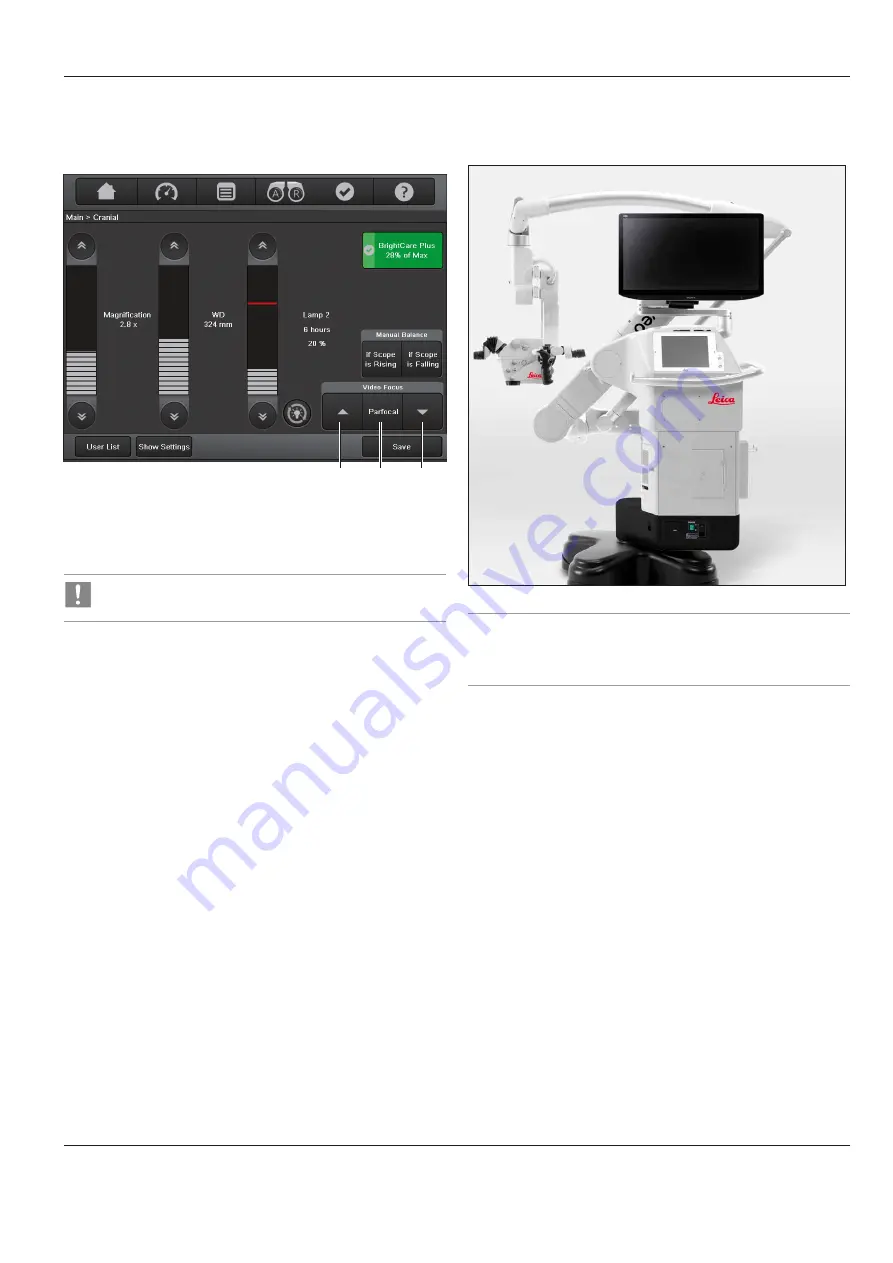
Operation
ARveo / Ref. 10 747 384 / Version 04 41
8.3.7 Adjusting the video focus (optional)
The Leica FL800 ULT and ULT530 and as well GLOW800 offer fine
focusing and parfocality reset of the video focus.
1
2
3
X
The video focus can be adapted to your needs by pressing the
focus button up (3) or/and down (1). This command can be
given to the GUI and from the handle, if defined.
Focus adjustment operates in both directions with an
endless circular movement.
The video fine focus can be re-adjusted to parfocality position by
pressing the parfocality button (2). The video focal plane will then
be aligned for all observers with zero diopters respectively with
correct individual diopter settings. This command can be as well
given on the GUI and from the handle, if defined.
8.4 Transport position
X
Press the "All Brakes" button and move the ARveo into the
transport position.
NOTE
X
Make sure that the video monitor does not collide with the
horizontal arm and the vertical arm of the stand.
X
Shut down the system according to section 8.5.
X
Unplug and secure the power cable.
X
If present, store the footswitch on the stand.
8.5 Shutting down the surgical
microscope
X
If present, turn off the recording system according to the
manufacturer's instructions.
X
Switch off the light at the light switch.
X
Bring the surgical microscope into the transport position.
X
Switch off the surgical microscope at the power switch.






























