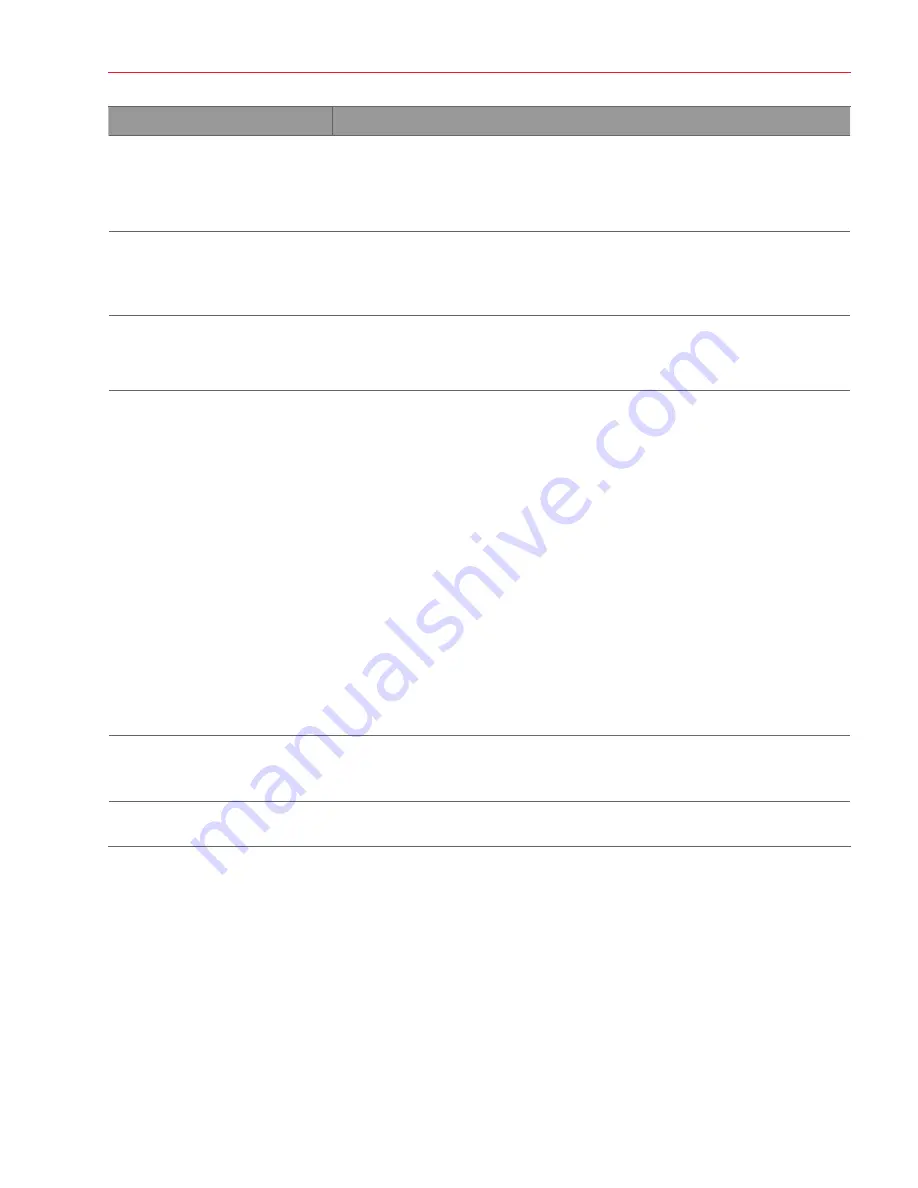
Aperio AT2 DX User’s Guide, Revision A © Leica Biosystems Imaging, Inc. 2019
51
Appendix A: Troubleshooting
Symptom
Solution
Entire image is out of focus.
1.
Verify that the slide is being held flat and not moving in the tray during
scanning (tape down the slide if necessary).
2.
Optic surfaces (such as the objective) may contain finger prints. See
for information on cleaning the objective.
Individual stripes of the image
are poorly focused but a
neighboring stripe is perfect.
This may indicate that the slide is moving during scanning.
1.
Verify that the slide tray is clean.
2.
Verify that the slide is sitting flat and not rocking.
Autofocus did not detect at
least four focus points.
1.
The tissue may be too faint to scan; use the
faint
parameter set.
2.
Try performing a new presnap. (For instructions, see
Controller Service” on page 41.
)
Calibration image is displayed
but error message “bulb may be
unusable” is displayed.
1.
If the calibration image is clear but too dark or too bright, set the line
camera gains. (For instructions, see
“Restart the Scanner Controller
.)
2.
If the calibration image contains considerable tissue, while looking at the
video monitor display, click on a clear glass area without tissue and verify
that location is clear. Then move the blue diamond (calibration point) to that
clear area.
3.
If the calibration image contains coverslip or other defects, try the
parameter set
coverslip
to help the scanner ignore edges or defects. If the
problem persists, either select the scan area manually or adjust the area of
interest for all slides to avoid defects.
4.
If the calibration image is very uneven, verify the slide is sitting flat.
Repeat with another slide. An uneven calibration may also indicate optical
misalignment due to mishandling which requires a service visit or factory
repair.
An error message tells you that
the scanner cannot create a
calibration image.
Set the line camera gains. (For instructions, see
“Restart the Scanner Controller
.)
Scan quality is not good.
It may be that a motion fault occurred and was not recovered from. See
from a Motion Fault” on page 55
for assistance.
AutoLoader Troubleshooting
This section contains information on recovering from several AutoLoader error conditions.
Carousel Status Light Red or Blinking Red
When you open the scanner access door, you see the AutoLoader carousel. Note the status light behind the carousel door at
the top of the carousel. This light will be green when the scanner is ready for you to remove or load racks (that is, when the
racks are in load position).






























