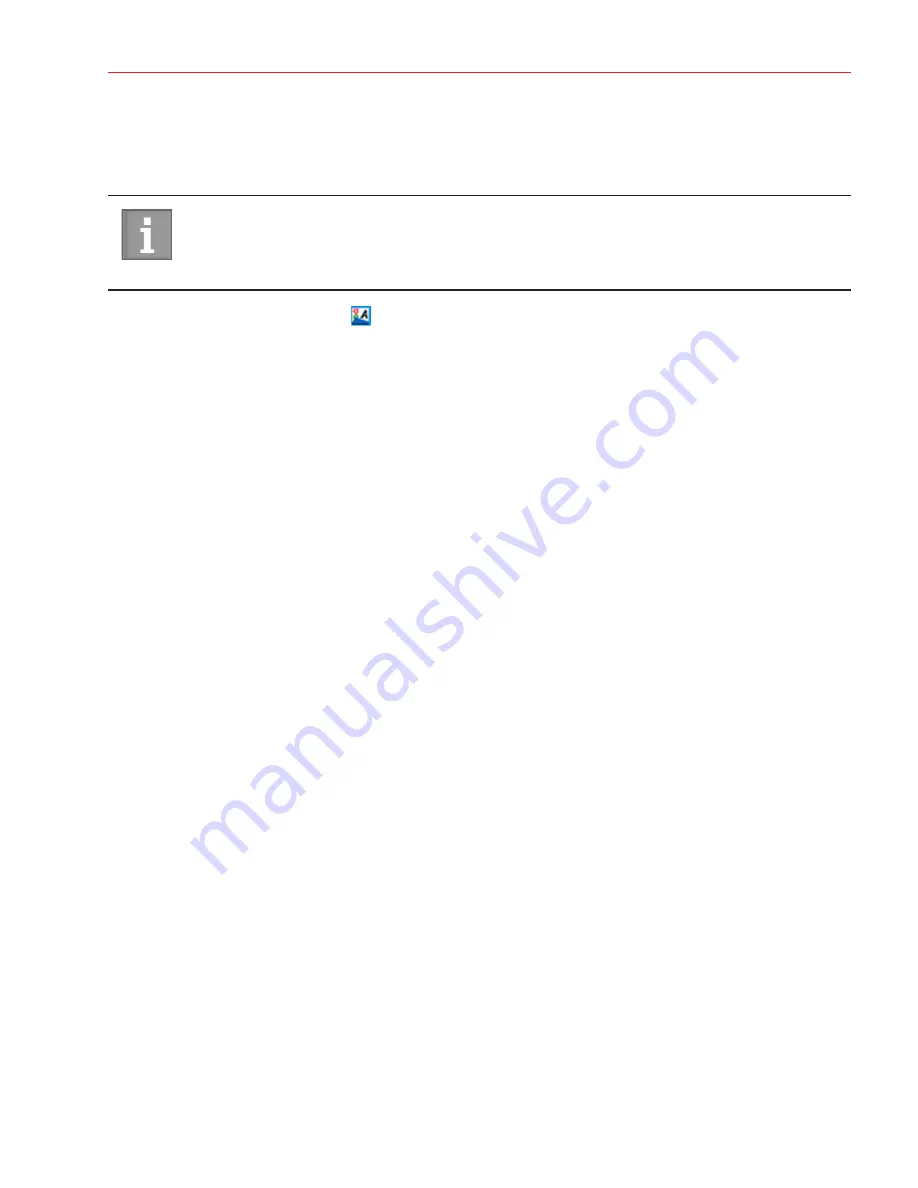
Aperio AT2 DX User’s Guide, Revision A © Leica Biosystems Imaging, Inc. 2019
41
Chapter 7: Quality Control and Maintenance
Restart the Scanner Controller Service
Restarting the scanner Controller service initializes the scanner and puts the stage in the home position. We recommend
doing this every day before the first scan.
Before performing this procedure, verify that your Windows logon credentials have administrative
permission to restart Windows services. If you do not have this permission, contact your IT department
for assistance.
1.
Click the Service Manager icon
in the Windows task bar, select
Restart Services
, and then select
Restart
Controller Service
. This restarts the Controller and also homes the AutoLoader and stage
.
2.
Wait for the Controller Service to restart (about 30 seconds) until the scanner status screen on the front panel
reads “Scanner Ready.” Then start up the Console and re-connect to the scanner.
Perform a Presnap
Making a presnap allows the scanner to correct for light reflection from the slide surface. This may improve the accuracy
and sensitivity of the Tissue Finder.
1.
Go to the Console
Tools
menu and select
Capture New Presnap
. The New Presnap window appears and the
scanner stage moves to the access position.
2.
Clean an unused, blank slide with no markings.
3.
Load the blank slide into the slide tray with the coverslip up and label to the front. Make sure the slide is inserted
so that the front edge is even with the edge of the slide tray.
4.
In the New Presnap window, click
OK
.
5.
When the scanner status screen reads “Scanner Ready” and the stage ejects, remove the slide.
We recommend performing a presnap each day the scanner is in use before the first scan. Always perform a presnap before
setting line camera gains.
Set Line Camera Gains
You need to set line camera gains when prompted to do so when the scanner cannot create a calibration image or if there is
a problem with the calibration image. However, it is a good idea to do this every month even if not prompted to do so.
To set the line camera gains:
1.
Eject the stage and place a clean slide containing tissue (no scratches or markings) on the stage.
2.
In the Console Manual Scan window, click
Take Snapshot
. The macro image (snapshot) of the slide opens in Slide
View and the stage ejects.
3.
Verify the scan area and the calibration point are placed correctly.
4.
Go to the Console Tools menu and click
Set Line Camera Gains
. The scanner will automatically place focus
points on the slide, check the calibration, then adjust the line camera gains as required.






























