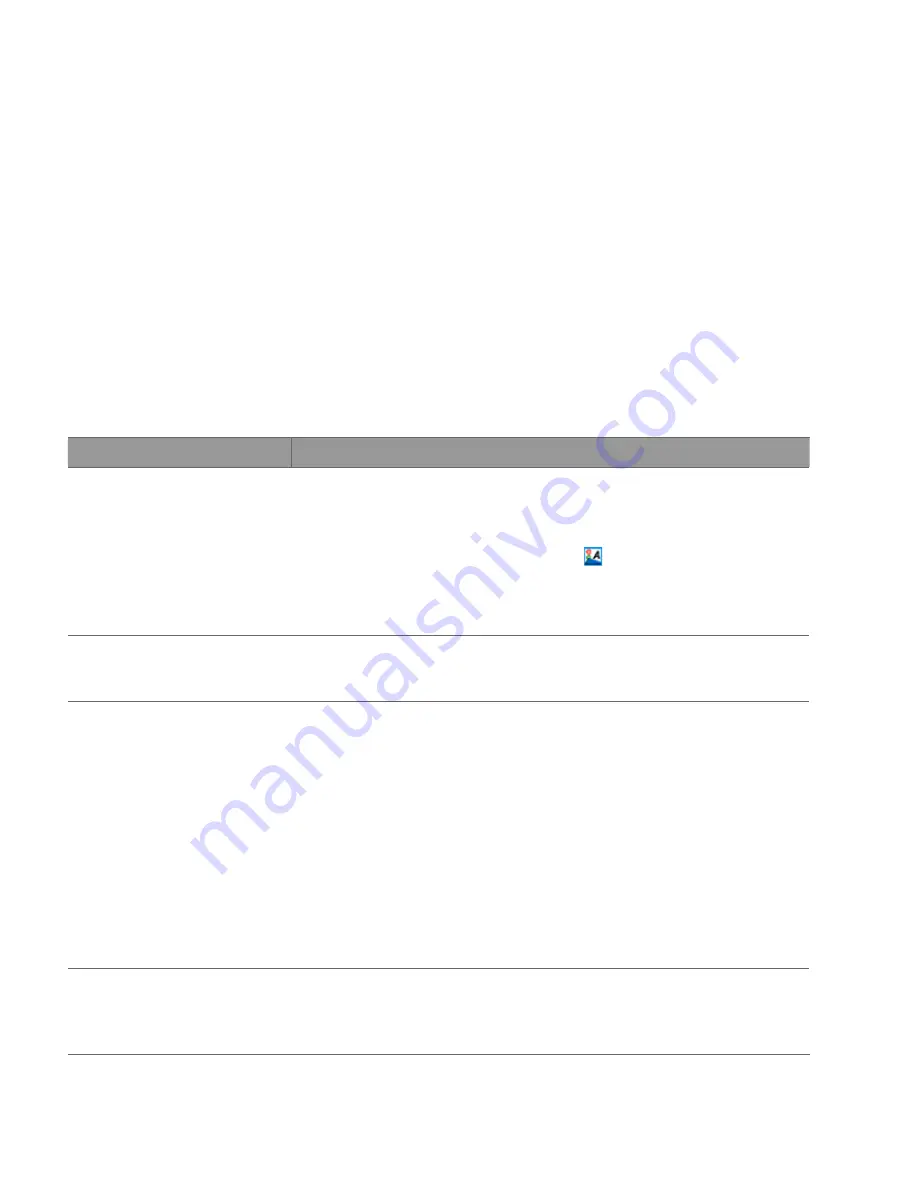
Aperio AT2 DX User’s Guide, Revision A © Leica Biosystems Imaging, Inc. 2019
50
This appendix contains tips for troubleshooting the most common problems you may encounter with your scanner.
General Troubleshooting
If the information below does not help you find or fix the problem you are having, for further scanner technical support
contact your local Leica Biosystems office. Refer to page 3 of this manual for contact information.
Symptom
Solution
Scanner fails to start up or
initialize.
1.
Verify that the power switch at the back of the unit is on.
2.
Make sure all scanner doors are closed, including the AutoLoader carousel
door, as the scanner cannot start unless all doors are shut.
3.
Click the Aperio Service Manager icon in the Windows task bar and
check that the entry for the Controller has a green dot and says “Stop
Controller Service.” If it has a red dot and says “Start Controller Service,”
click the entry to restart it.
Console or LCD displays “Failed
to move stage” or “Check stage
locks.”
If the stage is locked, you cannot scan. Contact Leica Biosystems Technical Services
for assistance.
Trouble scanning a particular
slide.
1.
Is the slide tissue extremely thick or thin?
2.
Is the slide extremely dark or faint? Use a parameter set such as
faint
.
3.
Is the label large or located inside the area of interest? Remove the label or
adjust the area of interest.
4.
Are there pen marks on the coverslip? Remove the marks or perform a
manual scan.
5.
Is there dust or debris on the coverslip or bottom surface? Clean the slide.
6.
Are there bubbles under the coverslip? Perform a manual scan.
7.
Is there excess adhesive around edges of the coverslip? Clean or perform
manual scan.
During the scan, the Tissue
Finder included a non-tissue
area in the scan area of
interest.
Perform a new presnap with a very clean, blank slide and repeat the manual load.
(For instructions, see
“Restart the Scanner Controller Service” on page 41.
)
A
Troubleshooting






























