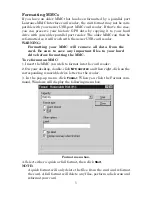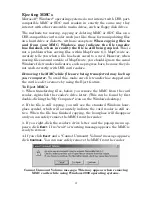2
If you are installing MapCreate 6.3, the install program will prompt
you to install the card readers drivers after MapCreate is installed. If
you purchased this card reader separately, insert the CD provided with
the reader and follow these instructions:
1. Turn off all other applications. (You
must
disable any virus scanning
software before beginning the installation. You can turn the virus
scanning program back on after driver installation is complete. To do
this, refer to the virus scan software's instruction manual.)
2. Insert the CD-ROM containing the drivers into your CD drive. (If you
purchased the card reader along with MapCreate
6, insert any Map-
Create disc.)
3. Click
S
TART
|R
UN
.
4. Type
D:\USB-MMC Reader\Setup.exe
(where D: is the drive letter for
your CD-ROM).
5. Click
OK
to begin installation.
6. Follow the on-screen instructions.
7. When the installation program is finished, shut-down your computer.
Next, plug the reader into a USB port and turn your computer back on.
8. As Windows starts, you will see it find your new hardware and soft-
ware. After the "new hardware" messages disappear, your reader is in-
stalled. You can now transfer files to and from your MMC card or SD
card. You can also format your cards. Windows will display your MMC
reader as a removable disk drive.
MMC card reader appears as removable disk drive (H:) in this example.
9. Remember to restart any virus scan software you may have disabled
after
the computer reboots and the card reader has been installed.