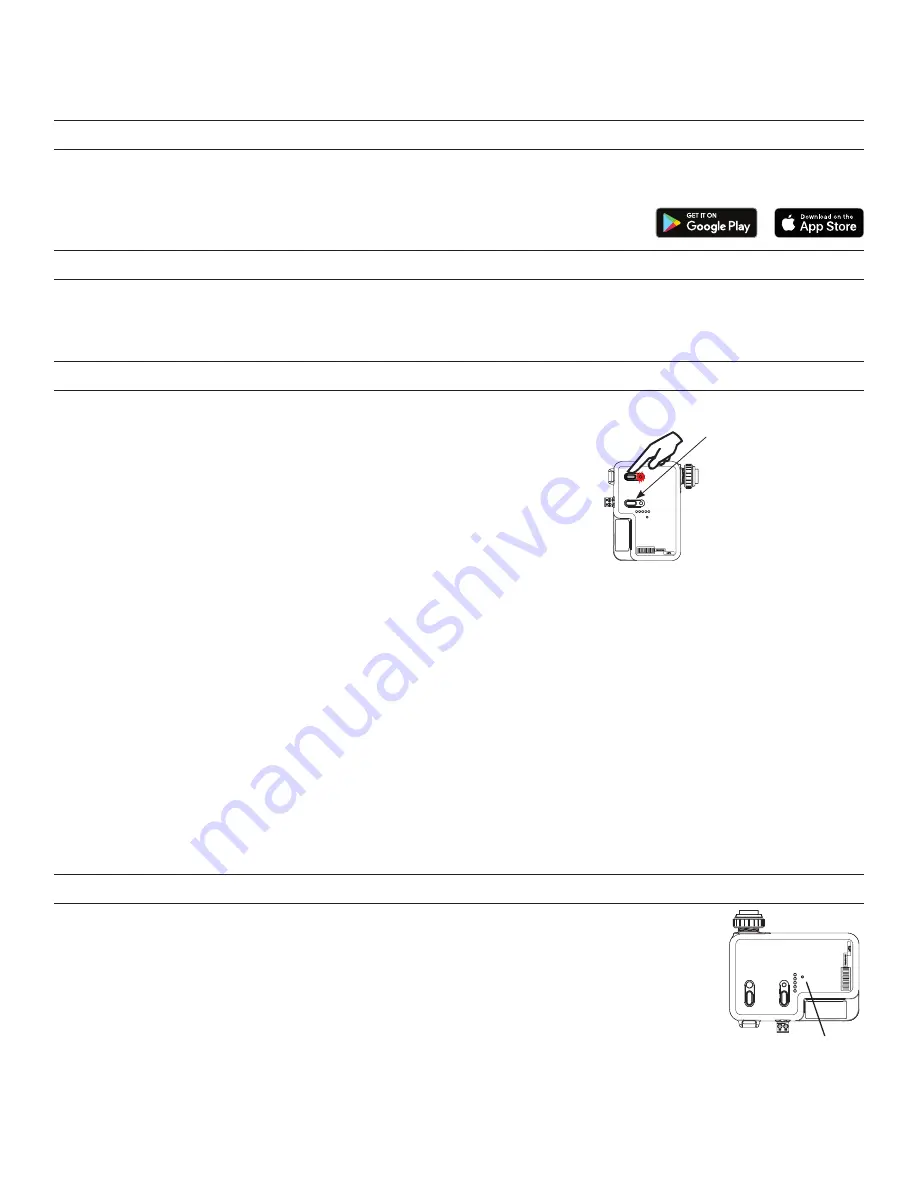
5
4.
Exit PtP mode.
From any device, press the Config button 3 times. After a couple of seconds, the LED on the LMDM-601 will flash
white and reboot, leaving the default network and migrating to the new network. Then the LED on the room controller will flash
blue while it completes the pairing process. The Network ID of the LMRC-611-16M will change to the value used by the previously
paired devices and the room controller also returns to that value.
DEVICE PAIRING AND UNIT ADJUSTMENT USING THE DLM CONFIG APP
The DLM Config App is available for both iOS
®
and Android
®
devices. Search “DLM Config” on your device to download.
The app provides the ability to pair various devices in a room. Additionally, you can modify load binding and edit various DLM
parameters for each device.
For details on the features and operation, download the DLM Config App User Guide from the
wattstopper web site at : https://www.legrand.us/wattstopper.aspx
PLUG N’ GO
Plug n’ Go supports the most energy efficient control strategy. A set of wireless scenes are automatically assigned for load control by
switches and sensors, after pairing is complete.
NOTE:
LMCS-100 software, version 4.7 or later can also be used to pair devices and edit DLM parameters. However, LMCS-100
requires use of an LMBR-650.
UNIT ADJUSTMENT – PUSH N’ LEARN (PNL)
Load Selection Procedure
In situations in which there is more than one LMRC-611-16M in a room, the configuration
button allows access to Push n’ Learn™ (PnL) technology to change the binding
relationship between the LMSW-605/LMDM-601 and loads.
NOTE:
PnL cannot be used to change the binding on wireless sensors, although it is
possible to enter PnL mode from a sensor.
Step 1 Enter Push n’ Learn
Press and hold the Config button (on any DLM device) for 3 seconds.
The red LED on the LMRC-611-16M begins to blink. The LED on all switches and sensors
in the local room network will also blink red. The LEDs will continue to blink until you exit PnL mode.
NOTE:
If a switch or sensor is currently “asleep”, it will not blink. To ensure the switch is currently awake before initiating PnL, press its
Config button first, or initiate PnL from that switch.
All loads in the room turn OFF immediately after entering PnL, then one load will turn ON. This is Load #1. On the LMRC-611-16M for
that load, the blue Load LED will also be ON.
Step 2 Load selection
Press and release the Config button to step through the loads connected to the DLM Local Network. Each time you press the Config
button, the next load in the series will turn ON along with its Load LED, and the previous load will turn OFF.
To view the current status of the button or paddle, press the button or paddle once. The LED on the paddle will blink once blue or red,
and then revert to blinking red. To bind or unbind a button or paddle from the load press
and hold
that button or paddle on the
LMSW-605 or LMDM-601. The LED will switch to the other color and stay lit for one second and then resume blinking red. Each time
you press and hold the paddle or button, it will cycle to the next option:
•
Blue
– The button or paddle is bound to the load.
•
Red
– The button or paddle is not bound to the load.
Step 3 Exit Push n’ Learn
Press and hold the Config button until the red LED turns OFF, approximately 3 seconds.
RESETTING THE LMRC-611-16M
When you reset the LMRC-611-16M, the Channel and Network ID will return to their default values. Note that
if switches and sensors were previously paired to the room controller, they will still remain set to the previous
Channel and Network ID, but will not be in communication with the room controller and so will not control the
load. However, in a room with multiple room controllers, the other room controllers would still be paired to the
switches and sensors and those loads would respond.
There are two ways to reset the LMRC-611-16M:
• Press the Config button 10 times. The LED will blink green each time the Config button is pressed (except
for the 7th press which will blink blue. On the 10th press, the LED will blink red. Then it will turn red again
and then briefly turn white indicating it is rebooting.
• On the front of the room controller, is a small hole that will fit a paper clip. Use a paper clip to depress the button inside that hole
and hold for 15 seconds. When you first press the reset button, the LED will blink red once, then after the 15 seconds will reboot
and the LED will briefly turn white, indicating it is rebooting.
NOTE:
You can also reset the LMRC-611-16M from the DLM Config App or LMCS (the LMRC-611-16M must be woken up before resetting).
Reset button
Config button &
red LED
Blue LED
Blue LED ON when load
is ON.
Load button:
Press & release for ON/
OFF.
Press & hold to Dim.






