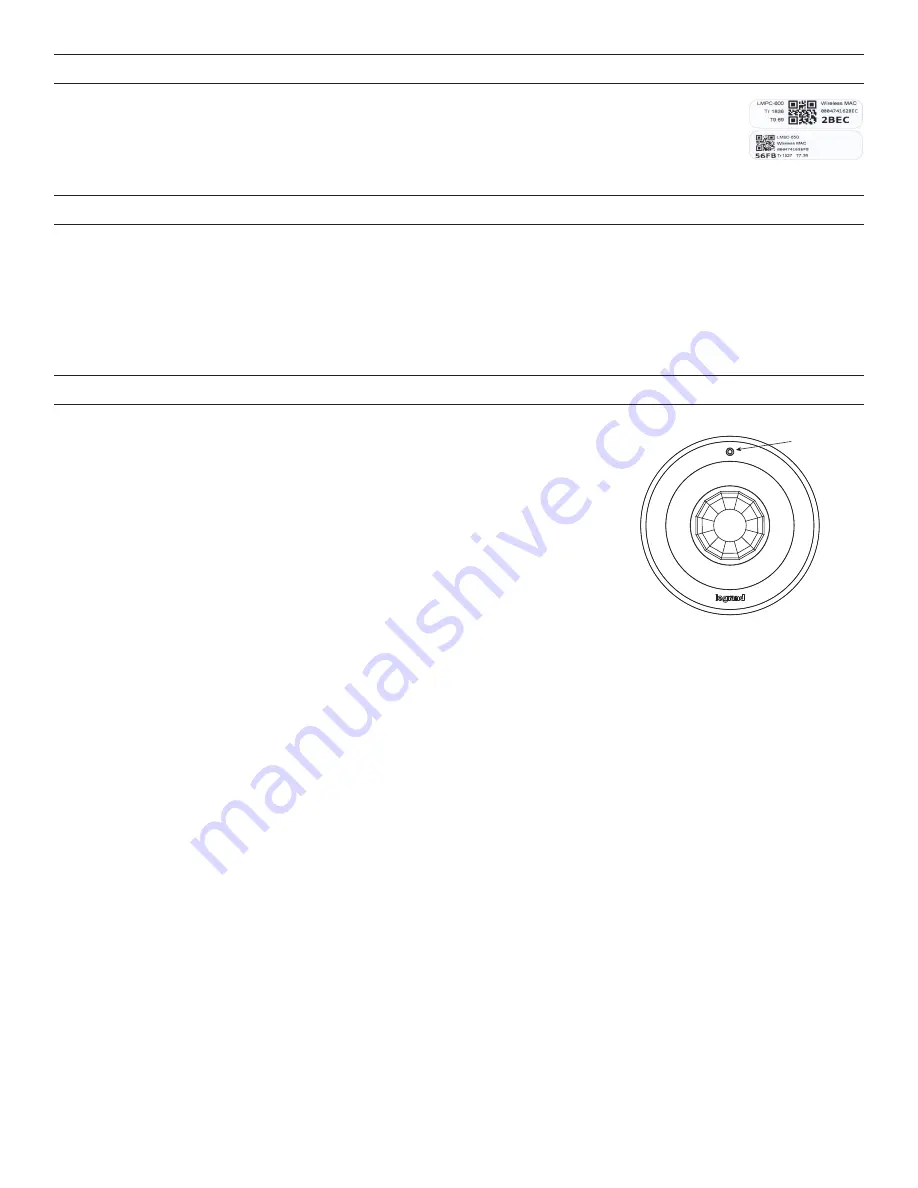
4
IMPORTANT INSTALLATION INFORMATION
To ensure a successful installation and startup of a wireless system, the following steps must be taken by the
installing contractor.
Failure to document all device address and locations may delay completion of startup
and result in additional startup charges.
Key Requirement:
Document
every
Device’s MAC Address (at least the last 4 alphanumeric characters). An
additional MAC address label is included for the installer to use on a floor plan map. The last four characters are
repeated in a larger font, in bold. Keep this document so that the commissioning tech has access at a later date.
SETTING UP A ROOM NETWORK BY PAIRING DEVICES
Pair wireless devices to a room controller to create an individual room network and enable Plug N’ Go operation.
Device pairing can be done by using Push-to-Pair (PtP) mode on the room controller and all other wireless devices, or by using the
DLM Config App.
To pair devices in a network, they must all have the same wireless channel and Network ID. By default the channel is 15 and the
Network ID is 1. Using Push-to-Pair mode, the Network ID for all devices being paired is migrated to a new number, so that only those
device communicate with each other. The channel number will remain at 15.
NOTE:
LMCS-100 software, version 4.7 or later can also be used to pair devices. However, LMCS-100 requires use of an LMBR-650.
Using LMCS, it is possible to change the channel as well as Network ID.
DEVICE PAIRING USING PUSH-TO-PAIR MODE
Push-to-Pair in a room with a single LMRC-611 Room Controller
NOTE:
Once you enter PtP mode on the room controller, a three minute timer begins. If the
Config button on any device in the room is pressed, the timer resets and begins the three
minute countdown again. If no Config button is pressed within three minutes, the room
controller will exit PtP mode.
1.
Enter PtP mode
on the room controller.
Press the Config button three times (within three
seconds) until the LED on the room controller flashes green.
2.
Enter PtP mode on the LMPC-600.
Press the Config button three times. As with the room
controller, the LED on the sensor will flash green.
3.
Pair the LMPC-600.
Press the Config button on the LMPC-600 one more time to pair it to the
room controller. The load connected to the room controller will toggle once (if the load is OFF, it
will turn ON; if ON, it will turn OFF) to indicate that pairing was successful. Also, the
LMPC-600’s blinking LED will turn to solid green as another indicator of a successful pairing.
NOTE: If there are any wireless sensors, dimmers, or additional switches in the room, repeat steps 2 and 3
for each of
those devices so that all devices are paired together in the same network. For each device, the load will toggle during step
3 and its config LED will turn solid green.
4.
Exit PtP mode.
From any device, press the Config button 3 times. After a few seconds, the LED on each Room controller, switch
or sensor currently in PtP mode will flash white and reboot, leaving the default network and migrating to the new network. Then,
the LED on the room controller will flash blue and the pairing process finishes.The default Network ID on all devices will change to
a new number, based on the last four digits of the Mac address on the room controller, and now those devices will communicate
only with each other and not any devices which have not been paired.
NOTE:
It is important to exit PtP mode within the three minute time limit mentioned above. If you do not, none of the device
pairings will be remembered and you have to start the process over from the beginning.
Push-to-Pair in a room with multiple LMRC-611s
In a room with multiple loads, there may be more than one LMRC-611. They can all be paired to the same room network, allowing the
scene switch to set each load to different levels per scene. One of the room controllers will become the master, determining the Network
ID and channel settings for all the devices in the network.
1.
Enter wireless Push-to-Pair (PtP) mode
on all room controllers.
Press the Config button three times on each LMRC-611 to put them
all in PtP mode. The green LEDs will flash on all room controllers. The
first
room controller placed into PtP will become the
master
.
2.
Pair the room controllers together.
Press the Config button one more time on each room controller
except
for the master. This
indicates to the rooms controllers that they will be paired with each other.
The master room controller’s LED blink rate will double once the first device is paired to it. This faster blink rate is convenient when
multiple room controllers are present on the same network.The LED will turn solid on the other controllers being paired.
NOTE:
If there are more than two room controllers, you have the choice of either placing them all in PtP mode and then pairing
them, or pairing the first two controllers and then repeating steps 1 and 2 for each additional controller, leaving the master
controller in PtP mode the entire time.
3.
Enter PtP mode on the LMPC-600.
Press the Config button three times. As with the room controller, the LED on the sensor will
flash green.
4.
Pair the LMPC-600.
Press the Config button on the LMPC-600 one more time to pair it to the room controllers. The loads
connected to the room controllers will toggle once (if the load is OFF, it will turn ON; if ON, it will turn OFF) to indicate that pairing
was successful.
NOTE: If there are any wireless sensors, dimmers, or additional switches in the room, repeat steps 3 and 4
for each of those
devices so that all devices are paired together in the same network. For each device, the load will toggle during step 4.
Config Button
Examples of labels






