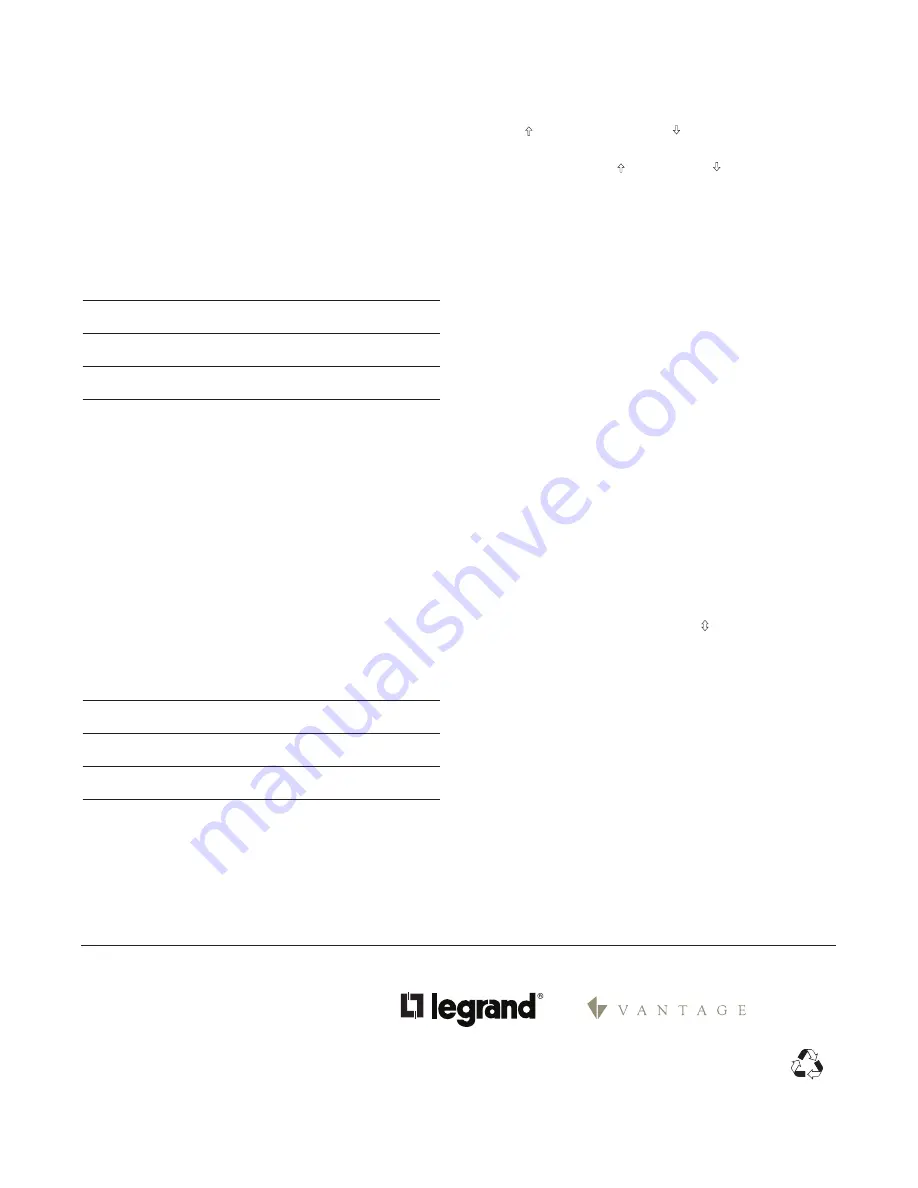
WARRANTY INFORMATION
Manufacturer warranties its products to be free of
defects in materials and workmanship for a period
of five (5) years. There are no obligations or liabilities
on the part of manufacturer for consequential
damages arising out of, or in connection with, the
use or performance of this product or other indirect
damages with respect to loss of property, revenue or
profit, or cost of removal, installation or reinstallation.
Please
Recycle
05813r2 9/2007
Legrand Customers contact:
Vantage Customers contact:
1061 South 800 East
Orem, UT 84097
Phone: 800.555.9891
www.vantagecontrols.com
TESTING
You can test scene recall for Inputs 1 & 2 by pressing the top
button ( ) or the bottom button ( ). The LED will blink twice
indicating the command was sent.
You can recall scene 6 ( ) and scene 8 ( ) to confirm scene
bindings prior to connecting signals to Input 1 or Input 2.
External input signals can be simulated using a wire jumper
b24VDC and Inputs 1, 2 or 3. Scene recall behavior
will be as shown in the Mode-A or Mode-B tables and the
LED will blink green twice to indicate that the input was
seen and the message was sent over the radio network.
Once the connections have been made to Inputs 1, 2 or 3 the
LED blinks twice when the input goes High or Low indicating
the input signal was received and the scene execution
message was sent out over the radio network.
TROuBLESHOOTING
During Set House ID, the LED is not flashing on some
Wireless devices.
• If LED is solid green before initiating house ID binding:
The device already has another house ID. Reset it to the
factory default so that it can be bound to the desired
house ID. Resetting to factory defaults is described in
the “I need to start over” issue.
• If LED is solid yellow after initiating house ID binding:
The device may be out of range of the initiating
device. It may be necessary to add a MRR2 Repeater if
reception to a particular area of the house is blocked.
I need to start over.
You can reset any wireless device to factory default
settings by pressing and holding until the LED
changes to solid yellow (approximately 10 seconds).
During the process, the LED flashes yellow and when
complete, it changes to solid yellow. The device can
then be reconfigured, exactly like any new device.
MRRC3 - ROOM OPERATING MODE-A
In Mode-A, inputs 1 & 2 execute their scene on the rising
edge only. No scene executes on the falling edge. Mode-
A is primarily intended for momentary control signals,
however, some maintained applications can use this feature
to provide either an Auto-On, Manual-OFF or Manual-On,
Auto-OFF control configuration.
Input 3 is intended for maintained input signals to execute a
Room-ON scene on the rising edge and a Room-OFF scene
on the falling edge, as outlined in Table 4 below.
Table 3: Default Room Mode-A
INPUT
State
Function
1
High
Room Scene 6
Low
None
2
High
Room Scene 8
Low
None
3
High
Room On Scene
Low
Room Off Scene
MRRC3 - ROOM OPERATING MODE-B
In Mode-B, input 1 and 2 are applicable to maintained inputs
only since a scene is executed on both rising and falling
edges.
Input 3 provides a scene Active/Inhibit feature. It can be
used to stop scenes from executing when a change of state
occurs on inputs 1 and 2. Input 3 can connect to a time clock
or similar device. When input 3 goes low (Scenes Active)
the controller executes the scene that corresponds to the
state of each input as if the change-of-state condition had
just occurred. When input 3 goes high (inhibit), a Room-OFF
scene is executed with the change-of-state and inputs 1 and
2 will have no effect on scenes until input 3 goes low.
Table 4: Room Mode-B
INPUT
State
Function
1
High
Room Scene 6
Low
Room Scene 7
2
High
Room Scene 8
Low
Room Scene 9
3
High
Scene Inhibit (Room-Off)
Low
Scenes Active
301 Fulling Mill Road Suite G
Middletown, PA 17057
Phone: 800.321.2343
www.legrand.us/onq
IS-0525























