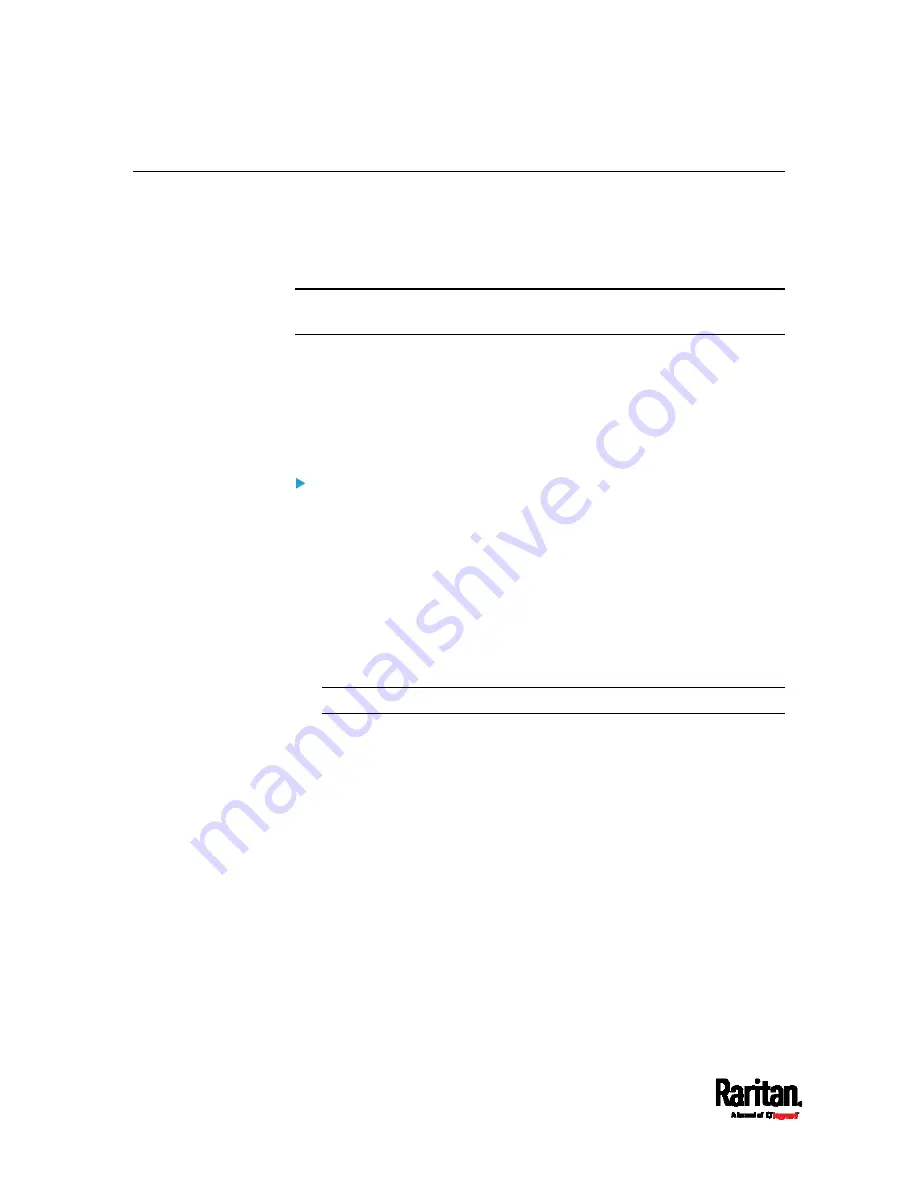
Appendix J: Integrating Asset Management Strips with Other Products
676
Asset Management Strips and dcTrack
If any asset strips are connected to the SRC, the SRC can transmit their
information to Sunbird's dcTrack. All you have to do is to add the SRC to
dcTrack, and also add each IT item where an asset tag is attached to
dcTrack.
Note: For instructions on connecting asset strips, see
Connecting Asset
Management Strips
(on page 55).
If SNMP is enabled, event information can be transmitted to dcTrack.
Specifically, Sunbird's Power IQ detects when an asset tag is connected
or disconnected from an asset strip. Power IQ then generates a
connection or disconnection event. When dcTrack polls Power IQ, the
connection/disconnection events are pulled into dcTrack, and displayed
in the dcTrack Web Client.
To poll and display asset management events in dcTrack
The SRC that the asset strip is connected to must exist in dcTrack.
Each IT item connected to the asset strip via an asset tag must exist
in dcTrack.
You do not need to manually enter the asset tag IDs for IT items that
already exist in dcTrack as long as these items are in the Installed
status.
Simply, plug the item's asset tag into an asset strip that is connected
to the SRC that exists in dcTrack. dcTrack automatically assigns the
asset tag ID to the existing IT item.
Note: If needed, the asset tag number can be overwritten.
For more information on dcTrack as well as how asset strips work with
dcTrack, contact Sunbird Professional Services and Support from the
http://support.sunbirddcim.com.
Summary of Contents for Raritan SRC-0100
Page 114: ...Chapter 6 Using the Web Interface 102...
Page 291: ...Chapter 6 Using the Web Interface 279...
Page 301: ...Chapter 6 Using the Web Interface 289 6 Click Create to finish the creation...
Page 311: ...Chapter 6 Using the Web Interface 299...
Page 312: ...Chapter 6 Using the Web Interface 300 Continued...
Page 625: ...Appendix H RADIUS Configuration Illustration 613 Note If your SRC uses PAP then select PAP...
Page 630: ...Appendix H RADIUS Configuration Illustration 618 14 The new attribute is added Click OK...
Page 631: ...Appendix H RADIUS Configuration Illustration 619 15 Click Next to continue...

























