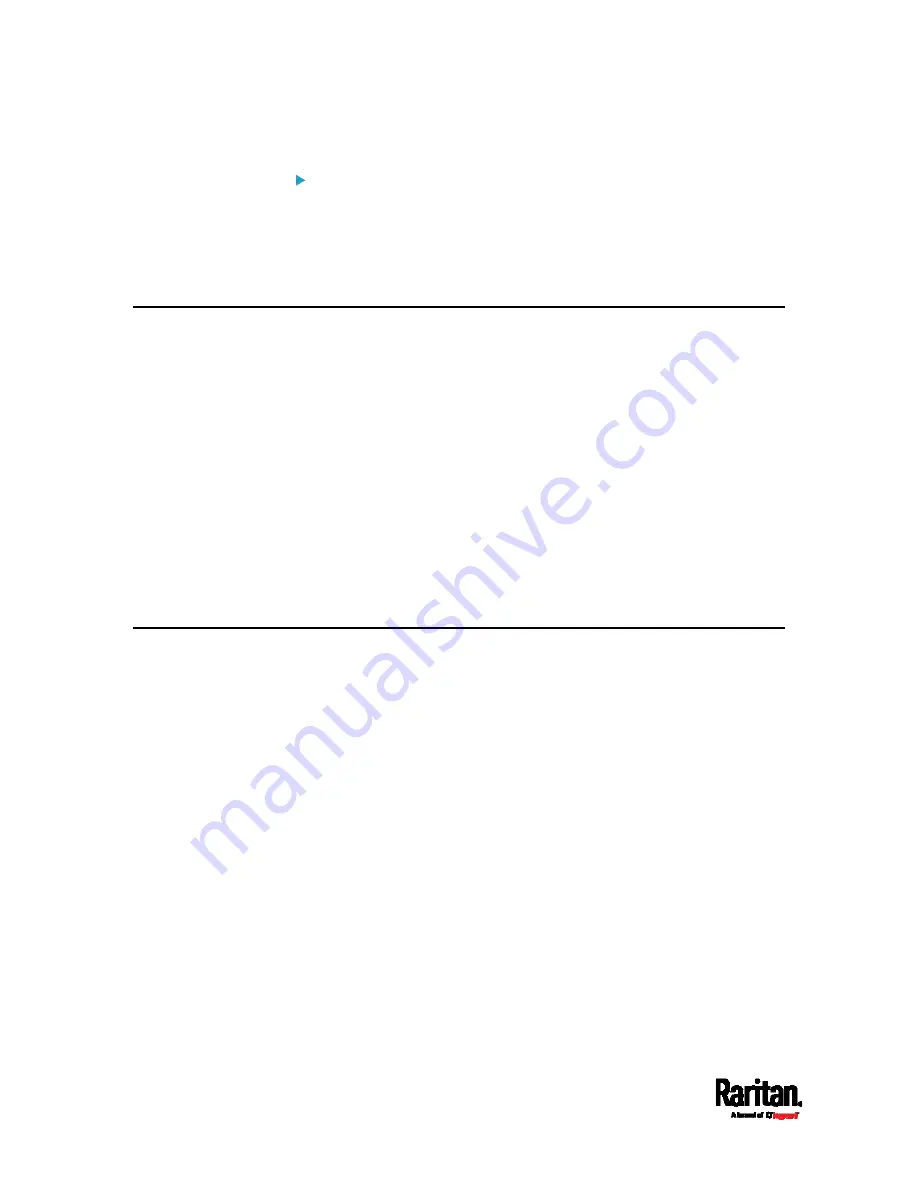
Appendix I: Additional SRC Information
666
To verify network settings:
After exiting the above configuration mode and the # prompt re-appears,
type this command to verify all network settings.
show network
The IP address configured may take seconds to take effect.
Device-Specific Settings
A bulk configuration file will NOT contain any device-specific information
like the following list.
For further information, simply open the built-in bulk profile for a
detailed list of 'excluded' settings.
Device name
SNMP system name, contact and location
Part of network settings (IP address, gateway, netmask and so on)
Device logs
Names, states and values of environmental sensors and actuators
TLS certificate
Server monitoring entries
Asset strip names and rack unit names
TLS Certificate Chain
A TLS server sends out a certificate to any client attempting to connect to
it. The receiver determines whether a TLS server can be trusted by
verifying that server's certificate, using the certificate (chain) stored on
the receiver.
Therefore, to successfully connect to a TLS server, you must upload a
valid certificate or (partial) certificate chain to the receiver.
The uploaded certificate (chain) must contain all missing certificates
"related to" that TLS server's certificate in some way. Otherwise, the
connection made to that TLS server will fail.
For information on how the uploaded certificate (chain) is related to
a TLS server's certificate, see
What is a Certificate Chain
(on page
For an example of creating and uploading a TLS certificate to SRC,
see
Illustration - GMAIL SMTP Certificate Chain
(on page 669).
Summary of Contents for Raritan SRC-0100
Page 114: ...Chapter 6 Using the Web Interface 102...
Page 291: ...Chapter 6 Using the Web Interface 279...
Page 301: ...Chapter 6 Using the Web Interface 289 6 Click Create to finish the creation...
Page 311: ...Chapter 6 Using the Web Interface 299...
Page 312: ...Chapter 6 Using the Web Interface 300 Continued...
Page 625: ...Appendix H RADIUS Configuration Illustration 613 Note If your SRC uses PAP then select PAP...
Page 630: ...Appendix H RADIUS Configuration Illustration 618 14 The new attribute is added Click OK...
Page 631: ...Appendix H RADIUS Configuration Illustration 619 15 Click Next to continue...
















































