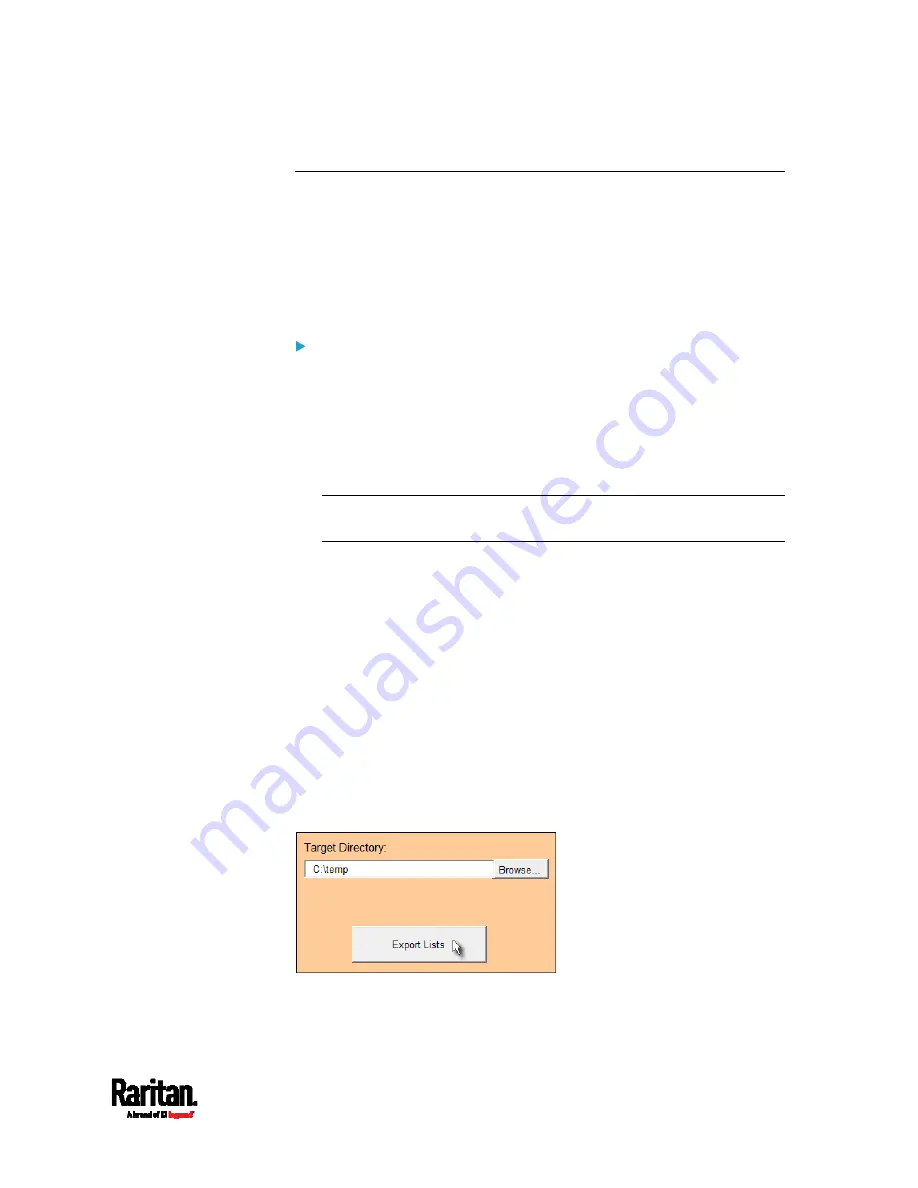
Appendix B: Configuration or Firmware Upgrade with a USB Drive
551
Creating Configuration Files via Mass Deployment Utility
The Mass Deployment Utility is an Excel file that lets you fill in basic
information required for the three configuration files, such as the admin
account and password.
After entering required information, you can generate all configuration
files with only one click, including
fwupdate.cfg, config.txt and
devices.csv.
To use the Mass Deployment Utility:
1.
Download the Mass Deployment Utility from the Raritan website.
The utility is named
mass_deployment-xxx (where xxx is the
firmware version number).
It is available on the SRC product section of Raritan website's
Support page
(
2.
Launch Excel to open this utility.
Note: Other office suites, such as OpenOffice and LibreOffice, are not
supported.
3.
Read the instructions in the 1st worksheet of the utility, and make
sure Microsoft Excel's security level has been set to Medium or the
equivalent for executing unsigned macros of this utility.
4.
Enter information in the 2nd and 3rd worksheets.
The 2nd worksheet contains information required for
fwupdate.cfg and config.txt.
The 3rd worksheet contains device-specific information for
devices.csv.
5.
Return to the 2nd worksheet to execute the export macro.
a.
In the Target Directory field, specify the folder where to generate
the configuration files. For example, you can specify the root
directory of a connected USB drive.
b.
Click Export Lists to generate configuration files.
Summary of Contents for Raritan SRC-0100
Page 114: ...Chapter 6 Using the Web Interface 102...
Page 291: ...Chapter 6 Using the Web Interface 279...
Page 301: ...Chapter 6 Using the Web Interface 289 6 Click Create to finish the creation...
Page 311: ...Chapter 6 Using the Web Interface 299...
Page 312: ...Chapter 6 Using the Web Interface 300 Continued...
Page 625: ...Appendix H RADIUS Configuration Illustration 613 Note If your SRC uses PAP then select PAP...
Page 630: ...Appendix H RADIUS Configuration Illustration 618 14 The new attribute is added Click OK...
Page 631: ...Appendix H RADIUS Configuration Illustration 619 15 Click Next to continue...
















































