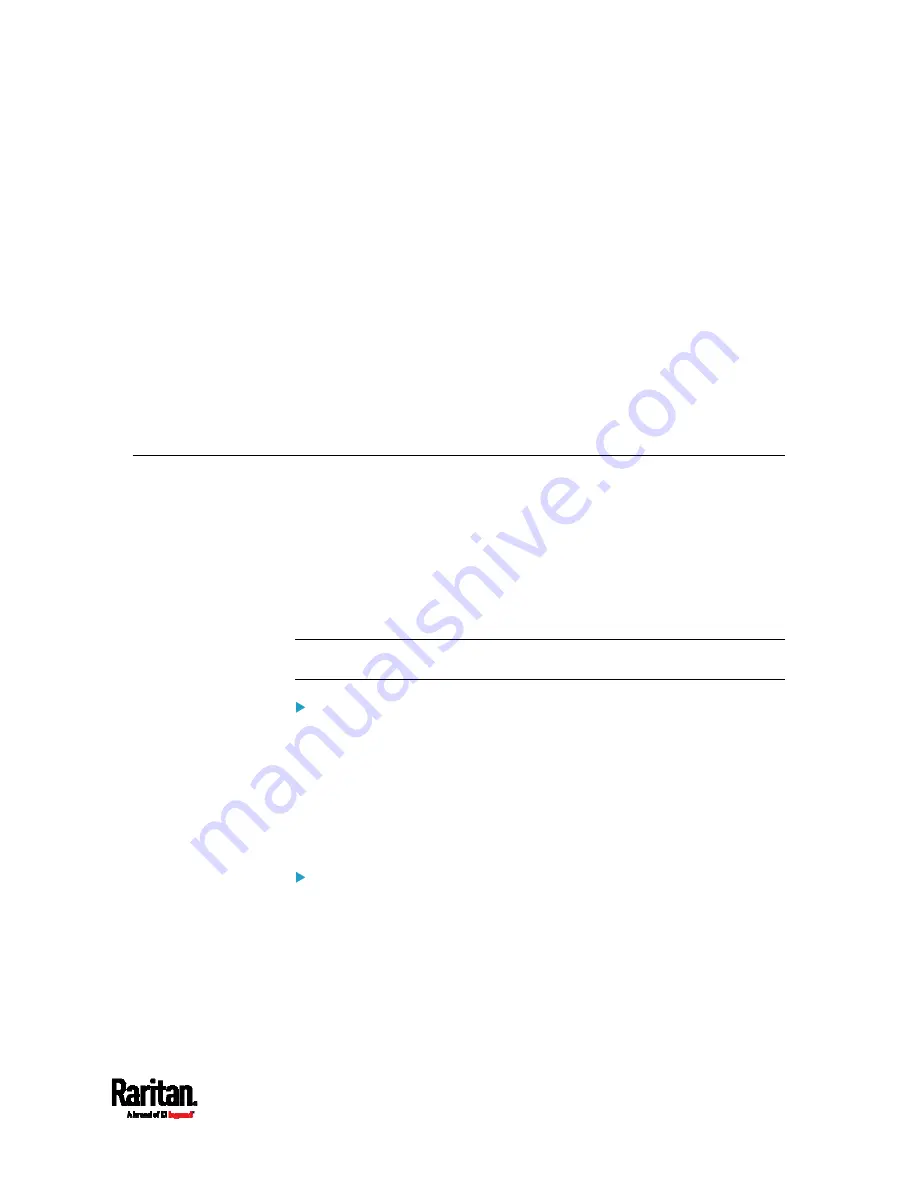
366
This SNMP section helps you set up the SRC for use with an SNMP
manager. The SRC can be configured to send traps or informs to an
SNMP manager, as well as receive GET and SET commands in order to
retrieve status and configure some basic settings.
In This Chapter
Enabling and Configuring SNMP............................................................. 365
Downloading SNMP MIB ......................................................................... 370
SNMP Gets and Sets................................................................................ 371
Enabling and Configuring SNMP
To communicate with an SNMP manager, you must enable SNMP
protocols on the SRC. By default the "read-only" mode of SNMP v1/v2c is
enabled.
The SNMP v3 protocol allows for encrypted communication. To take
advantage of this, you must configure the users with the SNMP v3 access
permission and set Authentication Pass Phrase and Privacy Pass Phrase,
which act as shared secrets between SNMP and the SRC.
Important: You must download the SNMP MIB for your SRC to use
with your SNMP manager. See
Downloading SNMP MIB (on page 370).
To enable SNMP v1/v2c and/or v3 protocols:
1.
Choose Device Settings > Network Services > SNMP.
2.
In the SNMP Agent section, enable SNMP v1/v2c or SNMP v3, and
configure related fields, such as the community strings.
If SNMP v3 is enabled, you must determine which users shall
have the SNMP v3 access permission. See below.
For details, see
Configuring SNMP Settings
(on page 199).
To configure users for SNMP v3 access:
1.
Choose User Management > Users.
2.
Create or modify users to enable their SNMP v3 access permission.
If authentication and privacy is enabled, configure the SNMP
password(s) in the user settings.
For details, see
Creating Users
(on page 156).
Chapter 7
Using SNMP
Summary of Contents for Raritan SRC-0100
Page 114: ...Chapter 6 Using the Web Interface 102...
Page 291: ...Chapter 6 Using the Web Interface 279...
Page 301: ...Chapter 6 Using the Web Interface 289 6 Click Create to finish the creation...
Page 311: ...Chapter 6 Using the Web Interface 299...
Page 312: ...Chapter 6 Using the Web Interface 300 Continued...
Page 625: ...Appendix H RADIUS Configuration Illustration 613 Note If your SRC uses PAP then select PAP...
Page 630: ...Appendix H RADIUS Configuration Illustration 618 14 The new attribute is added Click OK...
Page 631: ...Appendix H RADIUS Configuration Illustration 619 15 Click Next to continue...






























