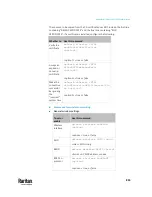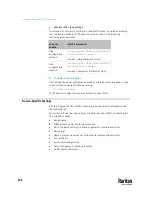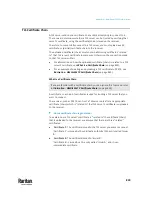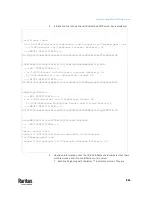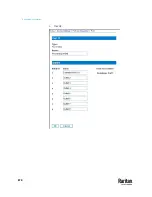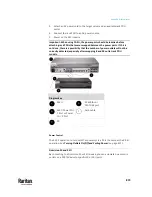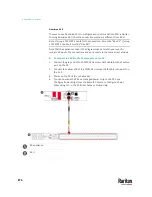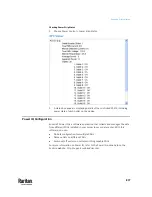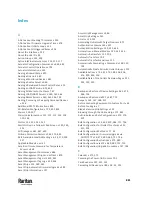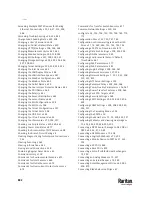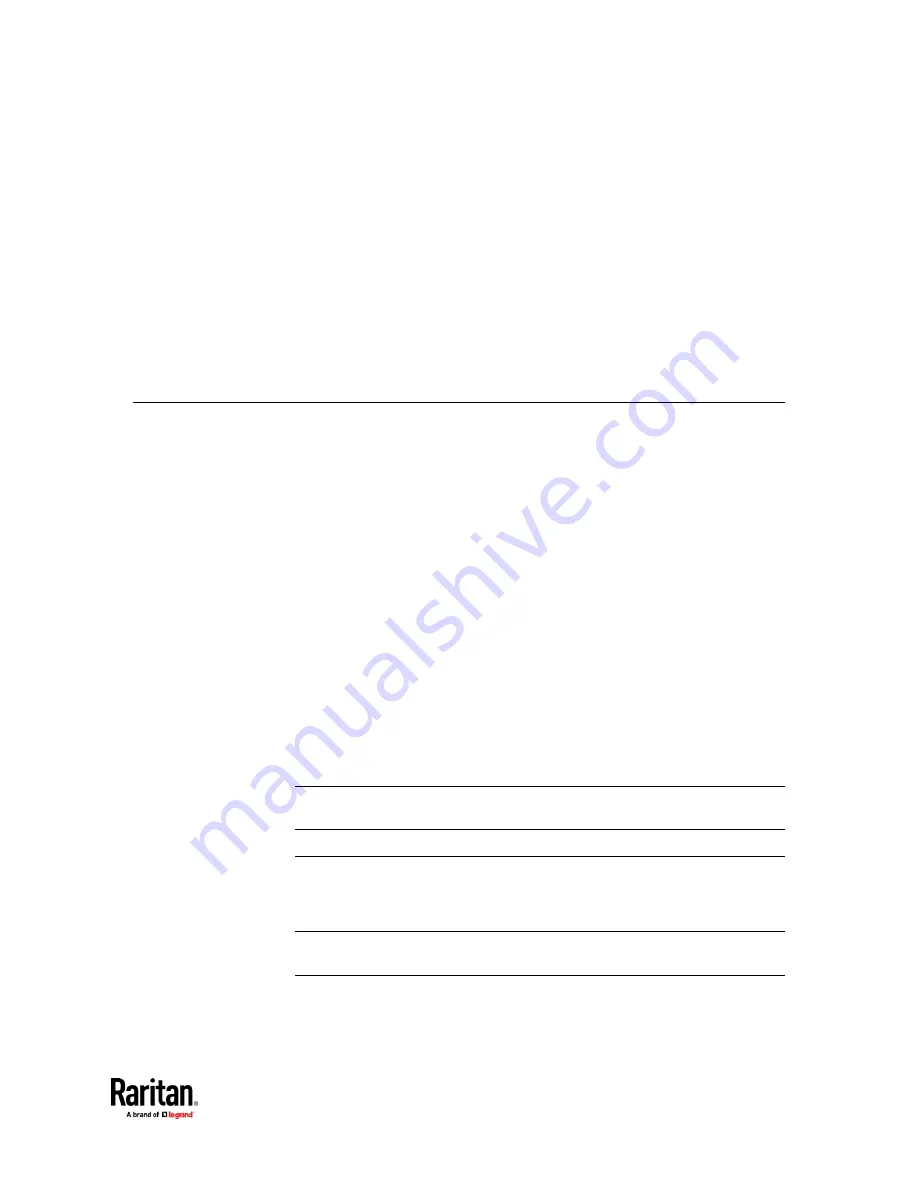
867
The PX3TS can work with certain Raritan or third-party products to provide
diverse power solutions.
In This Chapter
Dominion KX II / III Configuration ..................................................................... 867
Dominion KSX II, SX or SX II Configuration ........................................................ 872
Power IQ Configuration .................................................................................... 877
dcTrack.............................................................................................................. 878
Dominion KX II / III Configuration
Raritan PX2, PX3 or PX3TS series can be connected to the Raritan's Dominion
KX II or KX III device (a digital KVM switch) to provide one more alternative of
power management.
Note that this integration requires the following firmware versions:
•
Dominion KX II -- 2.4 or later
•
Dominion KX III -- ALL versions
•
PX2 series -- 2.2 or later
•
PX3 series -- 2.5.10 or later
•
PX3TS series -- 2.6.1 or later
Dominion KX II or KX III integration requires D2CIM-PWR and straight CAT5
cable.
For more information on KX II / III, refer to:
•
KX II or KX III User Guide on the
Support page
http://www.raritan.com/support/
•
KX II or KX III Online Help on the
Product Online Help page
http://www.raritan.com/support/online-help/
Note: For documentation conveniences, both Dominion KX II and KX III products
are referred to as "KX III" in the following sections.
Configuring Rack PDU Targets
KX III allows you to connect rack PDUs (power strips) to KX III ports.
KX III rack PDU configuration is done from the KX III Port Configuration page.
Note: Raritan recommends no more than eight (8) rack PDUs (power strips) be
connected to a KX III at once since performance may be affected.
Appendix K
Integration
Summary of Contents for Raritan PX3TS
Page 4: ......
Page 6: ......
Page 20: ......
Page 80: ...Chapter 4 Connecting External Equipment Optional 60...
Page 109: ...Chapter 5 PDU Linking 89...
Page 117: ...Chapter 5 PDU Linking 97...
Page 441: ...Chapter 7 Using the Web Interface 421...
Page 464: ...Chapter 7 Using the Web Interface 444...
Page 465: ...Chapter 7 Using the Web Interface 445 Continued...
Page 746: ...Appendix A Specifications 726...
Page 823: ...Appendix I RADIUS Configuration Illustration 803 Note If your PX3TS uses PAP then select PAP...
Page 828: ...Appendix I RADIUS Configuration Illustration 808 14 The new attribute is added Click OK...
Page 829: ...Appendix I RADIUS Configuration Illustration 809 15 Click Next to continue...
Page 860: ...Appendix J Additional PX3TS Information 840...
Page 890: ...Appendix K Integration 870 3 Click OK...
Page 900: ......