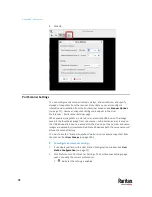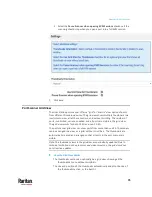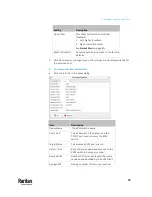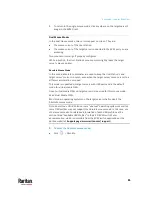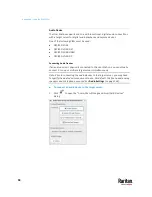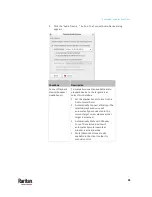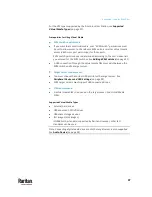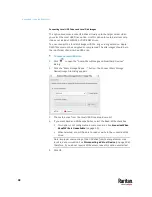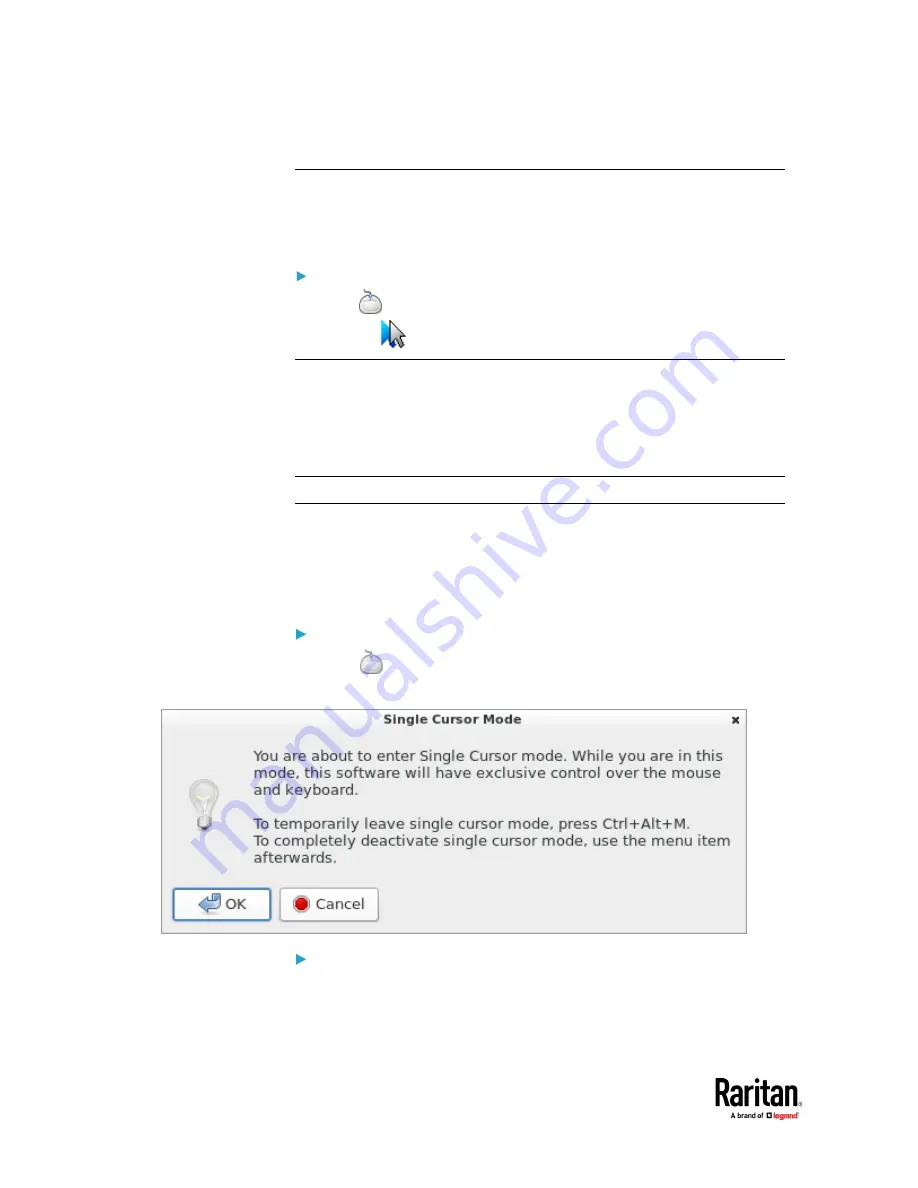
Appendix A: Using the KVM Client
84
Synchronize Mouse
In the dual mouse mode, the Synchronize Mouse command forces realignment
of the target server's mouse cursor with the User Station's. See
Dual Mouse
Modes
(on page 85).
To synchronize the mouse cursors:
•
Click
> Synchronize Mouse.
•
OR click
.
Note: This option is available in Automatic and Standard mouse modes only.
However, mouse synchronization may not always be successful with this option.
When this occurs, first check
Mouse Synchronization Tips
(on page 87). If the
mouse synchronization issue still cannot be resolved, enter the Absolute or
single mouse mode. See
Single Mouse Cursor
(on page 84) and
Absolute
Mouse Mode
(on page 85).
Single Mouse Cursor
In single mouse mode, you only use the target server's mouse cursor, and the
User Station's mouse cursor no longer appears on the screen.
On fast LAN connections, you can use single mouse mode, and view only the
target server's pointer.
To enter the single mouse mode:
1.
Click
> Single Mouse Cursor.
2.
Click OK on the confirmation message.
To temporarily exit the single mouse mode and then return to this mode:
1.
Press Ctrl+Alt+M on your keyboard. A message appears, indicating that the
single mouse mode is temporarily suspended.
Now you can use the mouse to control the User Station.
Summary of Contents for Raritan Dominion User Station
Page 10: ......
Page 63: ...Appendix A Managing Targets and Access Methods 53 VNC Access Settings...
Page 64: ...Appendix A Managing Targets and Access Methods 54 SSH Access Settings...
Page 65: ...Appendix A Managing Targets and Access Methods 55 WEB Access Settings...
Page 159: ...Appendix A Administration Features 149 5 Enter the bind credentials in the Bind section...
Page 204: ...Appendix A Administration Features 194 9 Click Save...
Page 211: ...Appendix A Maintenance Features 201 6 Click OK in the confirmation dialog...
Page 269: ...Appendix D API 259...
Page 280: ......