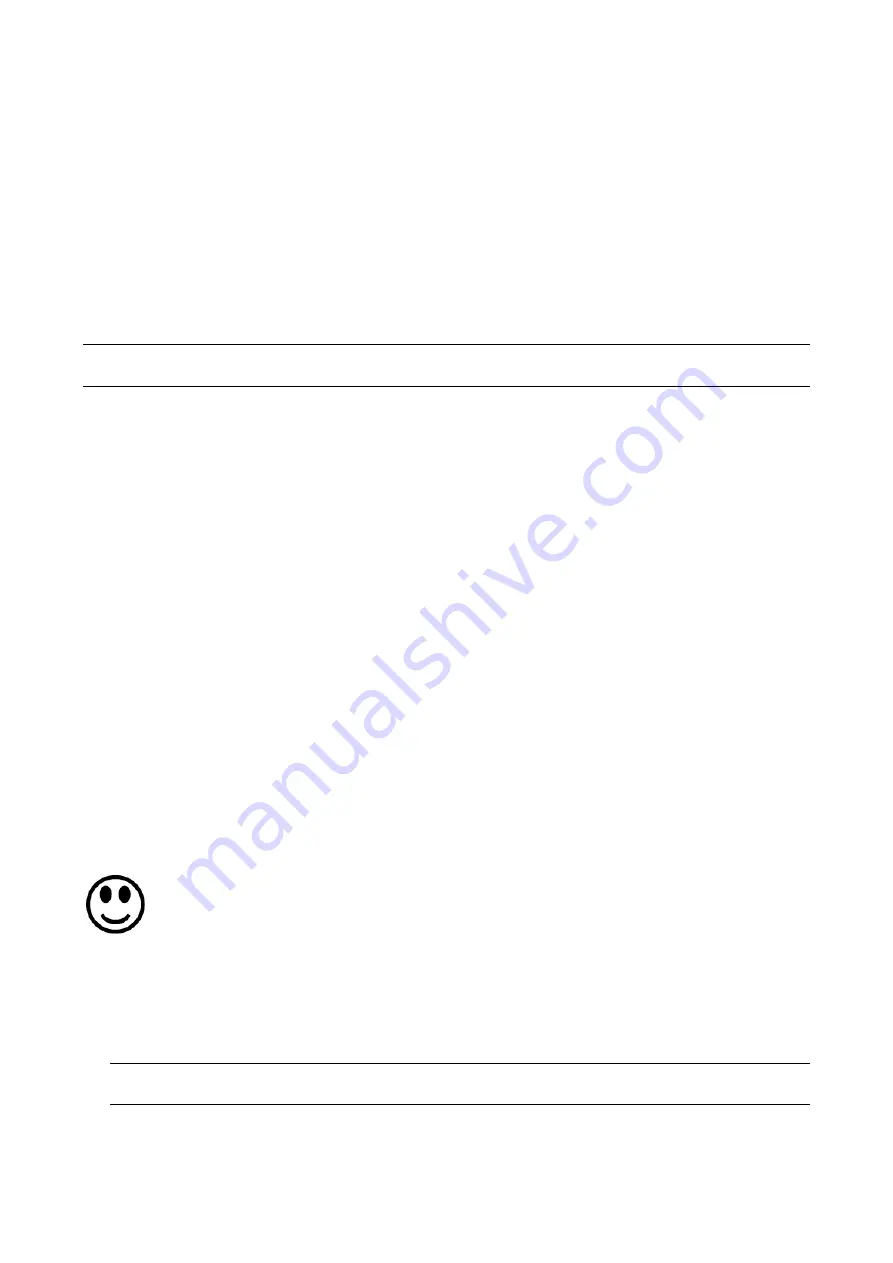
You can accomplish part or all of the following tasks simultaneously by plugging a USB flash drive which
contains one or several special configuration files into the Legrand PDU.
Configuration changes
Firmware upgrade
Downloading diagnostic data
Tip: You can also accomplish the same tasks via the TFTP server in a DHCP network. See
Bulk
Configuration or Firmware Upgrade via DHCP/TFTP
(on page 411).
In This Chapter
Device Configuration/Upgrade Procedure............................................ 402
System and USB Requirements........................................................... 403
Configuration Files................................................................................ 403
Firmware Upgrade via USB.................................................................. 410
Device Configuration/Upgrade Procedure
You can use one USB drive to configure or upgrade multiple Legrand PDUs one by one as long it contains
valid configuration files.
To use a USB drive to configure the Legrand PDU or upgrade firmware:
1. Verify that both the USB drive and your Legrand PDU meet the requirements. See
System and USB
Requirements
(on page 403).
2. Prepare required configuration files. See
Configuration Files
(on page 403).
3. Copy required configuration files to the root directory of the USB drive.
For firmware upgrade, an appropriate firmware binary file is also required.
4. Plug the USB drive into the USB-A port of the Legrand PDU.
5. The initial message shown on the front panel display depends on the first task performed by the Legrand
PDU.
If no firmware upgrade task will be performed, a happy smiley is displayed after around 30 seconds.
The happy smiley looks like one of the following, depending on your Raritan product.
If the USB drive contains the firmware upgrade data, the Legrand PDU:
a. First performs the firmware upgrade, showing the upgrade message on the front panel display.
b. Then shows the happy smiley when the firmware upgrade completes successfully. See
Firmware
Upgrade via USB
(on page 410).
6. After the happy smiley appears, press one of the control buttons next to the display for one second until
the smiley disappears.
Tip: You can remove the USB drive and plug it into another Legrand PDU device for performing the
same task(s) once the happy smiley or the firmware upgrade message displays.
Configuration or Firmware
Upgrade with a USB Drive






























