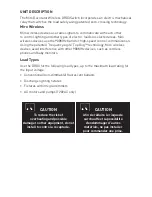Set hOuSe id
new installation
All Miro wireless devices installed in the same home must acquire the same
unique House ID before use. This process is known as house binding. Each
Miro wireless device is bound to all other Miro wireless devices in the
house.
new installation
1. With all devices installed and energized, make sure that every Miro wireless
device LED is yellow. If any LED is off, be sure the circuit breaker is on and
the device is correctly installed.
2. Press on any device paddle until
the LED flashes yellow (about 2
seconds). This indicates that it has
acquired a unique House ID.
3. Make sure that all other Miro
wireless device LEDs are flashing
green, indicating that they have
acquired the same House ID.
4. Return to the device used in step 2,
which is still flashing yellow. Press until the LED changes to solid green
(about 2 seconds). All device LEDs in the House change to solid green,
indicating house binding is complete.
Adding a device to an existing installation
If you’re adding or replacing a device in a Miro wireless installation that is
already operating, the new device must acquire the same House ID as the
other Miro wireless devices in the house. After the new device is powered
up, the LED should be solid yellow. This indicates that it has not yet
acquired a House ID. To acquire the House ID for the existing system:
1. Press on any
previously bound
device until the LED flashes yellow
(about 2 seconds).
2. Verify that the newly added device LED is flashing green, indicating that it
has acquired the House ID.
3. Return to the
same previously bound
device used in step 1 and press
until the LED changes to solid green (about 2 seconds). All device LEDs
should now be solid green.
When you see
in the instructions,
firmly press and
hold both the top
and bottom of the
device paddle until
the LED changes
(about 2 seconds).