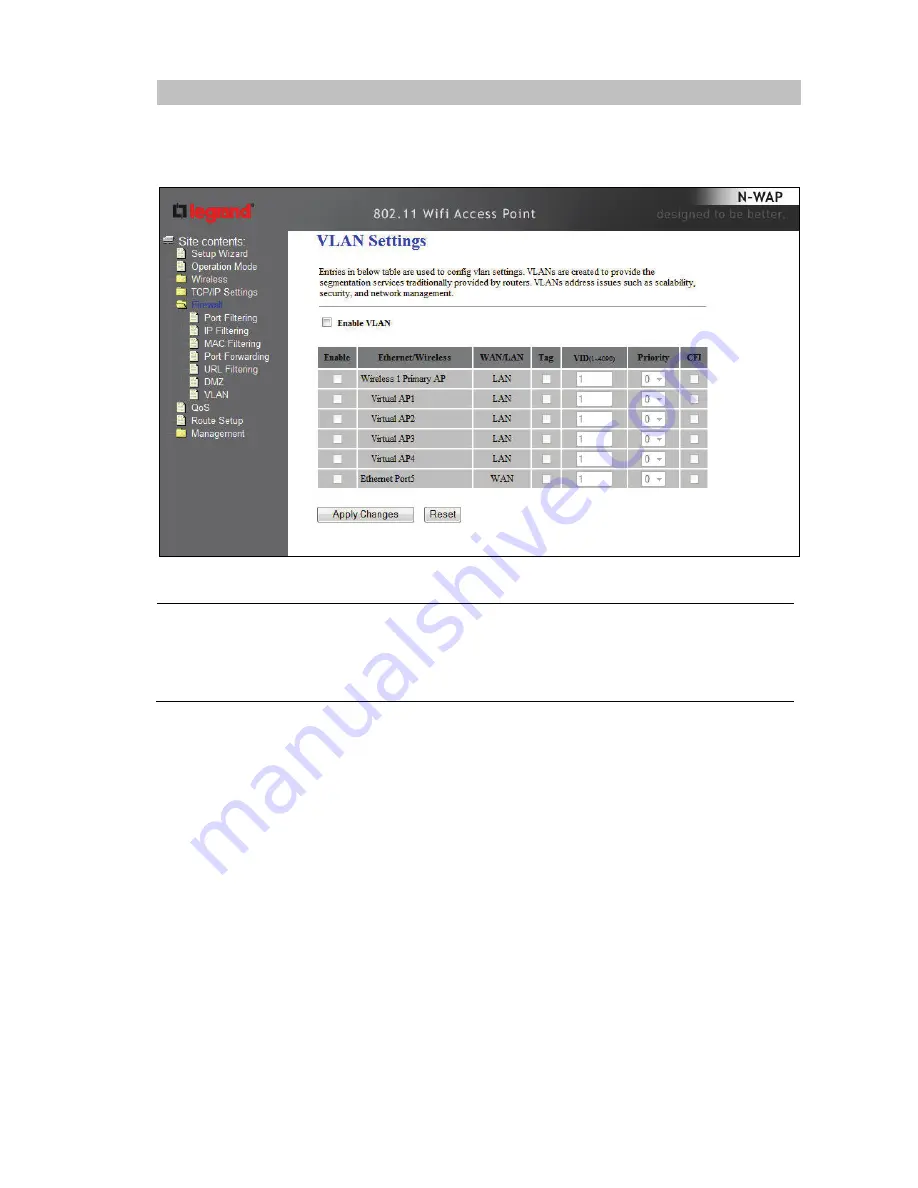
- 26 -
VLAN
Entries in below table are used to configure VLAN settings. VLANs are created to provide the
segmentation services traditionally provided by routers. VLANs address issues such as scalability,
security, and network management.
Enable VLAN
VLAN (Virtual Local Area Network) refers to a group of logically
networked devices on one or more LANs that are configured so that
they can communicate as if they were attached to the same wire, when
in fact they are located on different LAN segments. Because VLANs are
based on logical instead of physical connections, it is very flexible for
user/host management.
















































