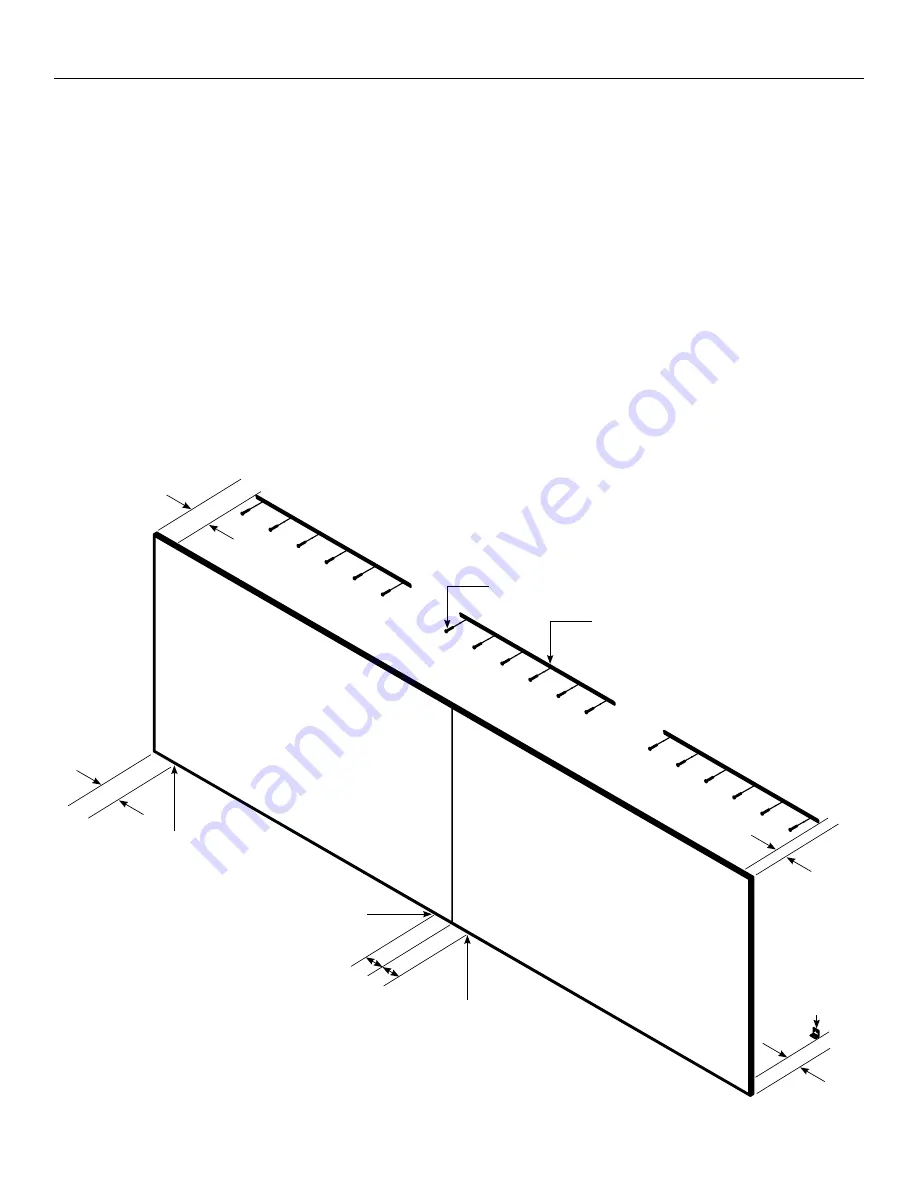
5
Wall Mounting Instructions
NOTE:
The screen is shipped with two or three wall brackets.
One bracket will be used for each panel and one bracket will be
used to straddle both panels at the center seam (largest size
only). Use appropriate mounting hardware for the wall type and
to accommodate for the screen’s total hanging weight.
1. Secure a panel wall bracket to wall studs at the desired height.
The outside edge of the wall bracket must be no greater than 5"
away from the left edge of the screen. You will need at least 1"
clearance above the drilled holes to hang the screen.
2. Repeat Step 1 with edge of wall bracket no greater than 5" away
from the right edge of the screen. This bracket will be level with
the first wall bracket already installed (Figure 3).
3. For largest size units requiring a third center wall bracket, secure
remaining bracket in the middle of the left and right brackets to
overlap the seam of both panels (Figure 3).
NOTE:
Do not proceed if all brackets are not level with each other
or a gap may appear between each of the panels when mounted.
4. To install the outer L-brackets, you must measure the overall
height of the screen frame and subtract 1 1/8". Using that
dimension, measure down from the top edge of each of the wall
brackets and mark the wall for two screw holes. The outside edge
of the two outer L-brackets must be no greater than 5" away from
the screen edge (Figure 3).
5. Secure the outer L-brackets to the wall at the marked locations.
The longest side of the outer L-brackets should be pointing
upwards when secured in order to hide the L-brackets behind the
screen frame once the screen is installed (Figure 3).
6. Repeat Steps 4-5 to install the remaining inner L-brackets that will
be no greater than 5" away from the left and right of the center
seam.
NOTE:
At this point, all L-brackets will be mounted on the wall; two
L-brackets for each panel. Do not proceed if all L brackets are not
level with each other on the wall.
Figure 3
Wall Brackets (center wall bracket
only used on largest size)
Outer L-Bracket
No More
than 5"
No More
than 5"
No More
than 5"
Screws (Not Supplied)
Outer L-Bracket
(Not Shown)
No More
than 5"
Inner L-Bracket
(Not Shown)
No More
than 5"
Inner L-Bracket
(Not Shown)


























