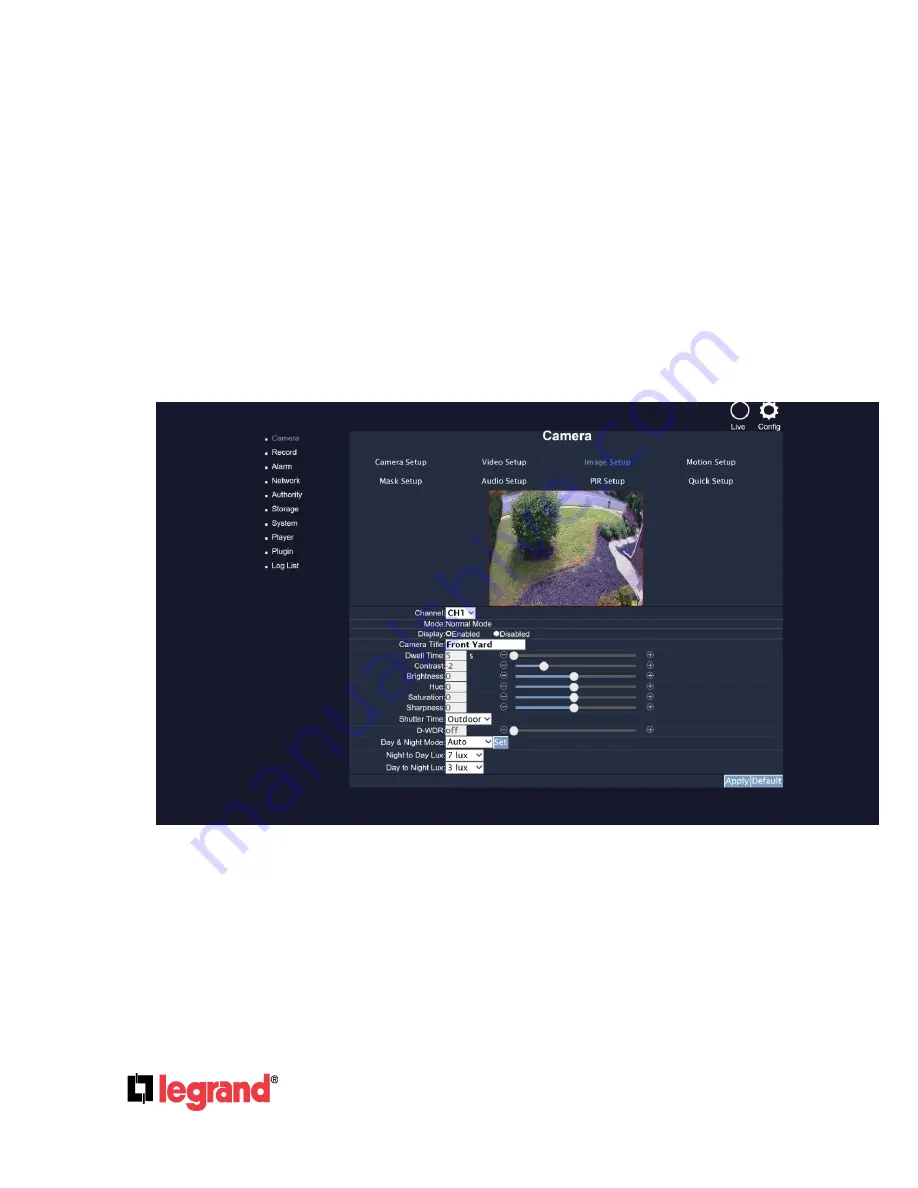
301 Fulling Mill Road, Suite G
Middletown, PA 17057
(800) 223-4162
©Copyright 2016 by Legrand,
Inc All Rights Reserved.
www.legrand.us
Page
15
B-2. Video Input Size
Click the drop down list to change the input size of connecting device.
B-3. Video Input Size
Click the drop down list to change the resolution of connecting device.
B-4. Quality
Click the drop down list to change the image quality.
B-5. Frame Rate
Click drop down list to change the frame rate of connecting device. Click
Apply
after the quality
rate of the camera is set.
C.
Image Setup
C-1. Display
Use the mouse to click enable or disable for the camera display onscreen or not.
C-2. Camera Title
Input the title of the connecting IP device.
C-3. Dwell Time
Press
+
or
-
to change auto switch seconds.
C-4. Contrast
Press
+
or
-
to change contrast level.






























